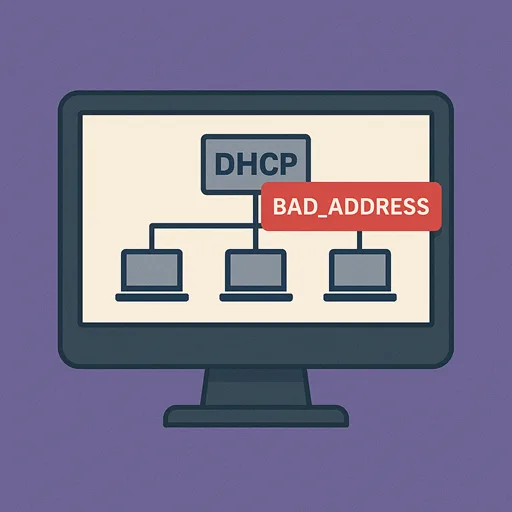If you’re managing a Windows DHCP server and notice a flood of BAD_ADDRESS entries in the DHCP lease list, you’re not alone. This is a common issue in network administration and often indicates IP address conflicts or DHCP configuration problems.
This article explains what BAD_ADDRESS means, why it occurs, and provides actionable solutions to clean up your DHCP environment.
What is a BAD_ADDRESS Entry?
When a DHCP server assigns an IP address, it first sends a ping to the IP to verify it’s not already in use. If a device on the network responds, the server marks that IP as BAD_ADDRESS to prevent assigning it to another client – effectively flagging a conflict.
Common Causes of BAD_ADDRESS Entries
1. Static IP Conflicts
Devices with manually assigned IPs within the DHCP range can clash with dynamic leases.
- Example: A printer is manually set to 192.168.1.100, which is also within the DHCP scope.
2. Rogue DHCP Servers
Another DHCP server on the network (misconfigured router or unauthorized VM) may hand out addresses, causing conflicts.
3. DHCP Relay Agent or Firewall Issues
Improper DHCP relay configuration or dropped packets by firewalls can cause the server to misinterpret address usage.
4. Device Misbehavior
Certain devices (especially IoT, old firmware, or poorly designed network gear) may respond to pings even if not officially assigned.
5. Imaging or Cloning Devices Without Sysprep
Multiple machines with identical MAC addresses or duplicate DHCP client identifiers can result in conflicts.
Solutions and Best Practices
1. Reserve Static IPs Outside the DHCP Scope
Keep static IPs (printers, servers, etc.) outside the dynamic range.
- Example: DHCP range = 192.168.1.100–199
Static range = 192.168.1.10–99
2. Identify Rogue DHCP Servers
Use ipconfig /all or tools like Wireshark, DHCP Explorer, or RogueChecker to find unauthorized DHCP servers.
- Shut down or isolate rogue devices immediately.
3. Enable DHCP Conflict Detection
In the DHCP console:
- Right-click server → Properties → Advanced
- Set Conflict Detection Attempts to 1 or 2
⚠️ More attempts slow down DHCP responses but increase accuracy.
4. Use DHCP Reservations
Reserve IP addresses for known MAC addresses. This avoids dynamic leasing and ensures devices always get the same IP.
5. Review IP Addressing Policies
Ensure that imaging, cloning, or restoring VMs uses Sysprep to generate unique identifiers.
6. Manually Clear BAD_ADDRESS
You can delete BAD_ADDRESS entries via the DHCP console or PowerShell:
powershellCopyEditRemove-DhcpServerv4Lease -ComputerName "DHCPServerName" -ScopeId 192.168.1.0 -IPAddress 192.168.1.101
Bonus Tips for Network Admins
- Audit Logs: Check Event Viewer > DHCP logs for frequent conflicts.
- VLAN Isolation: Separate rogue-prone devices (guest Wi-Fi, IoT) onto isolated VLANs.
- Use IPAM: Windows Server IPAM can help manage and monitor address allocation across the network.
Conclusion
BAD_ADDRESS entries in DHCP are a sign that something’s wrong—either with static assignments, rogue devices, or address management. By proactively managing DHCP scopes, using reservations, and isolating problematic clients, you can keep your network clean, conflict-free, and efficient.