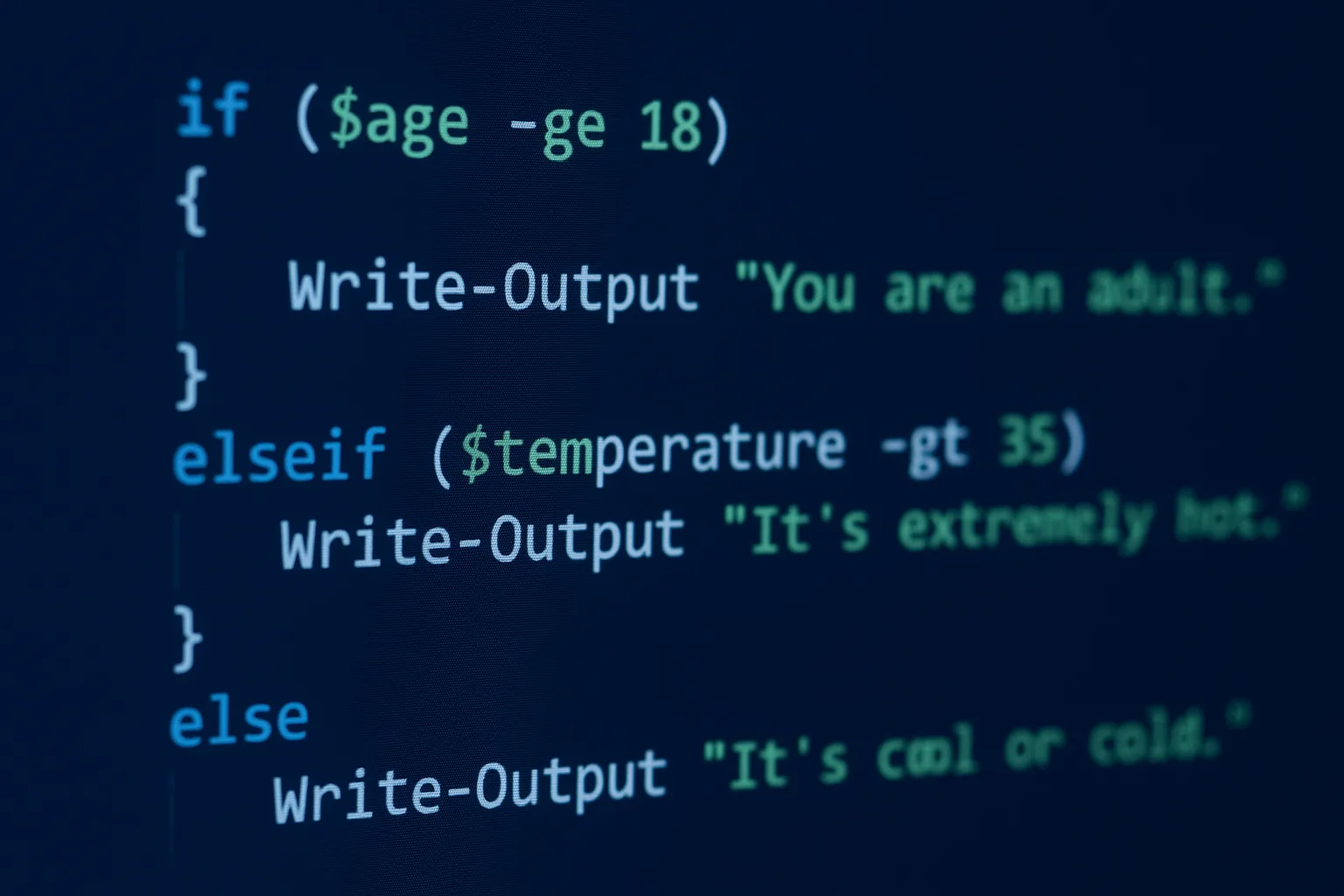PowerShell is a powerful scripting language designed for system administrators and power users. One of the essential features of PowerShell scripting is conditional logic—the ability to make decisions based on certain conditions. This article will walk you through how conditional logic works in PowerShell, including syntax, common use cases, and best practices for writing clean, effective scripts.
What is Conditional Logic?
Conditional logic enables scripts to execute specific blocks of code only when certain conditions are met. This is critical for automation, as it allows scripts to respond dynamically based on input, system state, or data values.
In PowerShell, conditional logic is primarily implemented using the if, elseif, and else statements.
Basic Structure of if Statements
The basic syntax of an if statement in PowerShell is:
if (condition) {
# Code to execute if condition is true
}
Here’s a simple example:
$age = 18
if ($age -ge 18) {
Write-Output "You are an adult."
}
In this example, the script checks if the value of $age is greater than or equal to 18. If true, it prints a message.
Using elseif and else
You can add multiple conditions using elseif and provide a fallback action using else:
$temperature = 30
if ($temperature -gt 35) {
Write-Output "It's extremely hot."
} elseif ($temperature -gt 25) {
Write-Output "It's warm."
} else {
Write-Output "It's cool or cold."
}
This script evaluates the temperature and outputs a message based on the appropriate range.
Common Comparison Operators
PowerShell uses a specific set of comparison operators in conditional logic:
| Operator | Description |
|---|---|
-eq | Equals |
-ne | Not equals |
-gt | Greater than |
-ge | Greater than or equal |
-lt | Less than |
-le | Less than or equal |
-like | String pattern matching |
-match | Regular expression match |
Example:
$name = "John"
if ($name -like "J*") {
Write-Output "Name starts with J."
}
Using Logical Operators
You can combine multiple conditions using logical operators:
-and: All conditions must be true-or: At least one condition must be true-not: Reverses the truth value
Example:
$cpuUsage = 80
$memoryUsage = 90
if ($cpuUsage -gt 75 -and $memoryUsage -gt 85) {
Write-Output "High resource usage detected."
}
Nesting if Statements
PowerShell allows if statements inside other if blocks, known as nested conditionals:
$user = "Admin"
$status = "Active"
if ($user -eq "Admin") {
if ($status -eq "Active") {
Write-Output "Admin is active."
} else {
Write-Output "Admin is not active."
}
}
While nesting is useful, too many nested levels can make scripts harder to read. Aim for clarity and refactor logic when necessary.
Best Practices for Conditional Logic
- Keep Conditions Simple: Break complex conditions into smaller, readable parts.
- Use Meaningful Variable Names: Helps improve code readability and maintainability.
- Avoid Deep Nesting: Consider using
switchstatements or functions to simplify logic. - Always Handle Edge Cases: Include
elseblocks or additional checks where appropriate. - Comment Your Code: Explain why a condition is being checked.
Conclusion
Understanding and using conditional logic in PowerShell is vital for writing scripts that adapt to different scenarios. With the if, elseif, and else statements, along with comparison and logical operators, you can create powerful automation workflows that make intelligent decisions.
By following best practices and structuring your logic cleanly, your PowerShell scripts will not only be effective but also easier to maintain and scale as your environment grows.