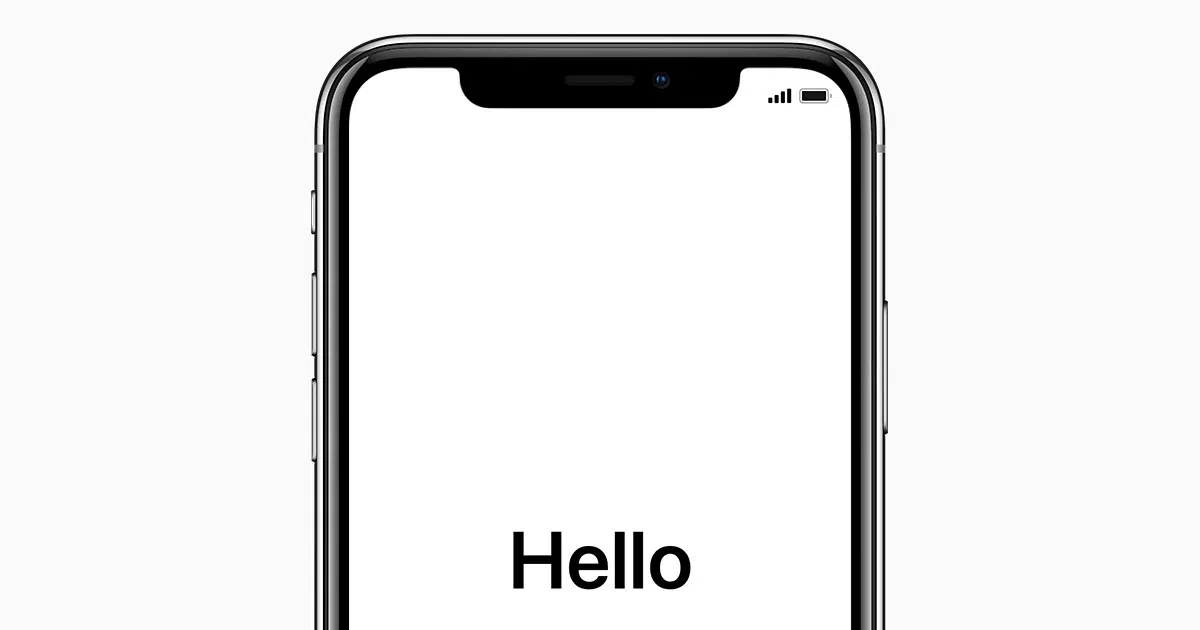Restoring your iPhone or iPad to factory settings is the best way to erase all personal data and return the device to its original state. Whether you’re selling, trading in, or troubleshooting your iOS device, a factory reset ensures your information stays private and your device runs smoothly.
In this comprehensive guide, we’ll walk you through how to reset your iPhone or iPad to factory settings, with step-by-step instructions for both methods — with or without a computer.
When Should You Factory Reset Your iPhone or iPad?
You may want to reset your device in the following scenarios:
- Preparing to sell or give away your device
- Fixing persistent software issues or bugs
- Removing your Apple ID and starting fresh
- Erasing everything for privacy or security reasons
Before You Begin: Things to Check
- Backup your data: Use iCloud or iTunes to back up photos, contacts, and apps.
- Turn off Find My iPhone/iPad:
- Go to Settings > [Your Name] > Find My > Find My iPhone.
- Toggle it off and enter your Apple ID password.
Method 1: Factory Reset iPhone or iPad Without a Computer
- Open the Settings app.
- Tap General.
- Scroll down and tap Transfer or Reset iPhone.
- Tap Erase All Content and Settings.
- Enter your passcode and Apple ID password if prompted.
- Confirm and wait for the process to complete.
Your device will restart as new.
Method 2: Factory Reset Using a Computer (Mac or Windows)
For macOS Catalina or later:
- Connect your iPhone/iPad to your Mac using a USB cable.
- Open Finder and select your device from the sidebar.
- Click Restore iPhone/iPad.
- Confirm when prompted.
For Windows or macOS Mojave and earlier:
- Open iTunes.
- Connect your iPhone or iPad via USB.
- Click the device icon at the top.
- Under the Summary tab, click Restore iPhone/iPad.
- Confirm and wait for the process to finish.
Final Step: Set Up as New or Restore Backup
After the reset, you’ll see the Hello screen. You can either:
- Set up as new (fresh start)
- Restore from iCloud or iTunes backup
Conclusion
Restoring your iPhone or iPad to factory settings is easy when you follow the right steps. Just remember to back up your data and disable Find My iPhone before erasing. Whether you’re troubleshooting issues or handing off your device, this process ensures your information remains secure.