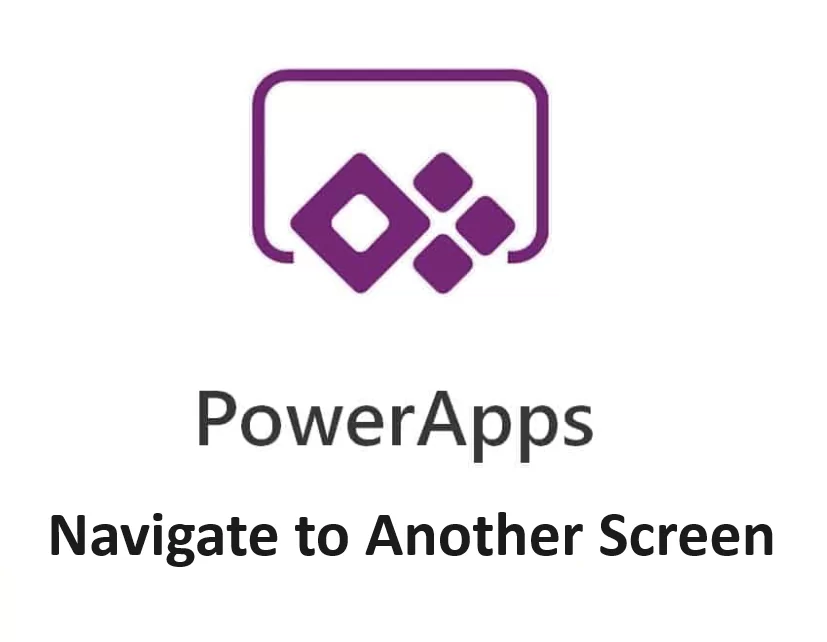When building dynamic business applications with Microsoft PowerApps, the ability to move between different screens is fundamental to creating a smooth and intuitive user experience. Whether you’re designing a multi-step form, a dashboard-style app, or a data-entry interface, screen navigation is a core skill that ties your app together.
In this tech tutorial, we will show you how to use the Navigate function in PowerApps to change from one screen to another. A common task you will often like to do in PowerApps is to move from one screen to another when a user selects a button. There is much more to the navigate function as you can also specify the visual transitio,n such as Fade, Cover, UnCover, etc. You can use the Navigate function to set one or more context variables for the screen, and that is the only way to set a context variable from outside the screen.
Understanding the Navigate Function in PowerApps
The Navigate() function is used to transition the user from one screen to another within a PowerApps app. Its basic syntax is:
Navigate(ScreenName, Transition)
- ScreenName – The target screen you want to navigate to.
- Transition – (Optional) Defines the animation used during the screen change, such as
Fade,Cover, orNone.
Example:
Navigate(Screen2, Fade)
This simple line tells PowerApps to take the user from the current screen to Screen2 using a fade animation.
Common Use Cases for Navigation in PowerApps
- Multi-Screen Forms:
Break large forms into sections and use navigation to guide the user step-by-step. - Menu-Based Apps:
Navigate from a home screen to specific modules like Reports, Settings, or Inventory. - User Role-Based Access:
Redirect users to different dashboards depending on their login role. - Confirmation Screens:
After submitting data, navigate users to a thank-you or confirmation screen.
Adding Navigation to Buttons
To make navigation interactive, you typically use buttons or icons. Here’s how to do it:
- Insert a Button from the PowerApps controls.
- Select the button and go to the OnSelect property.
- Add the
Navigate()function like this:
OnSelect = Navigate(ScreenConfirmation, Cover)
When users click the button, they’ll be taken to the ScreenConfirmation screen with a sliding “cover” transition.
Using Context Variables with Navigation
You can also pass data to the next screen using Navigate and context variables. Here’s how:
Navigate(ScreenDetails, None, {selectedItem: ThisItem})
In this example:
ScreenDetailsis the target screen.Noneis the transition.{selectedItem: ThisItem}passes the selected item’s data to the next screen using a context variable namedselectedItem.
On the destination screen, you can now use selectedItem to display or manipulate data.
Tips for Efficient Screen Navigation
- Keep it Simple: Too many screen transitions can overwhelm the user. Group related functionality to reduce navigation.
- Use Icons Wisely: Consider using icons (e.g., back arrows) for intuitive navigation without cluttering the UI.
- Test Transitions: Not all transitions feel natural in every app. Test a few to see what best suits your design.
- Back Function: Use
Back()to return users to the previous screen, useful for cancel buttons or undo actions.
Troubleshooting Navigation Issues
If your navigation doesn’t work as expected:
- Double-check the screen name for typos.
- Ensure the button’s OnSelect property is properly set.
- Make sure the screen you are navigating to exists in the app.
- If using context variables, verify that they’re being referenced correctly on the next screen.
Final Thoughts
Mastering screen transitions in PowerApps is essential for building professional-grade apps. With the Navigate() function, you gain control over how users move through your interface, making your applications more functional and user-friendly.
By understanding the fundamentals, leveraging context variables, and applying intuitive design practices, you’ll be able to craft seamless and dynamic PowerApps experiences that stand out.