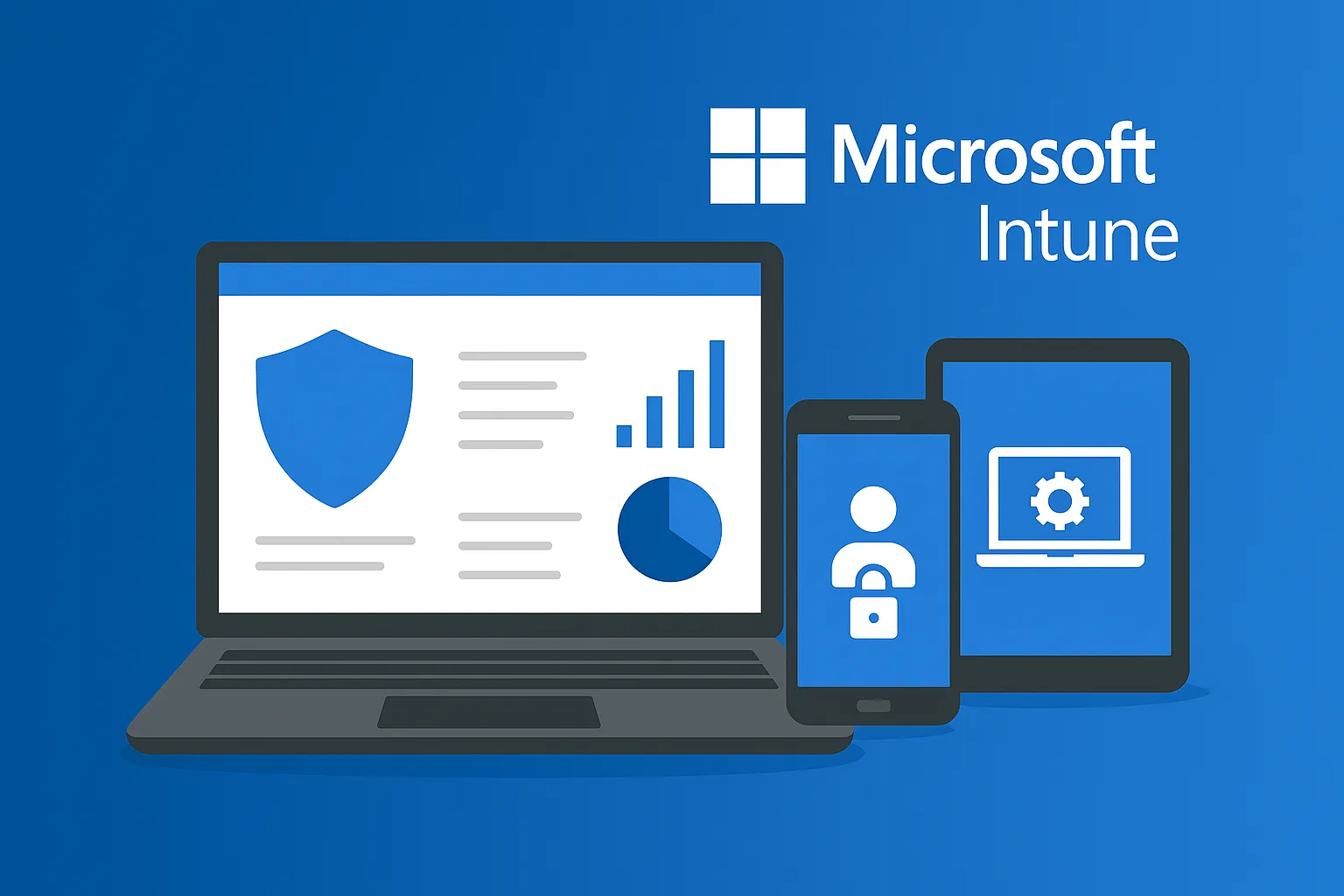Microsoft Intune is a powerful cloud-based platform designed for enterprise-grade mobile device management (MDM) and mobile application management (MAM). It enables IT teams to manage the usage, security, and configurations of devices—whether they’re company-issued or personal. In today’s hybrid workforce, Intune offers a seamless balance between protecting corporate data and supporting user flexibility. This guide walks you through the fundamentals of using Microsoft Intune effectively.
Sentinel Functionality: What Microsoft Intune Offers
Unified control across devices and apps
Intune lets IT administrators maintain authority over device behavior, features, and configurations on smartphones, tablets, laptops, and more. It supports managing both corporate-owned devices and personal devices under a BYOD (Bring-Your-Own-Device) model by isolating company data from personal use—often via integration with Azure Active Directory (Azure AD).
Granular management via MDM and MAM
You can apply organization- or team-specific policies, configure access levels, and determine which applications are managed. Intune’s integration with Azure AD ensures that corporate information is encapsulated and secure—even when personal devices are used.
Device Registration & Enrollment Methods
Enrolling devices into Intune is the essential first step. The right method depends on:
- Device ownership: corporate‑owned vs personal (BYOD)
- Platform: iOS, Android, Windows
- Deployment scenario: manual user setup, bulk registration, automated enrollment
Intune supports a variety of device enrollment options:
- Add a Business or School Account
Users sign in with their organizational credentials, automatically registering the device with Azure AD and Intune—typically preferable in environments without Autopilot. - Register Only in MDM (User‑Controlled)
Ideal for environments lacking Azure AD Premium or automatic registration, this route enrolls the device solely in Intune without Azure AD integration. - Azure AD Integration During Setup (OOBE)
Devices can join Azure AD during the Out-of-Box Experience (OOBE) and be enrolled in Intune simultaneously—requiring Azure AD Premium with automatic enrollment configured. - Autopilot – User‑Driven Deployment
Using Windows Autopilot, devices can be pre-configured for a streamlined setup during OOBE—reducing end-user setup steps while integrating them into Azure AD and Intune. - Autopilot – Self‑Deploying Mode
Tailored for unattended devices (kiosks, digital displays), this method completely automates enrollment with zero user interaction. Devices can even be pre-assigned to users for login simplicity. - Device Enrollment Manager (DEM)
IT administrators use a special DEM account to enroll devices and install apps centrally—a useful option for IT‑led deployments. - Co‑Management with SCCM
For environments already using System Center Configuration Manager (SCCM), co-management allows devices to be governed both through traditional SCCM and Intune—supporting a phased move toward modern management. - Bulk Enrollment (Mass Registration)
Perfect for large deployments, bulk enrollment uses Windows Configuration Designer tools to preconfigure and enroll multiple devices swiftly without rebuilding them.
The Device Management Lifecycle in Intune
Managing a device through Intune typically follows four key stages:
- Enrollment – Register devices with Intune (and Azure AD where applicable).
- Configuration – Deploy policies and settings like Wi‑Fi, VPN, security restrictions, and app setup.
- Protection & Compliance – Continuously monitor devices for compliance, push updates and enforce security policies.
- Retirement or Wiping – When devices are out of use, lost, or decommissioned, wipe enterprise data or reset the device to protect corporate assets.
Profiles, Policies, and Configuration Options
Intune offers a rich variety of device and user profiles that you can use to enforce settings and restrictions:
- Device configuration profiles (for iOS, macOS, Windows): control camera access, AirPrint, notifications, and more.
- Device restrictions: block or allow hardware and software features (e.g., camera, screen capture, USB access).
- Endpoint protection: configure Windows BitLocker, Defender, and other security components.
- Identity protection: enforce Windows Hello for Business PIN or gesture requirements.
- Kiosk mode: lock a device into a dedicated app or set of actions—ideal for field kiosks or shared devices.
- Email, VPN, WLAN profiles: automate setup of corporate email, virtual private networks, and Wi‑Fi networks.
- eSIM configuration (public preview): manage mobile data plans remotely.
- Education-specific: features like “Take a Test” app lockdown or iOS Classroom controls.
- Edition upgrades & update policies: manage Windows edition upgrades and iOS updates.
- Certificates and authentication: deploy SCEP or PKCS certificates for secure access.
- Windows Information Protection (WIP): prevent data leaks across apps without hindering user experience.
- Custom profiles (OMA-URI or config files): inject custom configurations for niche or advanced scenarios.
Wrapping It Up: Why Microsoft Intune Matters Now More Than Ever
In today’s dynamic work landscape—where remote and hybrid setups are the norm—Intune shines as a flexible and scalable solution for secure device and application management. Whether you’re overseeing corporate hardware or empowering BYOD policies, Intune brings control, compliance, and convenience together. The more familiar you become with its enrollment approaches, profile types, and lifecycle processes, the better positioned your organization will be to support secure, modern productivity.