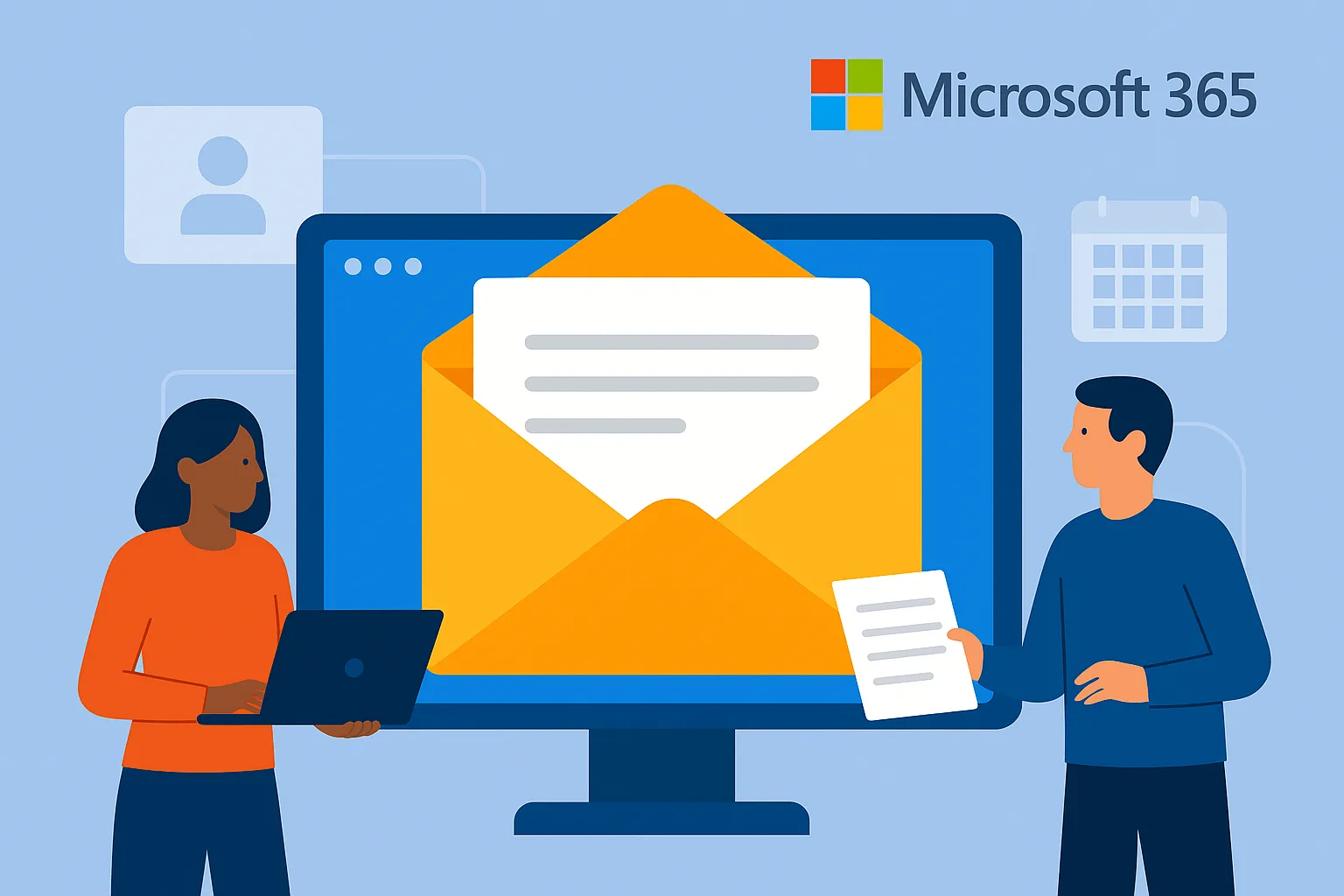Microsoft 365 shared mailboxes are a powerful tool for teams that need a centralized email address, such as [email protected] or [email protected]. They allow multiple users to send and receive emails from a common mailbox without needing separate licenses, making them ideal for customer service, HR departments, and project teams.
This article walks you through everything you need to know to manage Microsoft 365 shared mailboxes, from creation and permission assignment to daily usage tips and troubleshooting.
What is a Shared Mailbox?
A shared mailbox in Microsoft 365 is an email account that multiple users can access to read and send messages. Shared mailboxes do not require individual licenses unless the mailbox size exceeds 50 GB or an archive mailbox is needed.
Users with access can:
- Read and reply to incoming emails.
- Send emails as the shared address.
- Access shared calendars and contacts.
Creating a Shared Mailbox in Microsoft 365
To create a shared mailbox, you must be a Microsoft 365 admin:
- Log into the Microsoft 365 admin center.
- Navigate to
Teams & groups > Shared mailboxes. - Click
Add a shared mailbox. - Enter a name and email address (e.g., “Support Team” with email [email protected]).
- Click Create.
Once created, assign members to the mailbox.
Assigning Permissions to a Shared Mailbox
There are two key permission types:
1. Full Access
This allows users to open the mailbox and behave as if it’s their own — read, delete, and organize mail.
2. Send As / Send on Behalf
- Send As: Sends emails as if they came from the shared mailbox.
- Send on Behalf: Sends emails showing the sender “on behalf of” the mailbox.
To assign permissions:
- In the Admin Center, go to
Shared mailboxes. - Select the mailbox.
- Under Members, click
Editto add users. - Under Mailbox delegation, assign Send As or Send on Behalf roles.
Accessing a Shared Mailbox
Users can access the shared mailbox in several ways:
Outlook Desktop App
- It typically appears automatically in the user’s folder pane.
- If not, manually add it via
File > Account Settings > Account Settings > Change > More Settings > Advanced > Add.
Outlook Web Access (OWA)
- Click on your profile in the top right.
- Select Open another mailbox.
- Enter the shared mailbox name.
Using Shared Calendars and Contacts
Shared mailboxes come with their own calendar and contact lists. These are ideal for scheduling meetings or keeping a team-wide contact list.
Access them directly from Outlook under the shared mailbox folders.
Managing Shared Mailbox Settings
From the Admin Center, you can:
- Change the mailbox name and email address.
- Configure automatic replies.
- Enable or disable forwarding.
- Set storage limits and retention policies.
Tips:
- Monitor mailbox size regularly.
- Archive old content to avoid exceeding storage limits.
Best Practices for Managing Shared Mailboxes
- Use naming conventions for easy identification.
- Limit permissions to only necessary users.
- Train users on correct usage to avoid email confusion.
- Regularly audit access permissions and mailbox activity.
- Enable MFA and secure access for added protection.
Troubleshooting Common Shared Mailbox Issues
Shared Mailbox Not Appearing in Outlook
- Ensure proper permissions are assigned.
- Restart Outlook or manually add the mailbox.
Unable to Send As Shared Mailbox
- Verify the Send As permission is granted.
- Wait up to 60 minutes after assigning permissions (may take time to propagate).
Access Denied Errors
- Confirm the user is licensed.
- Double-check group membership if using security groups.
Conclusion
Shared mailboxes in Microsoft 365 streamline team communication by providing a central, collaborative inbox. With correct setup, permissions, and ongoing management, they can significantly improve efficiency and communication within your organization.
By following the steps and best practices outlined in this guide, you can confidently manage Microsoft 365 shared mailboxes and ensure they remain a valuable asset for your team.