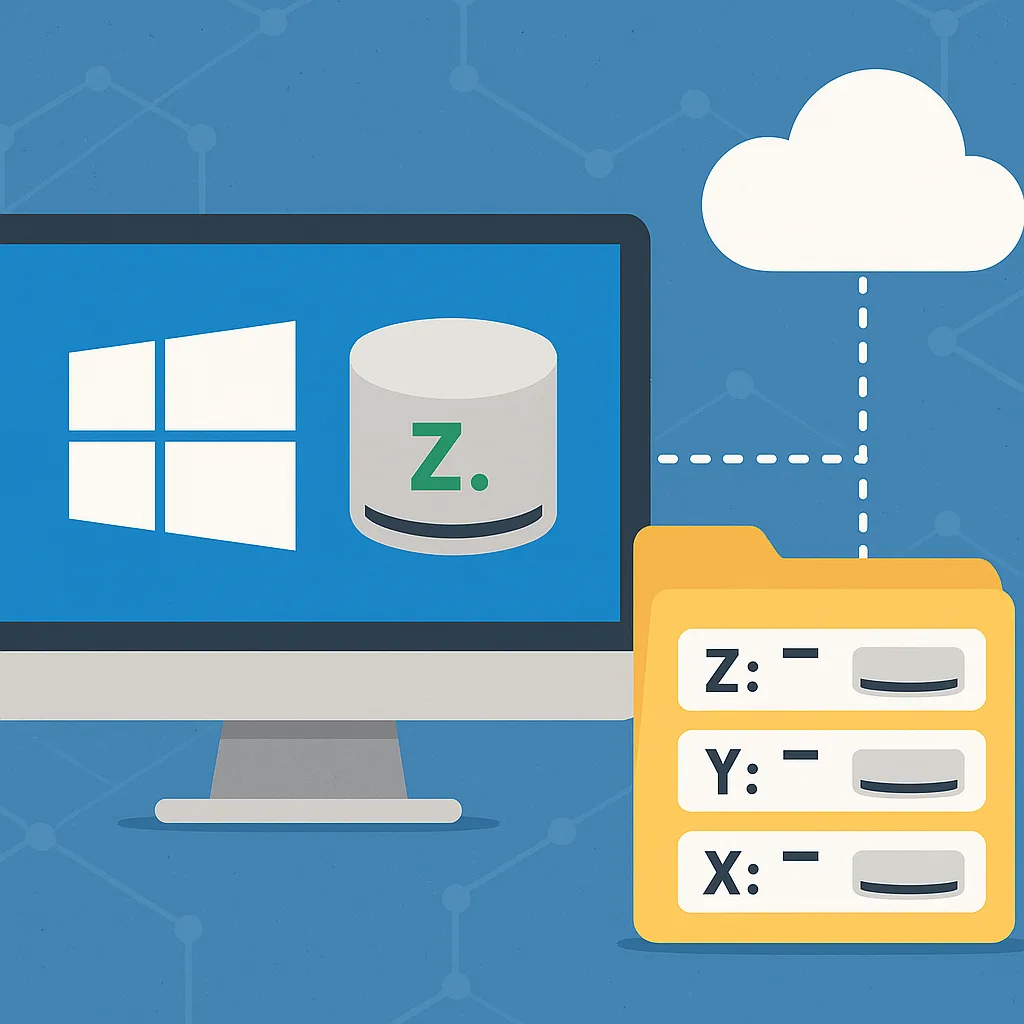Whether you’re a systems administrator managing hundreds of users or a tech-savvy professional looking to streamline access to shared folders, drive mapping in Windows is a foundational skill. From manually assigning a drive letter to a shared path, to automating drive connections at login, Windows offers multiple ways to map drives—each suited to different scenarios.
This guide will walk you through all the options for drive mappings in Windows, including GUI-based methods, command-line tools, and enterprise-grade techniques using Group Policy and PowerShell.
What is Drive Mapping?
Drive mapping is the process of assigning a local drive letter (e.g., Z:) to a shared folder on a remote computer or server. This allows users and applications to access that folder as if it were a local drive, making network resources easier to locate and use.
Option 1: Using File Explorer (Manual Method)
Steps:
- Open File Explorer
- Right-click This PC > Select Map network drive
- Choose a Drive letter
- Enter the network path (e.g.,
\\Server\Share) - Check Reconnect at sign-in if you want it persistent
- Optionally enter credentials
- Click Finish
Best for: End users, quick access, one-off mappings
Option 2: Using Command Prompt (net use)
net use Z: \\Server\Share /persistent:yes
/persistent:yesensures the mapping survives a reboot- Use
/user:DOMAIN\usernameto specify credentials if needed
To delete a mapped drive:
net use Z: /delete
Best for: Scripts, automation, troubleshooting
Option 3: Using PowerShell
To map a drive:
New-PSDrive -Name "Z" -PSProvider FileSystem -Root "\\Server\Share" -Persist
To remove it:
Remove-PSDrive -Name "Z"
Notes:
- The
-Persistflag makes the drive survive reboots - For scripting across many systems, PowerShell offers better control and error handling
Best for: Automation, scripting in enterprise environments
Option 4: Group Policy Preferences (GPP)
Ideal for centralized management of drive mappings in Active Directory environments.
Steps:
- Open Group Policy Management Console (GPMC)
- Create or edit a GPO linked to an OU
- Navigate to:
User Configuration > Preferences > Windows Settings > Drive Maps - Right-click > New > Mapped Drive
- Choose settings:
- Action: Create, Update, Replace, Delete
- Location:
\\Server\Share - Drive Letter: Choose or let it use first available
- Set item-level targeting if needed
- Apply and wait for policy refresh or use
gpupdate /force
Best for: Managed domain environments, user-specific drive assignments
Option 5: Logon Scripts
Use a batch file or PowerShell script in a user logon script via GPO or local settings.
Example batch file:
net use H: \\fileserver\home
net use P: \\fileserver\projects
Place the script in \\domain\netlogon and reference it in the user’s profile or GPO.
Best for: Legacy environments, static mappings
Option 6: Task Scheduler or Scheduled Scripts
For laptops or non-domain devices, you can map drives using scheduled scripts triggered on:
- User logon
- System startup
- Network availability
This offers flexibility for mobile users or hybrid setups.
Option 7: Third-Party Tools
Although not covered in depth here, many IT departments use centralized drive mapping tools that:
- Sync mappings via AD attributes
- Include GUI-driven mapping based on location or department
- Offer audit logging
Tips & Troubleshooting
| Problem | Solution |
|---|---|
| Drive not reconnecting after reboot | Use /persistent:yes or -Persist in scripts |
| Conflicts with existing drive letter | Choose alternate letter or allow automatic assignment |
| User sees access denied | Ensure proper permissions on share and NTFS |
| GPO not applying | Check OU linking and user/computer scoping |
| Drive mapping slow | Consider enabling Always Available Offline for shares |
Summary Table
| Method | GUI | CLI | Persistent | Best For |
|---|---|---|---|---|
| File Explorer | ✅ | ❌ | ✅ | End users |
CMD (net use) | ❌ | ✅ | ✅ | Quick scripts |
| PowerShell | ❌ | ✅ | ✅ | Automation |
| GPO | ✅ | ❌ | ✅ | Enterprise management |
| Logon Scripts | ✅ | ✅ | ✅ | Legacy setups |
| Task Scheduler | ✅ | ✅ | ✅ | Mobile devices |
Conclusion
Drive mappings are a core part of managing access to shared resources in Windows environments. Whether you’re dealing with a single workstation or managing hundreds via Active Directory, knowing the various options for mapping drives allows you to choose the right method for performance, security, and scalability.
From manual to automated, legacy to modern, Windows offers a solution for every drive-mapping scenario.