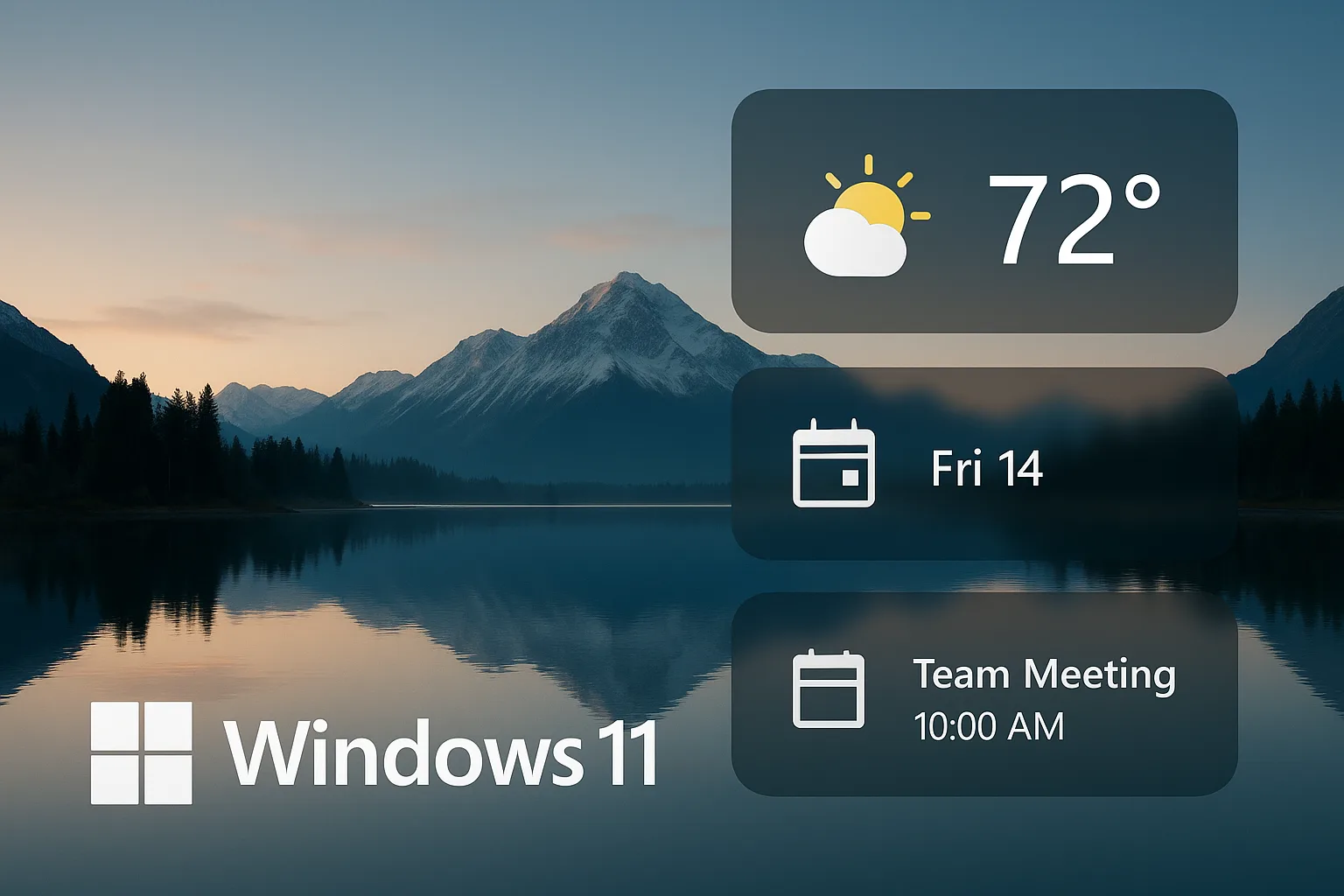Microsoft continues to evolve Windows 11 with a sleek user interface and more accessible personalization features. One of the standout additions is the support for lock screen widgets, offering quick-glance access to helpful information—without needing to unlock your PC.
From checking the weather and viewing your calendar, to staying informed with news or controlling smart home devices, lock screen widgets in Windows 11 are designed to improve productivity and provide convenience without compromising security.
In this article, we’ll explore how these widgets work, how to enable them, and highlight some of the most practical and “cool” widgets currently available or on the horizon.
What Are Lock Screen Widgets?
Lock screen widgets are interactive mini-apps or data displays that appear on the Windows 11 lock screen. They’re designed to give users relevant and glanceable information—without unlocking their device.
These widgets are built to be:
- Minimalist – Low-profile but informative
- Secure – Read-only access; no sensitive or personal data is shown by default
- Fast-loading – Optimized for low-resource interaction
How to Enable Lock Screen Widgets in Windows 11
Enabling lock screen widgets involves a few simple steps:
- Go to Settings > Personalization > Lock screen
- Under Lock screen status, select the app you’d like to display (e.g., Calendar, Weather)
- Toggle “Show the lock screen background picture on the sign-in screen” if you want background + widgets
- Optionally, install or update Microsoft apps that support lock screen features (like Weather, Outlook)
As of the latest versions, Microsoft supports only selected widgets on the lock screen, but this is expected to expand.
Best Practical Lock Screen Widgets in Windows 11
Here are some of the most useful and polished widgets currently available for the lock screen:
1. Weather Widget
- Use Case: Instantly check the forecast before starting your day.
- Details: Shows temperature, conditions (rain, cloud, sun), location-sensitive updates.
- Why It’s Cool: Avoid opening apps or browsers—know whether to grab an umbrella right from the lock screen.
2. Calendar / Outlook Events
- Use Case: See your next meeting or event without logging in.
- Details: Displays your next upcoming calendar item; syncs with Outlook or Microsoft 365 accounts.
- Why It’s Cool: Great for time management while away from your desk.
3. Mail Widget
- Use Case: Know if you’ve received important emails (subject lines only).
- Details: Displays unread email count and basic previews (only if enabled).
- Security Note: You can limit it to subject lines only for privacy.
4. Microsoft To-Do Tasks
- Use Case: Display your daily task list or reminders.
- Details: Lists scheduled tasks for the day; syncs with Microsoft To-Do.
- Why It’s Cool: Keep productivity front and center without distraction.
5. News Headlines (Dynamic Content)
- Use Case: Catch up with current headlines while grabbing coffee.
- Details: Cycles through top news stories from your selected interests.
- Pro Tip: You can customize news sources via the Widgets board.
6. Smart Home Integration (via 3rd-party or Microsoft Home)
- Use Case: View thermostat, camera snapshots, or lighting status.
- Details: Works if you’ve configured a smart home app linked to your Microsoft account.
- Why It’s Cool: Glanceable home status right on your PC’s lock screen.
Privacy and Security Considerations
While widgets are designed to protect sensitive content:
- You can choose which apps show data.
- You can disable them entirely for public or shared devices.
- Certain widgets (like email previews) can be configured to hide personal information.
Best Practice: Use lock screen widgets on personal or secured devices. Avoid enabling sensitive data on shared computers.
Future of Lock Screen Widgets
With Windows 11’s architecture closely aligned with the Microsoft Store and adaptive interfaces, it’s likely that third-party apps will eventually gain access to the lock screen—similar to smartphone widgets.
Upcoming trends may include:
- Fitness tracking data (e.g., steps, heart rate)
- Package delivery tracking
- System health checks
- Live calendar agendas
- IoT dashboard controls
Customizing the Lock Screen Experience
If you’re aiming for a clean but informative look:
- Use a subtle background image with low contrast
- Enable only one or two key widgets to reduce clutter
- Combine lock screen widgets with Focus Assist and Do Not Disturb modes for better productivity
Conclusion
Windows 11’s lock screen widgets aren’t just cosmetic—they’re functional tools that enhance productivity, awareness, and personalization. Whether you need to check your schedule, weather, or simply get a glimpse of important updates, these widgets save time and streamline your workflow.
As the Windows ecosystem grows, expect more integrations and smarter lock screen capabilities. For now, enabling a few carefully selected widgets can make a noticeable difference in your daily PC use.