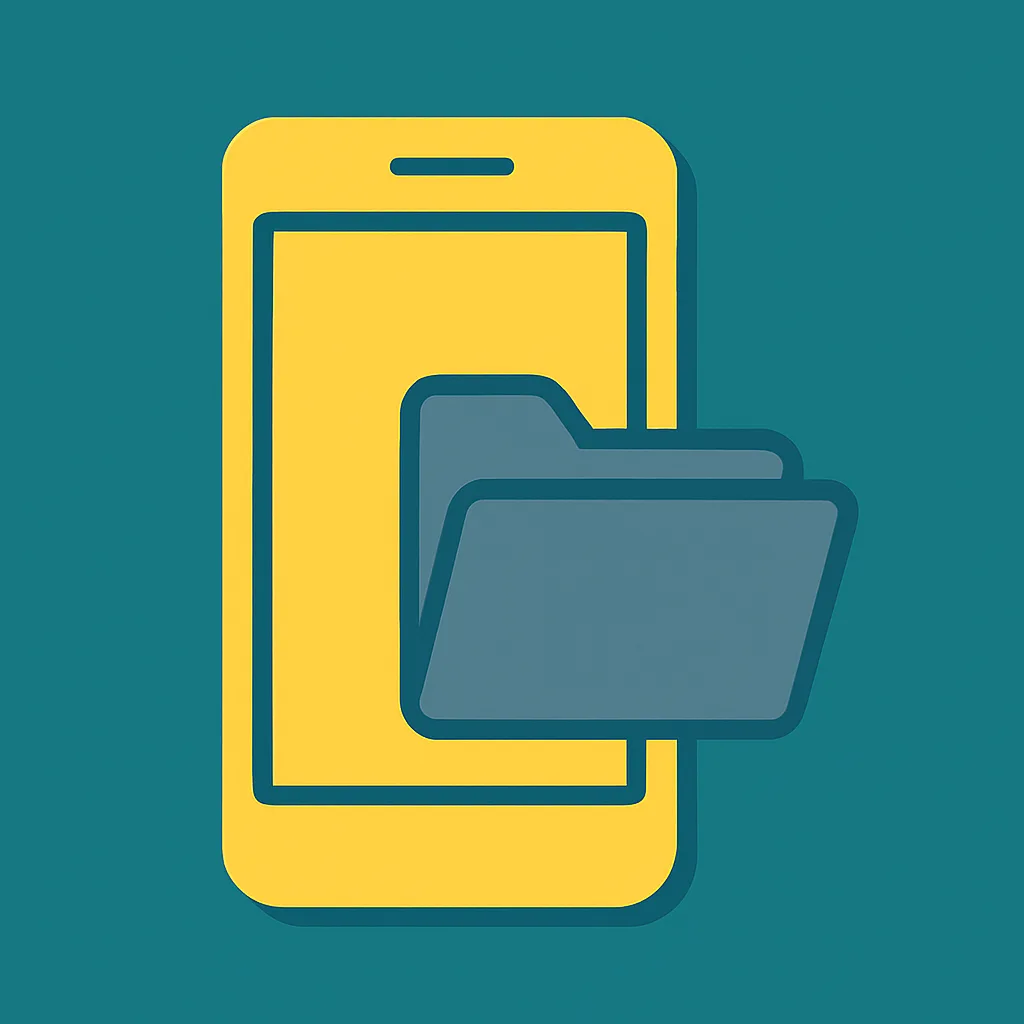With iOS 18, Apple introduced a highly anticipated privacy feature: the iOS Hidden Apps feature that gives you the ability to hide and lock apps directly within the operating system. Whether you’re looking to keep sensitive apps away from prying eyes or just want a cleaner interface, the iOS Hidden Apps feature brings convenience and security in one elegant solution.
In this guide, we’ll break down what Hidden Apps in iOS are, why you might use them, how to hide and unhide apps, and what limitations to be aware of.
What is the iOS Hidden Apps feature?
The Hidden Apps feature allows users to remove selected apps from the Home Screen, Search, Siri Suggestions, notifications, and even call history. These apps are moved to a secure Hidden folder within the App Library and can only be accessed using Face ID, Touch ID, or your device passcode.
It’s like having a private drawer for your most personal or sensitive apps—without deleting or uninstalling them.
Why Use iOS Hidden Apps?
Enhanced Privacy
Perfect for hiding messaging, finance, health, or personal diary apps—keeping them protected even if someone borrows your phone.
Decluttered Interface
Tidy up your Home Screen without uninstalling apps or disrupting their data. It’s a minimalist solution for power users.
Added Security
Even if your phone is unlocked, hidden apps require separate biometric or passcode authentication to open—ideal for shared or work devices.
How to Hide and Lock an App
- Long-press the app you want to hide, either from the Home Screen or the App Library.
- Choose the option to Require Face ID (or Touch ID / Passcode).
- Tap Hide and Require Face ID.
- The app disappears from the visible system interface and is now only accessible via the Hidden folder in the App Library.
How to Access iOS Hidden Apps
- Swipe to the far right of your Home Screen to access the App Library.
- Scroll to the bottom and tap the Hidden folder.
- Authenticate with your Face ID, Touch ID, or passcode.
- Your hidden apps will appear in a secure space, ready to use.
How to Unhide an App
- Go to the Hidden folder, unlock it, and locate the app.
- Long-press the app and select Don’t Require Face ID.
- The app will reappear in the App Library’s Recently Added section.
- From there, you can return it to your Home Screen like any other app.
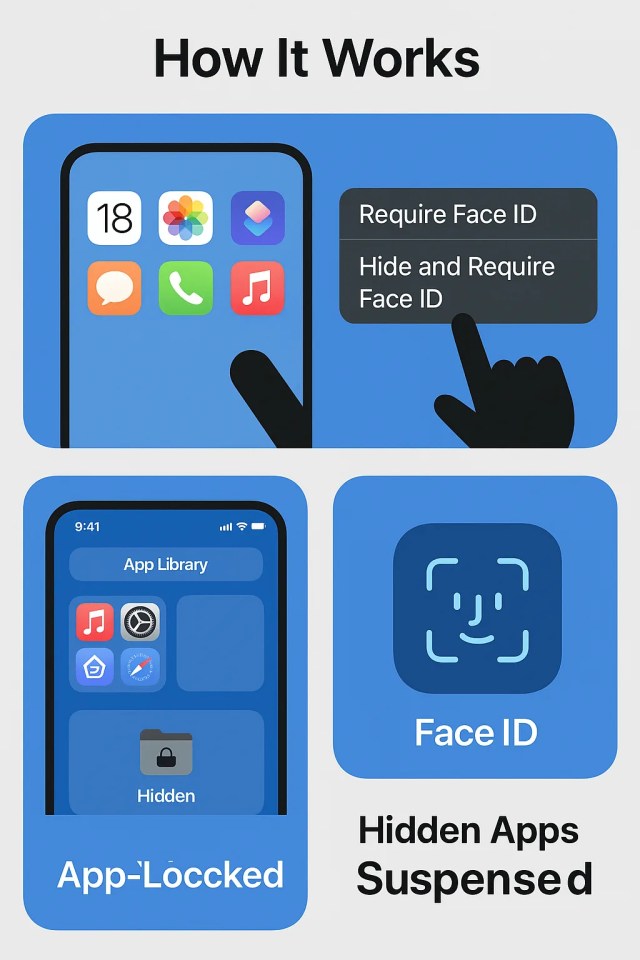
Things to Keep in Mind
While the feature offers added privacy, hidden apps are not entirely invisible to determined observers. For example:
- They still appear in Screen Time and Battery Usage.
- The Apps may show in your App Store purchase history.
- Notifications from these apps are silenced, but some background activity could still be visible through logs or analytics.
So while it’s great for casual privacy, it’s not meant as a substitute for professional-grade concealment.
Summary Table
| Feature | Description |
|---|---|
| Hidden Folder Location | App Library (bottom section, requires authentication) |
| Access Method | Face ID, Touch ID, or Passcode |
| Visibility in Search | Hidden apps are excluded from Spotlight and Siri suggestions |
| Notifications & Badges | Disabled while hidden |
| Reappearance after Unhiding | App returns to App Library > Recently Added section |
Conclusion
The iOS Hidden Apps feature is a welcome addition for users who value privacy, control, and a cleaner device experience. Whether you’re hiding personal apps or simply organizing your screen, this tool gives you more autonomy over how your iPhone looks and behaves.