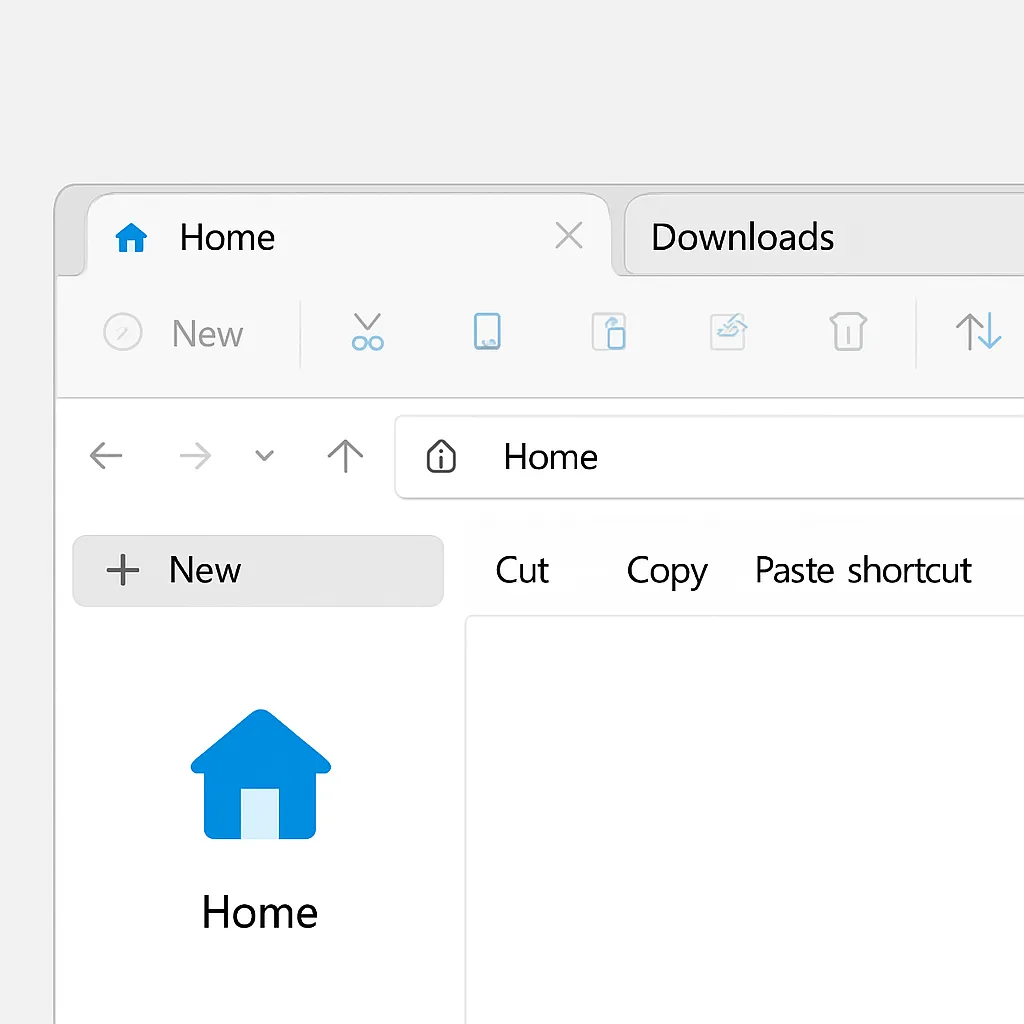Microsoft has finally introduced a long-awaited productivity feature to File Explorer in Windows 11: tabs. Much like web browsers, File Explorer now allows users to open multiple folders within a single window using tabs. This small yet powerful feature significantly enhances multitasking, reduces desktop clutter, and streamlines file management.
If you haven’t explored this functionality yet, here’s everything you need to know about using tabs in File Explorer on Windows 11.
What Are File Explorer Tabs?
Tabs in File Explorer let you open multiple folder locations in a single window, with each tab representing a different file path. This means you no longer need several File Explorer windows scattered across your desktop or taskbar.
It’s a cleaner, more efficient way to navigate between files and folders—especially helpful when working on multiple projects.
How to Use Tabs in File Explorer
Step 1: Open a New Tab
- Open File Explorer normally (Win + E)
- Click the plus (+) icon on the top menu bar
- Or press Ctrl + T to open a new tab instantly
Step 2: Switch Between Tabs
- Click on any open tab to bring it to the front
- Use Ctrl + Tab to cycle through tabs quickly
Step 3: Close Tabs
- Hover over a tab and click the “X” to close it
- Or press Ctrl + W to close the current tab
Step 4: Open Folders in New Tabs
- Right-click on a folder
- Select “Open in new tab” from the context menu
Benefits of Using Tabs in Windows 11
- ✅ Decluttered Workspace: Fewer open windows on your desktop
- ✅ Faster Navigation: Instantly switch between folders without window hunting
- ✅ Improved Multitasking: Easily drag-and-drop files between tabs
- ✅ Better Organization: Keep related folders grouped in one view
Pro Tips for Power Users
- Middle-click a folder to open it in a new tab (just like a browser)
- Reorder tabs by dragging them left or right
- Right-click on a tab for options like “Close others” or “Close tabs to the right”
- Combine with Quick Access for faster tab opening
Compatibility & Requirements
- Tabs are available starting from Windows 11 22H2 update and later
- If you don’t see the tab feature:
- Check for updates in Settings > Windows Update
- Ensure your File Explorer is not overridden by a third-party tool
Final Thoughts
Tabs in File Explorer are one of the most user-friendly upgrades in Windows 11, bringing a familiar browser-like experience to everyday file management. Whether you’re a student, power user, or IT professional, tabs can dramatically speed up your navigation and productivity.
Try them today and experience a cleaner, faster way to manage files in Windows.