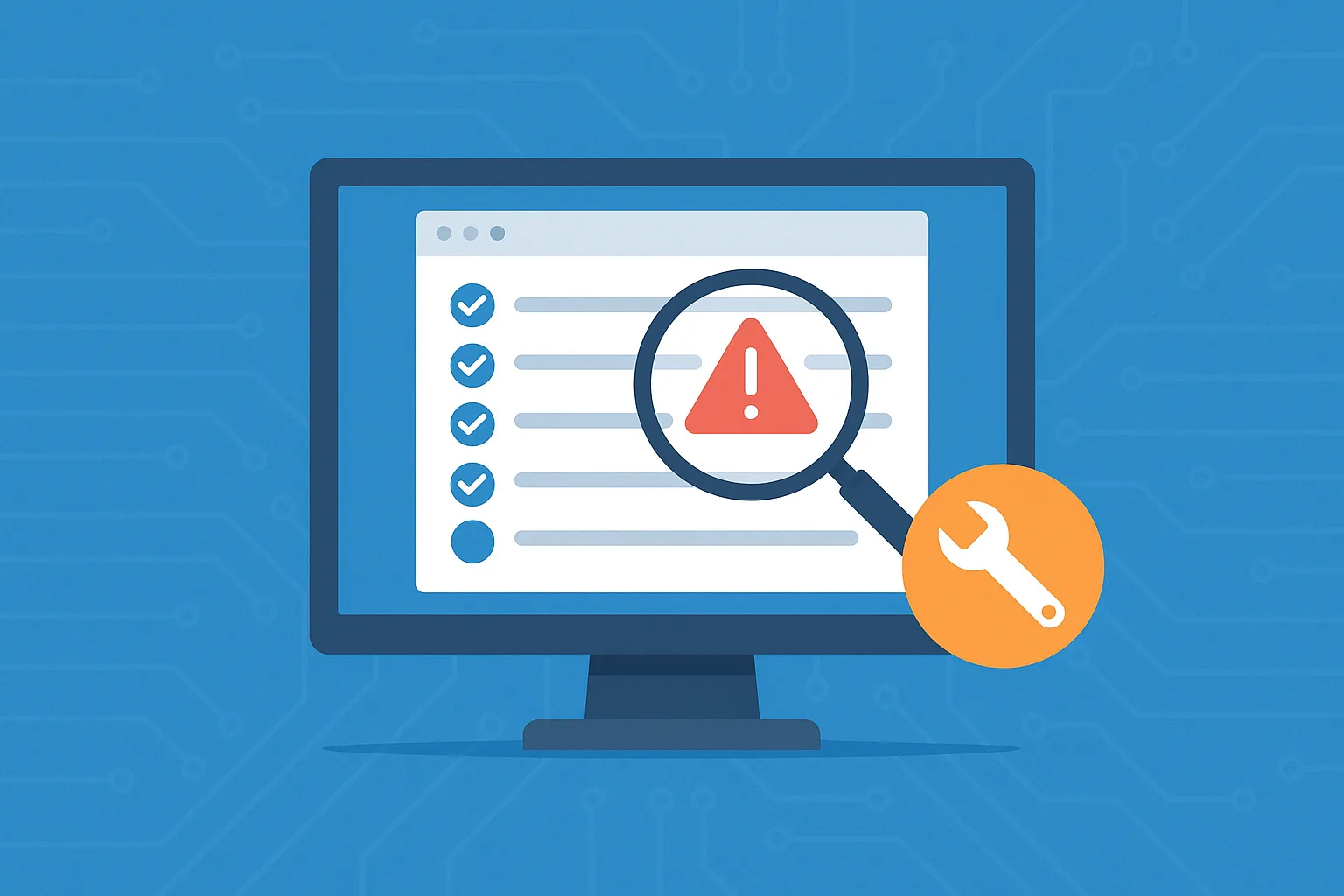If you’re preparing to sync your on-premises Active Directory (AD) with Microsoft 365 (via Azure AD Connect), it’s critical to ensure your AD objects are error-free. Failing to do so can result in sync errors, identity conflicts, and access issues.
That’s where IdFix comes in—a simple but powerful Microsoft tool designed to identify and fix directory objects with attribute issues that could prevent a successful sync.
In this guide, we’ll walk through everything you need to know:
- What IdFix is and why you need it
- Common AD object issues it identifies
- How to use the tool step-by-step
- Best practices for fixing errors safely
- Tips for bulk edits and rollback strategies
What Is IdFix?
IdFix is a free tool from Microsoft designed to help organizations clean up their Active Directory before synchronizing to Azure Active Directory (AAD). It scans for and flags problematic attributes that might block synchronization or cause identity issues in Microsoft 365.
IdFix is used primarily in hybrid environments, especially during pre-migration stages to Microsoft cloud services.
Why Is AD Cleanup Important?
When syncing AD to Microsoft 365, issues such as:
- Duplicate proxy addresses
- Invalid characters in attributes
- Formatting violations
- Conflicting usernames or display names
…can all cause synchronization failures or user login problems.
Using IdFix before you enable directory sync ensures:
- A smooth Azure AD Connect experience
- Fewer identity conflicts
- Improved data integrity
- Compliance with Microsoft 365 directory schema
What IdFix Checks For
IdFix flags the following error types:
| Error Type | Description |
|---|---|
| Duplicate | Identical attribute values (e.g., same proxy address in two objects) |
| Format | Invalid formatting (e.g., improper characters) |
| TopLevelDomain | Unsupported top-level domains in email addresses |
| DomainPart | Invalid domain part in an attribute |
| LocalPart | Invalid characters before the @ symbol |
| InvalidChar | Disallowed characters in attribute values |
| Length | Value exceeds allowable length |
| Blank | Required field is empty |
| MailMatch | Conflicting or ambiguous mail attributes |
Installing and Launching IdFix
Step 1: Download the Tool
Download the IdFix installer and extract it to a suitable location.
Step 2: Launch the App
Run IdFix.exe as a domain administrator.
Step 3: Set the Scope
By default, it scans the entire AD forest. You can filter it to specific OUs using LDAP queries if needed.
Step 4: Start the Query
Click “Query” to begin scanning your AD. The scan may take several minutes depending on the size of your directory.
Understanding the IdFix Interface
Once the query is complete, you’ll see a table with the following columns:
- DN (Distinguished Name) — The AD path of the object
- Attribute — The attribute with the issue (e.g.,
proxyAddresses,mail) - Value — Current problematic value
- Error — Type of issue detected
- Update — Suggested correction (can be auto-generated or custom)
- Action — Choose to Edit, Remove, or Complete (ignore)
- Applied — Indicates if the change has been written to AD
Step-by-Step: Fixing Invalid AD Objects
1. Review Each Error
Double-click a row to inspect the object in more detail. Check which attribute is affected and what the proposed fix is.
2. Choose the Right Action
In the Action column, you can select:
- Edit — Accept or modify the suggested fix
- Remove — Deletes the attribute value
- Complete — Marks the object as reviewed with no action taken
3. Apply the Fixes
Once you’ve verified the updates, click “Apply” to write the changes to Active Directory.
💡 Tip: You can export the list to a CSV file before applying for documentation and backup purposes.
4. Re-run the Query
After applying fixes, run the query again to ensure all errors are resolved. Repeat until your directory is clean.
Best Practices
- Always back up AD before applying changes
- Use CSV exports to document your original state
- Test changes in a staging environment if possible
- Don’t “Complete” unless you’re sure the object is valid as-is
- Exclude service accounts and test OUs unless necessary
- Coordinate with identity teams if objects sync across other apps
Bulk Editing with CSV
IdFix allows you to export the results to a CSV file, perform bulk edits in Excel (e.g., batch update domain suffixes), and then import the updated CSV back into IdFix for re-application.
To Export:
- Click Export after running your query
- Open the file in Excel and review suggested corrections
- Modify values in the Update column
- Save and import the file back into IdFix
Final Sync Prep
Once all errors are resolved:
- Test AAD Connect sync in staging mode
- Ensure there are no hard sync errors
- Monitor logs and event viewer
- Document changes for audit purposes
Conclusion
Cleaning up your Active Directory before synchronization with Microsoft 365 is a critical step for hybrid deployments. The IdFix tool simplifies this process by scanning, identifying, and enabling quick remediation of problematic objects.
Using IdFix proactively prevents future sync issues, saves troubleshooting time, and ensures a seamless experience when integrating your on-premises directory with the cloud.