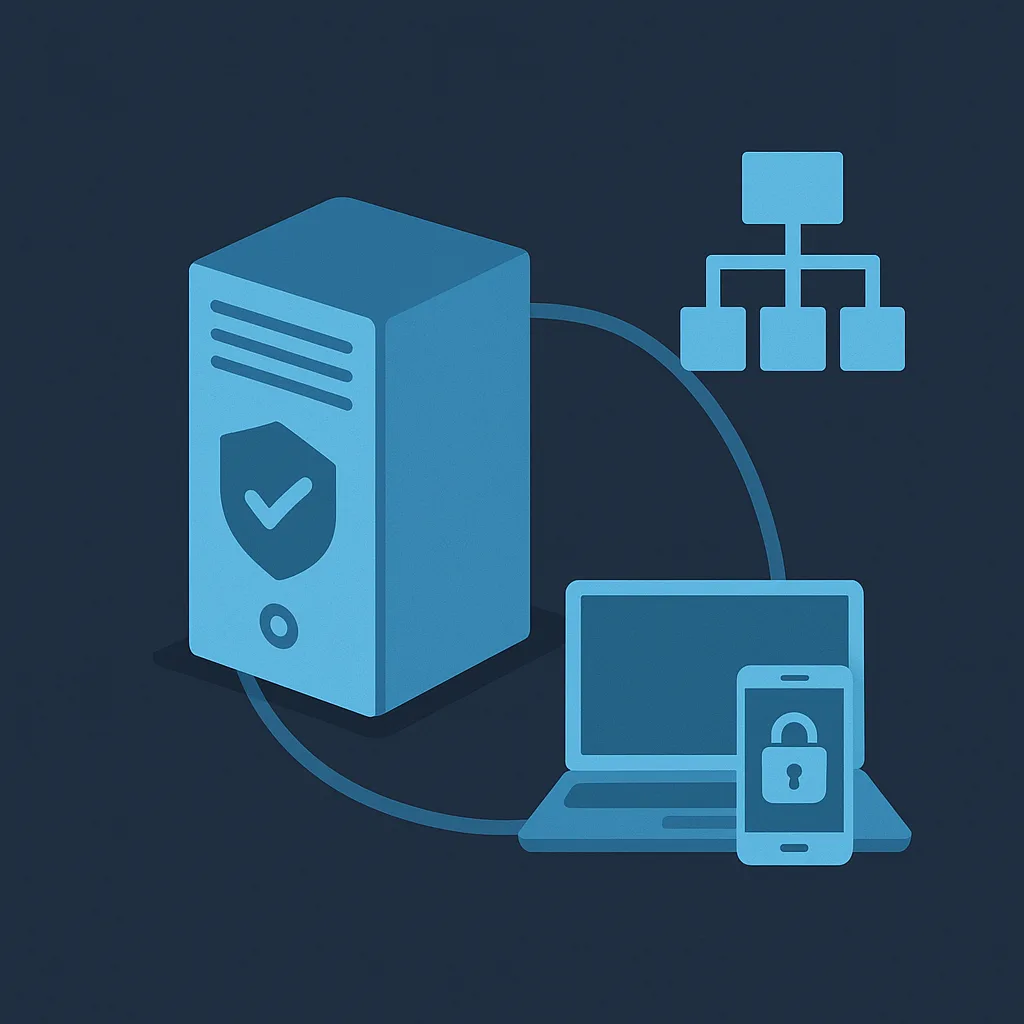In many enterprise environments, Domain Controllers (DCs) are critical — they handle authentication, directory services, policy enforcement, and more. But full GUI Windows Server installations bring overhead: more patches, a larger attack surface, and higher resource usage.
Windows Server Core offers a more minimal server role by stripping out the GUI and non‑essential components. When used for Domain Controller roles, it helps produce lightweight, efficient, more secure DCs. This article covers how to install, configure, secure, and manage Windows Server Core as Domain Controllers, with hidden settings and tips that matter.
Why Use Server Core for DCs?
- Reduced resource usage (CPU, memory, disk) since GUI and related services aren’t running.
- Smaller attack surface — fewer services, fewer updates required, fewer exploitable components.
- Stable and reliable — less overhead and fewer moving parts.
- Better suited for virtualized environments, remote sites, or where you want redundancy without heavy cost.
Pre-requisites
Before deploying Server Core as a DC, make sure you have:
- A supported Windows Server version that supports Core for AD DS (e.g., Server 2019, 2022, or newer).
- A static IP address configured.
- Access to remote management tools (PowerShell, RSAT / remote MMC / Windows Admin Center).
- Proper naming conventions and organizational planning for your domain, site topology.
- Time source / NTP availability and reliable DNS infrastructure.
- Hardware or virtual environment prepared with robust storage and backup capability.
Installation & Configuration Steps
Here’s a step‑by‑step procedure with key settings and power tips.
- Install Windows Server Core
- Boot from server ISO and select the “Core” installation option.
- During initial setup, configure the Administrator password.
- Initial Setup via
sconfig/ PowerShell- Run
sconfigto set basic configuration: computer name, domain membership (if applicable), network configuration (IP, gateway, subnet mask, DNS), Windows Updates settings, time zone. - You might want to disable unneeded features from the start.
- Run
- Install AD DS Role
- Use PowerShell:
Install-WindowsFeature AD-Domain-Services(and optionally DNS, if needed). - Don’t include unnecessary management tools locally unless required.
- Use PowerShell:
- Promote to Domain Controller
- For a new forest:
Install-ADDSForest -DomainName "YourDomain.local" -DomainNetBIOSName "NETBIOS" -SafeModeAdministratorPassword (ConvertTo-SecureString "YourStrongDSRM!Password" -AsPlainText -Force) -DatabasePath "D:\NTDS" -LogPath "D:\NTDS\Log" -SYSVOLPath "D:\SYSVOL" - For additional DCs:
Install-ADDSDomainControllerwith appropriate parameters, specifying the site, DNS, Global Catalog options, and paths.
- For a new forest:
- Configure Time Sync
- Ensure time is consistently maintained (for Kerberos / authentication). If this DC is not the PDC emulator, ensure it synchronizes with a reliable upstream source.
- Verify w32time configuration and ensure that time is stable and consistent.
- Storage Layout
- Separate volumes/disks for the AD database (NTDS), log files, and SYSVOL if possible. Improves performance and aids in backup/restore.
- Use reliable storage (SSD, or well‑configured redundant drives) especially for SYSVOL replication and AD database.
- DNS Setup
- Install DNS services (if needed) on the DC. Configure forward lookup zones, reverse lookup zones.
- Ensure the server’s DNS settings include itself and backup DCs.
- If needed, integrate with DNS delegation or parent DNS zones.
Security Hardening & Best Practices
To ensure your lightweight DCs are secure and resilient:
- Physical security: DCs should be in secure facilities. Limit physical console access.
- OS updates: Keep Server Core patched with critical and security updates. With fewer components, patches are often smaller but still essential.
- Least‑privileged access: Administer DCs using accounts delegated for specific tasks, avoid using Domain Admin daily.
- Remote management only: Don’t enable local console GUI tools beyond necessary. Use PowerShell remoting, Windows Admin Center, RSAT etc. Use secure channels (HTTPS, certificate based when possible).
- Firewall rules: Only allow the required ports for Active Directory, DNS, replication, remote management. Disable unnecessary network services.
- Audit and event logging: Increase log sizes and retention for Security, Directory Services, DNS logs. Monitor for replication failures, Kerberos errors, time mismatch etc.
- Backup & Recovery: Always have backups. Ensure you backup the NTDS database, SYSVOL. Regularly test restores. Also maintain the DSRM (Directory Services Restore Mode) password securely.
- Role placement & site design: If you have multiple sites, ensure DCs in each site for local authentication, reduce latency. Use Read‑Only DC (RODC) where appropriate in branch sites.
Hidden or Less‑Known Settings That Matter
- Disable unnecessary services by removing optional roles/features not needed on a core DC. Even small services can introduce risk.
- Power‑management settings: Ensure BIOS/firmware power saving modes do not disrupt performance or reliability.
- NTFS quotas / permissions on SYSVOL / NTDS folders: Proper permission hardening can prevent some kinds of attack paths.
- Registry / Policy settings to enforce strong cryptography: enforce TLS min versions, disable older insecure protocols like SMBv1, disable weaker ciphers.
- Enable automatic DS replication monitoring tools: schedule regular
repadminchecks anddcdiaghealth checks.
Remoting & Management Tips
- Use PowerShell Remoting (
Enable‑PSRemoting -Force) for secure remote operations. - Use Windows Admin Center or remote MMC snap‑ins from a management workstation rather than logging onto the DC server locally.
- Enable and configure WinRM listeners, possibly with HTTPS, to secure management traffic.
- Ensure firewall rules allow remote management only from trusted management hosts or subnets.
- Keep management tooling updated on the workstation side (RSAT etc.) to match features of the DC.
Testing & Validation
After setup, validate:
- That the DC responds to authentication requests reliably.
- That DNS is resolving correctly (forward and reverse lookups).
- That AD replication is healthy: no delays, replication for all partitions.
- That time synchronization works, verify using
w32tm /query /status. - That SYSVOL and Netlogon shares are present and accessible.
- Access controls: verify only required users/groups have Domain Admin, DNS Admin etc privileges.
- Check event logs for errors or warnings.
Conclusion
Windows Server Core is a powerful option for deploying lightweight, secure, and efficient Domain Controllers. By carefully planning network settings, storage paths, security hardening, remote management, and validations, you can get DCs that deliver reliability without the overhead of the GUI‑full server. These Core DCs are especially useful for branch sites, secondary / backup DCs, or environments where minimizing surface area matters.
When done right, Core DCs give performance, reduced maintenance, improved security—and a stronger, more robust Active Directory infrastructure.