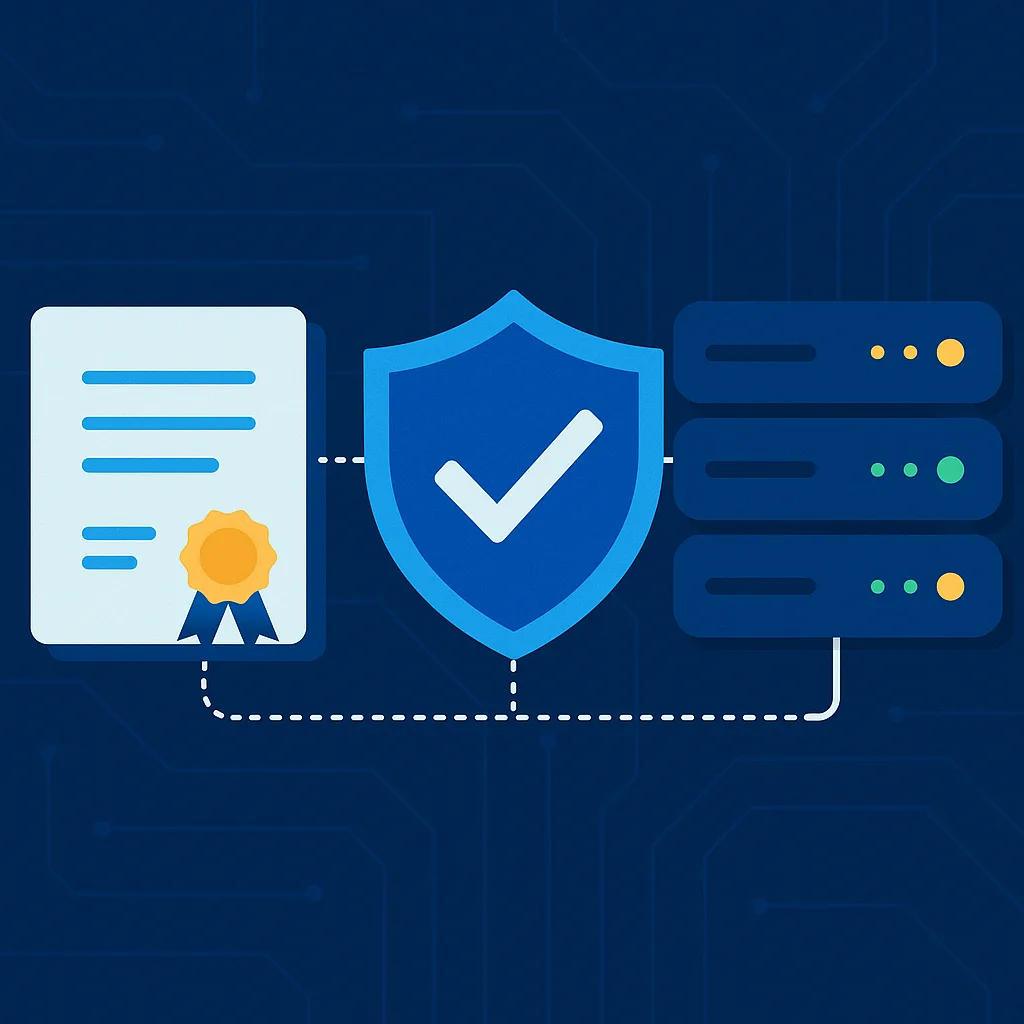Managing digital certificates manually in a Windows environment can be time-consuming and error-prone. As networks grow, IT admins need a reliable way to issue and renew certificates automatically for devices and users.
That’s where certificate auto-enrollment in AD CS comes in. By configuring auto-enrollment through Group Policy, certificates can be automatically issued, renewed, and updated—reducing administrative overhead and improving security.
This guide covers:
- What auto-enrollment is
- Prerequisites for setup
- Step-by-step configuration
- Verification and troubleshooting
What Is Certificate Auto-Enrollment?
Certificate auto-enrollment is a feature in Active Directory Certificate Services (AD CS) that automates:
- Certificate issuance
- Renewal before expiration
- Recovery in case of key loss
Instead of manually requesting certificates, users and devices automatically receive them through Group Policy once configured.
Why Use Auto-Enrollment?
- Simplifies certificate management – no manual enrollment needed
- Ensures compliance – certificates stay valid and up to date
- Reduces human error – avoids expired or missing certificates
- Supports scalability – large environments can manage thousands of certificates seamlessly
- Improves security – enforces encryption, authentication, and digital signing without user intervention
Prerequisites
Before setting up certificate auto-enrollment, ensure:
- AD CS is installed – A Certification Authority (CA) must be running in your domain.
- Certificate templates are created and published – The template must support auto-enrollment.
- Enterprise Admin or Domain Admin rights – Required for Group Policy and CA configuration.
- Domain-joined clients – Auto-enrollment only works within Active Directory environments.
Step-by-Step Configuration
Step 1: Configure Certificate Template for Auto-Enrollment
- Open Certification Authority management console.
- Right-click Certificate Templates → Manage.
- Choose a template (e.g., Computer), right-click, and select Duplicate Template.
- In the new template:
- Under General, give it a meaningful name (e.g., Workstation AutoCert).
- Under Security, assign Enroll and Autoenroll permissions to the appropriate groups (e.g., Domain Computers).
- Under Request Handling, ensure the certificate can be used for its intended purpose (e.g., client authentication, encryption).
- Click OK to save the template.
- Back in the CA console, right-click Certificate Templates → New → Certificate Template to Issue and select your template.
Step 2: Configure Group Policy for Auto-Enrollment
- Open Group Policy Management Console (GPMC).
- Edit or create a Group Policy Object (GPO) linked to the OU containing your target devices or users.
- Navigate to:
- For Computer Certificates:
Computer Configuration → Policies → Windows Settings → Security Settings → Public Key Policies - For User Certificates:
User Configuration → Policies → Windows Settings → Security Settings → Public Key Policies
- For Computer Certificates:
- Enable Certificate Services Client – Auto-Enrollment.
- Set the policy to:
- Configuration Model: Enabled
- Renew expired certificates, update pending certificates, and remove revoked certificates
- Update certificates that use certificate templates
Step 3: Force Group Policy Update
On a client machine, run:
gpupdate /force
This ensures the new certificate policy is applied immediately.
Step 4: Verify Auto-Enrollment
On the client machine:
- Open certmgr.msc (for user certificates) or certlm.msc (for computer certificates).
- Check under Personal → Certificates for the newly issued certificate.
- Alternatively, run:
certutil -store my
Troubleshooting
- No certificate issued?
- Verify template permissions (Enroll + Autoenroll).
- Ensure the GPO is linked and applied to the correct OU.
- Expired certificates not renewing?
- Confirm the renewal setting is enabled in the auto-enrollment policy.
- Client doesn’t request certificates?
- Check event logs under Applications and Services Logs → Microsoft → Windows → CertificateServicesClient.
Best Practices
- Use separate templates for servers, workstations, and users.
- Configure shorter certificate lifespans with auto-renewal for stronger security.
- Regularly audit issued certificates with:
certutil -view -restrict "Disposition=20"
- Deploy redundant Certification Authorities in larger environments.
- Document your certificate policies for compliance and audits.
Conclusion
Setting up certificate auto-enrollment in AD CS is one of the most effective ways to simplify security management in Windows environments. By leveraging certificate templates and Group Policy, administrators can ensure that users and devices always have valid certificates without manual intervention.
This not only saves time but also strengthens authentication, encryption, and overall IT security posture.