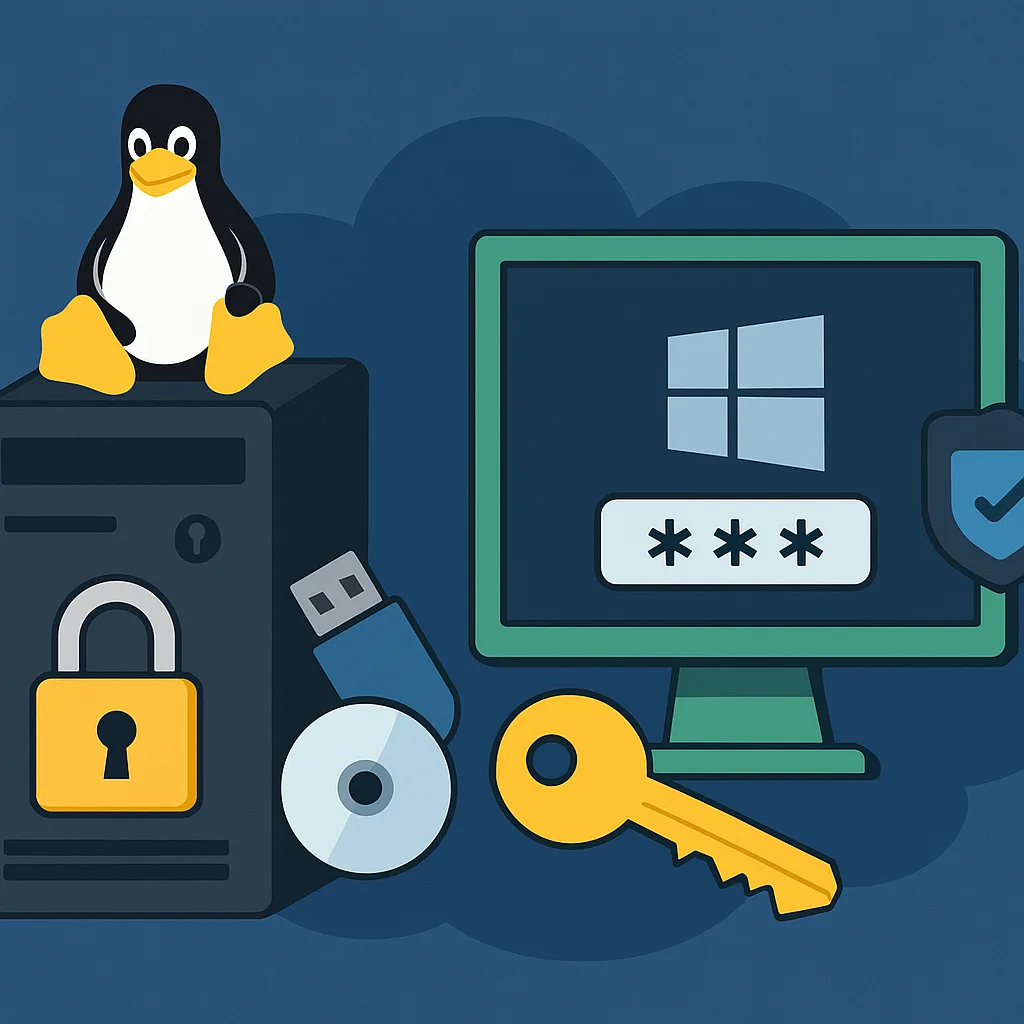Forgetting an administrator (Windows) or root (Linux) password is a common but serious issue—it blocks critical access, potentially halting operations. But resetting these high‑privilege passwords must be done carefully: mistakes can expose data, weaken security, or corrupt system integrity.
This article walks you through safe, well‑tested techniques for recovering access on both Linux and Windows, with emphasis on security, minimal downtime, and preserving system and data integrity.
Key Principles & Safety First
Before diving into the specific steps, keep these guiding principles in mind:
- Ensure physical or console access (or secure remote console) is controlled. Many reset methods require bootloader access or external media.
- Confirm authorization: only people with proper administrative rights or roles should perform password resets. Log these events for audit.
- Backup first (if possible): important when modifying boot parameters or performing offline edits.
- Minimize exposure of tools/media used: Clean your boot media, remove tools after use.
- Apply strong new passwords: Use modern complexity, avoid reusing old weak passwords.
- Document changes: Record when and how the reset was done and who did it.
Part 1: Resetting Linux Root Password
Scenario A: Recovery / Single‑User / Bootloader Mode
Often used when you have direct console access but can’t authenticate as root.
Typical steps:
- Reboot the system.
- Interrupt the bootloader (e.g. GRUB) menu.
- Edit the boot‑entry kernel line to include a parameter such as
single,init=/bin/bash, or similar recovery mode tag. - If the root filesystem is mounted read‑only, remount it as read‑write (e.g.
mount -o remount,rw /). - Use
passwd root(orpasswd <admin‑user>) to set a new password. - If SELinux or similar is enabled, ensure file contexts are relabeled if needed.
- Remove boot‑parameter edits so the system boots normally.
- Reboot.
Scenario B: Using Live Boot Media (USB/CD/DVD)
Used if recovery mode is inaccessible (e.g. bootloader is locked, or system is encrypted).
- Boot system from trusted Live USB or CD.
- Identify the root partition (with tools like
lsblk,fdisk, etc.). - Mount that partition somewhere (e.g.
/mnt/sysroot). - Use
chroot /mnt/sysrootto enter the installed system environment. - Run
passwd rootto set a new root password. - If necessary, ensure that permissions / shadow file integrity is preserved.
- Unmount and reboot normally.
Additional Considerations
- If the system is encrypted (LUKS, etc.), you’ll need to unlock the encrypted volume first.
- If the bootloader is password protected, you’ll need that password or recovery method.
- After reset, check for any automated scripts, cron jobs, or services that rely on old credentials.
- Secure logs of access (if possible) to see if credential loss indicates a security breach.
Part 2: Resetting Windows Admin Password
Windows is more closed than Linux in this regard, so safe reset methods depend on which kind of account (local admin vs Microsoft account vs domain admin).
Scenario A: Local Administrator Account on Standalone Windows Machine
- Use a Windows installation/recovery media: boot from it, open the recovery console / command prompt.
- Use the Command Prompt to enable the built‑in Administrator account (if disabled), or to replace the sticky keys executable with
cmd.exetrick (commonly used offline). Then boot normally and reset the password via net user. - Alternatively, use the Offline NT Password & Registry Editor (chntpw) via bootable Linux/live environment to edit the SAM database and set or blank the local admin password.
Scenario B: Microsoft‑Linked Account
- If the admin account is linked to a Microsoft account, use Microsoft’s account recovery process (via another trusted device).
- After recovering the Microsoft account, login and reset local credentials if needed.
Scenario C: Domain Admin in Corporate Environment
- Use another domain controller to perform password reset via Active Directory Users & Computers or via PowerShell.
- If all domain controllers are inaccessible, use Directory Services Restore Mode (DSRM) if someone has physical or console access to a DC, and reset the DSRM password or use it to recover access.
Additional Safety Measures
- After reset, force a password change at next login.
- Check local group membership and permission changes.
- Ensure that recovering tools or media are removed.
- Monitor for any unusual login attempts or signs of breach.
- If applicable, ensure that BitLocker or other disk encryption is preserved / reactivated as needed.
Comparison Table: Linux vs Windows Reset Methods
| Platform | Access Required | Risk Points | Speed / Downtime |
|---|---|---|---|
| Linux (single‑user boot) | Physical / console access, bootloader editable | Bootloader misconfiguration, requiring remount, potential SELinux issues | Usually quick; minutes to reset |
| Linux (live media) | Physical / media creation, encryption handling | Live media security, mounting correct partitions, shadow file integrity | Slightly more work; requires reboot and external media |
| Windows (local account + recovery media) | Boot from media, or existing admin account | Risk of corrupting registry/SAM; must ensure no encryption blocks changes | Moderate; requires reboot and correct tools |
| Windows (Microsoft account) | Access to recovery via linked account | Dependency on external account, possible account compromise if recovery is weak | Typically fast if recovery options are valid |
| Windows (Domain) | Other DCs or DSRM access | Domain controller boosts risks; DSRM access must be highly secured | More complex; depends on environment |
Best Practices After Reset
- Enforce strong password policies (length, complexity, no reuse)
- Consider enabling MFA where possible (Windows Hello, domain MFA, SSH keys with passphrases)
- Ensure backups are intact and functional (especially for registry / shadow on Windows, and /etc/shadow, /etc/passwd on Linux)
- Update audit logging to capture future resets and account usage
- Rotate other credentials / secrets if they might have been exposed during lockout period
Conclusion
Resetting forgotten admin/root passwords is a critical recovery procedure. When done properly, you can regain access with minimal security exposure or system trauma. The key is to use methods suited to your environment, ensure that physical/console access is tightly controlled, and follow up with strong security practices. Whether you’re using Linux’s recovery or Windows’ recovery tools, the goals are the same: regain access, secure the system, and prevent recurrence.