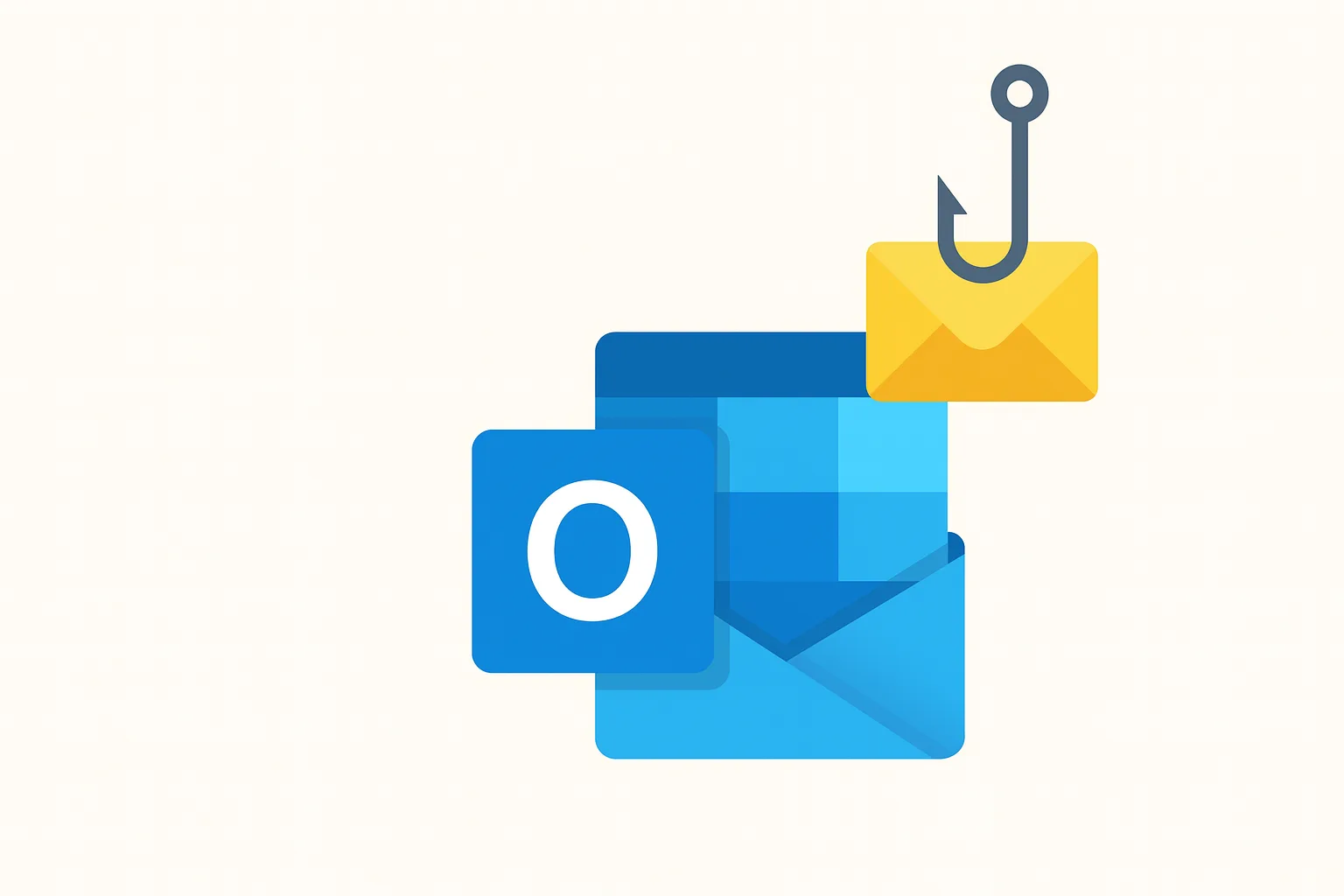Phishing emails remain one of the most common and dangerous cybersecurity threats. Microsoft Outlook, being a widely-used email platform, includes built-in tools to help users report suspicious messages. In this article, we’ll walk you through how to identify and report phishing emails in Outlook to protect your data and help stop cybercriminals.
Why Reporting Phishing Emails is Important
Reporting phishing emails not only protects you but also helps Microsoft improve their spam filters and alert other users. The more phishing emails are reported, the better the system becomes at identifying and blocking them.
How to Report Phishing Emails in Outlook (Desktop Version)
- Open the Suspicious Email
- Do not click on any links or download attachments.
- Click on the “Report” Button
- In the top menu bar, select Report or Report Message (depending on your version).
- Choose “Phishing”
- From the dropdown, select Phishing.
- Submit the Report
- The email will be sent to Microsoft for analysis, and it will be moved to your Junk Email folder.

How to Report Phishing Emails in Outlook Web (Outlook.com)
- Select the Email
- Click on the checkbox next to the suspicious email.
- Click on the Three-Dot Menu (More Actions)
- Located at the top-right of the email window.
- Choose “Report” > “Phishing”
- Confirm your selection. The email will be reported to Microsoft.
Reporting Phishing Emails in Outlook Mobile App
For iOS or Android users using the Outlook mobile app:
- Open the Outlook app and locate the phishing email.
- Tap the three-dot menu in the top-right corner of the message.
- Select “Report Junk” or “Report Phishing”.
- Follow the prompts to send the report.
Using the Microsoft Report Message Add-In
If you’re part of an organization using Microsoft 365, the IT admin can deploy the Report Message Add-in, which integrates directly into Outlook.
- Users can report emails as Junk, Phishing, or Not Junk.
- Helps IT teams monitor potential threats.
Best Practices After Reporting
- Delete the email from your inbox.
- Run a virus scan using your antivirus software.
- Change passwords if you accidentally clicked any links or provided information.
- Inform your IT department if you’re using a work or school account.
Final Thoughts
Staying vigilant and reporting phishing attempts in Outlook is essential for protecting your personal information and strengthening global cybersecurity efforts. Outlook’s reporting tools make this process simple and effective.
For more cybersecurity tips and email safety best practices, visit Supertechman.com.au.