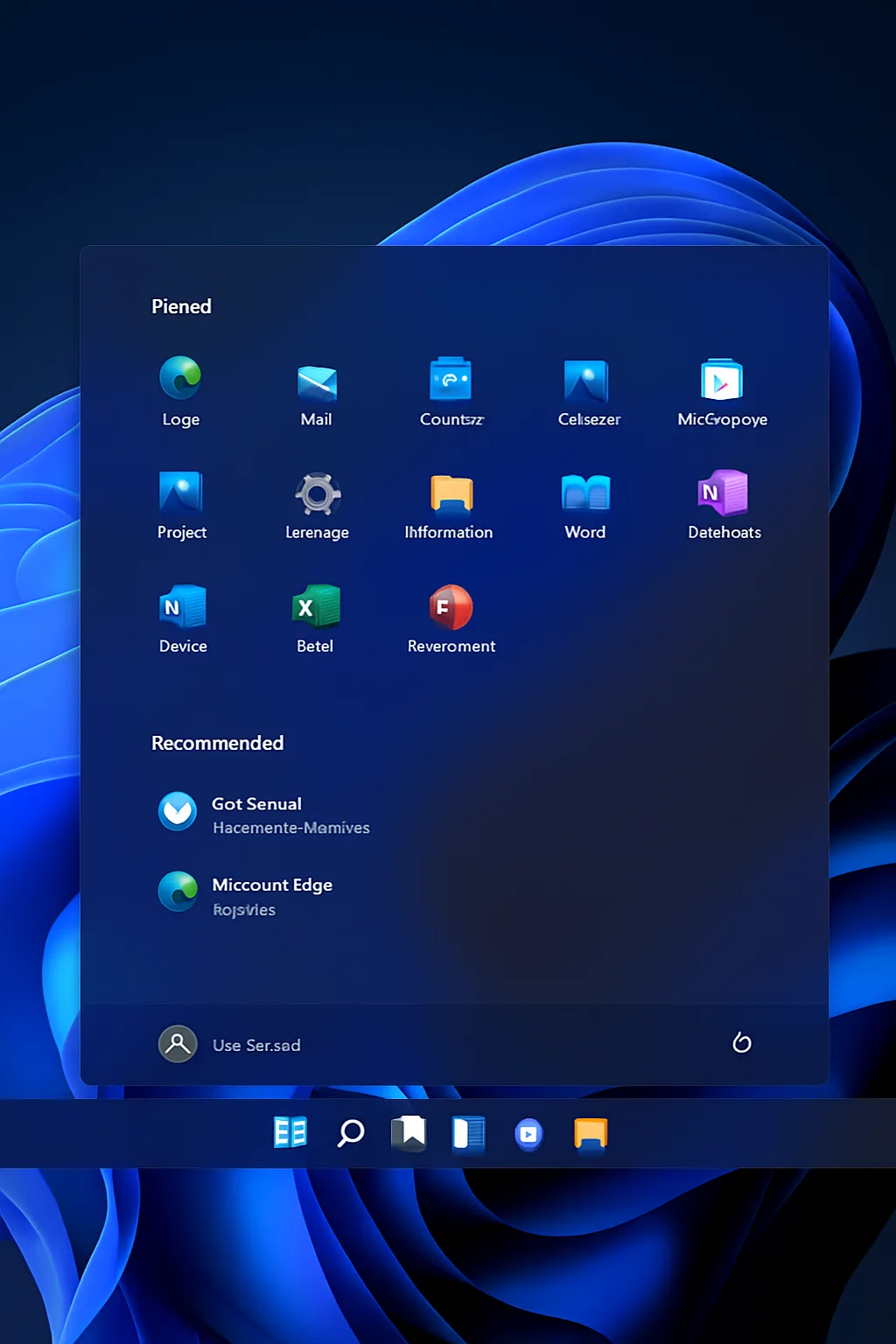Windows 11 introduces a modern, streamlined look—and one of the most noticeable changes is the centered Start button. While this design choice suits some users, others prefer the classic Windows layout with the Start button aligned to the left. Fortunately, Microsoft allows easy customization.
If you’re looking to restore the Start button to its traditional position or experiment with different alignments, here are the exact steps to realign it.
How to Move the Start Button to the Left or Center
Step 1: Open Taskbar Settings
- Right-click on an empty space on your taskbar.
- Select “Taskbar settings” from the menu.
Step 2: Open Taskbar Behaviours
- Scroll down to the bottom of the settings window.
- Click “Taskbar behaviours” to expand the section.
Step 3: Change Taskbar Alignment
- Find the option called “Taskbar alignment.”
- Click the dropdown menu next to it.
- Choose either:
- “Left” to move the Start button and icons to the traditional left-hand side.
- “Center” to return to the modern, default alignment.
Tip: The change takes effect immediately, no reboot or restart is required.
Bonus: Why Realign the Start Button?
- Familiarity: Users coming from Windows 10 or earlier may feel more at home.
- Efficiency: Some users find left-aligned icons faster to navigate, especially on ultra-wide screens.
- Aesthetics: Customize your workspace to fit your workflow or design preference.
Troubleshooting
If the taskbar alignment settings are missing or greyed out:
- Ensure you’re running Windows 11 and not a restricted edition (e.g., some corporate or education builds may limit UI customization).
- Check for group policy restrictions if you’re on a managed device.
Final Thoughts
Windows 11 offers a balance between modern UI and user control. Being able to realign the Start button is a small, but meaningful customization that helps users stay productive and comfortable.
Take a moment to explore the taskbar settings and make Windows 11 your own!