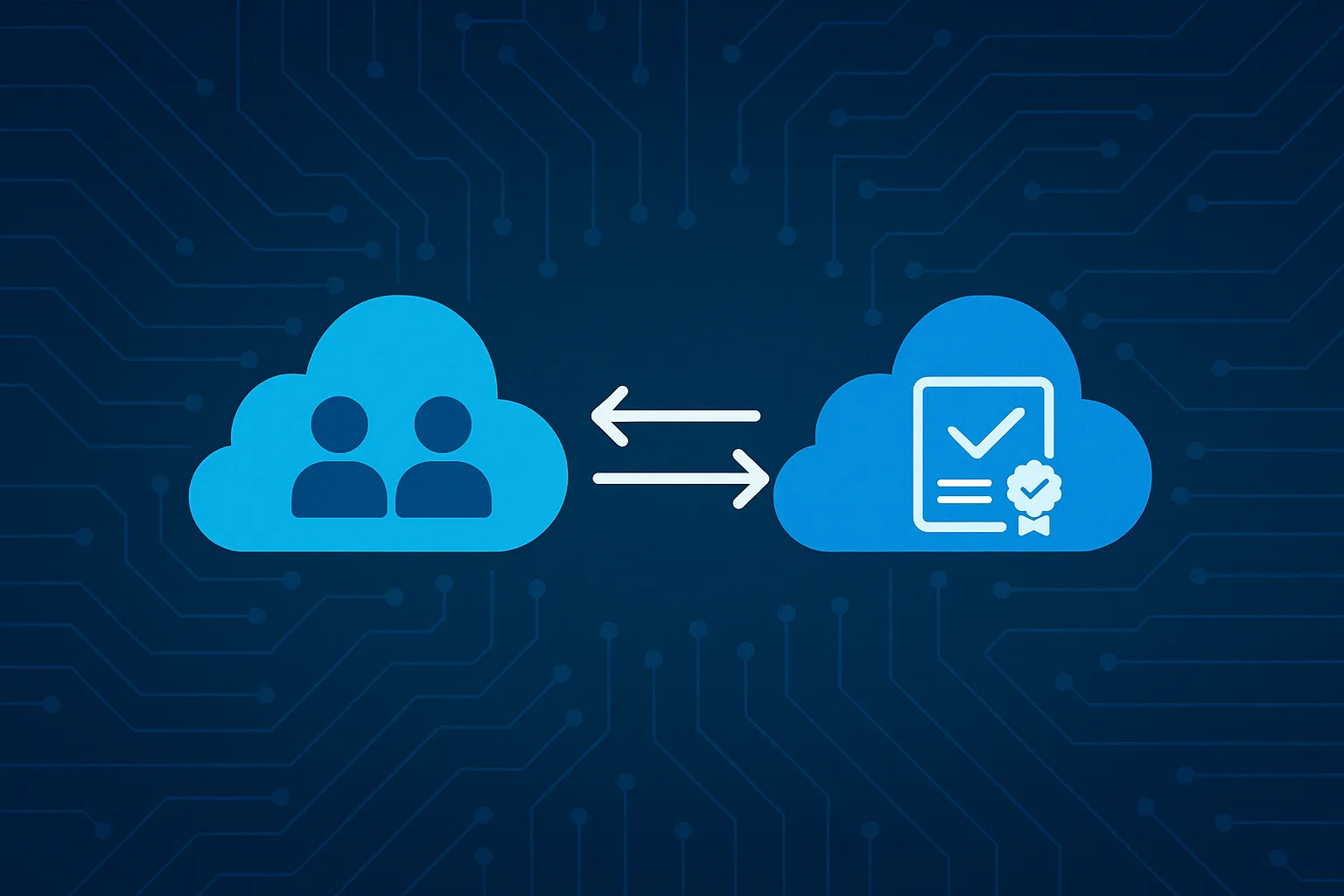For organizations running hybrid identity environments, Azure AD Connect is the backbone that synchronizes on-premises Active Directory (AD) with Microsoft Entra ID (formerly Azure Active Directory).
By default, the tool works well out of the box—but without tuning, syncs can become slow, logs can grow, and unnecessary objects may be synchronized. Optimizing Azure AD Connect ensures faster synchronization, reduced errors, and better overall performance.
This article covers:
- How synchronization works
- Ways to optimize sync performance
- Filtering strategies
- Best practices for large environments
- Troubleshooting sync issues
How Azure AD Connect Synchronization Works
Azure AD Connect uses the Synchronization Service Manager to control the flow of identity data:
- Import – Reads objects from on-premises AD and Azure AD.
- Synchronization – Processes object attributes and applies rules.
- Export – Sends updates to the target directory (AD or Azure AD).
By default, synchronization runs every 30 minutes, though you can configure or trigger it manually.
Step 1: Optimize Synchronization Scheduling
Default Interval
- 30 minutes is fine for most environments.
When to Change It
- Increase frequency for critical apps that need near real-time identity updates.
- Decrease frequency in large environments where sync takes too long.
Commands
Check the current interval:
Get-ADSyncScheduler
Change the interval (e.g., every 15 minutes):
Set-ADSyncScheduler -CustomizedSyncCycleInterval 00:15:00
Trigger an immediate sync:
Start-ADSyncSyncCycle -PolicyType Delta
Step 2: Use Filtering to Reduce Scope
Synchronizing unnecessary objects can waste resources. Filtering reduces load and improves performance.
Options for Filtering:
- Domain-based filtering – Sync only specific domains.
- OU-based filtering – Limit sync to Organizational Units relevant to cloud services.
- Attribute-based filtering – Use an attribute (e.g.,
extensionAttribute15 = CloudSync) to decide what syncs.
OU filtering example:
- Move only users, groups, and service accounts required for Microsoft 365 into a dedicated OU.
Step 3: Optimize Attribute Synchronization
By default, many attributes are synced even if unused. Consider:
- Reviewing attribute flows and disabling unnecessary ones.
- Avoid syncing attributes not required for cloud authentication or compliance.
This reduces sync overhead and helps with troubleshooting conflicts.
Step 4: Use Staging Mode for Load Balancing
- Enable Staging Mode on a second Azure AD Connect server.
- The staging server doesn’t export changes but maintains a full copy of sync rules.
- This provides high availability and allows for safe testing before applying changes to production.
Step 5: Monitor and Troubleshoot Sync Health
Monitoring Tools
- Synchronization Service Manager – View connector operations and errors.
- Event Viewer – Logs under
Applications and Services Logs → Directory Synchronization. - Azure AD Connect Health – Provides centralized monitoring in Azure.
Common Commands
Check connector status:
Get-ADSyncConnectorRunStatus
Force a full sync if issues occur:
Start-ADSyncSyncCycle -PolicyType Initial
Best Practices for Azure AD Connect Optimization
- Use Delta Syncs whenever possible—faster and lighter than full syncs.
- Exclude service accounts and stale objects from synchronization.
- Review group memberships—nested groups can increase sync complexity.
- Plan OU structure with cloud integration in mind.
- Keep AD Connect updated—new builds improve performance and fix bugs.
- Document custom sync rules for easier troubleshooting.
- Deploy multiple servers (active + staging) for resilience.
Troubleshooting Common Issues
- High CPU usage → Too many objects or attributes in scope. Use filtering.
- Sync taking too long → Check delta vs. full sync usage, and review scheduler interval.
- Duplicate attribute sync errors → Ensure UPNs and proxy addresses are unique.
- Users not syncing → Verify OU membership and filtering rules.
- Password sync not working → Ensure Password Hash Synchronization is enabled in configuration.
Conclusion
Optimizing Azure AD Connect synchronization is about balancing performance, accuracy, and efficiency. By fine-tuning scheduling, applying filtering, reducing unnecessary attributes, and monitoring sync health, you ensure a smoother hybrid identity environment.
For most organizations, small adjustments—like OU filtering and delta syncs—can yield big improvements in performance while keeping your environment secure and reliable.