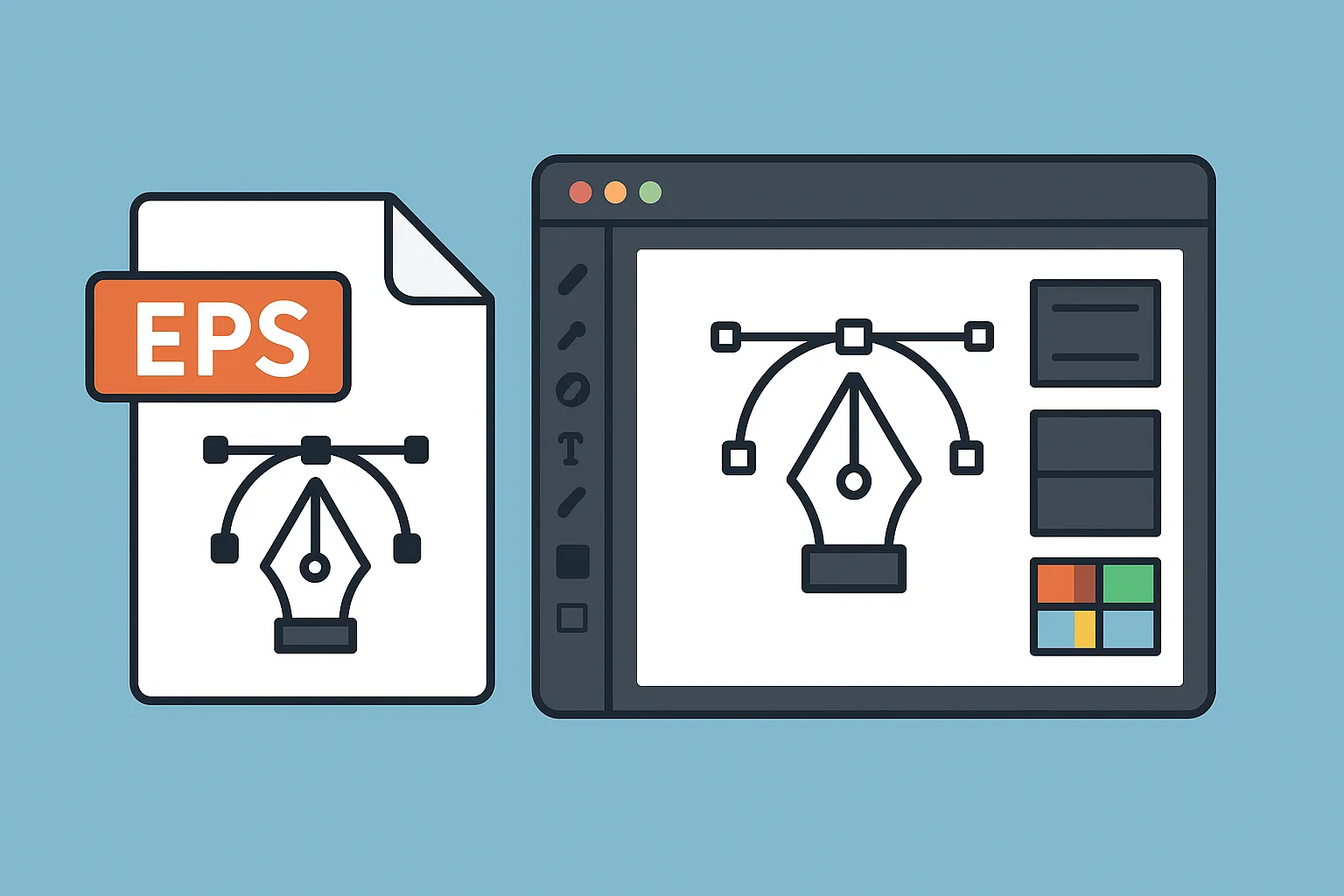EPS files, or Encapsulated PostScript files, are a common format used in graphic design, printing, and publishing. They store vector graphics, images, and text, making them highly versatile for professional projects. However, many people encounter difficulty when trying to open or edit EPS files, especially if they don’t have the right software installed.
This guide will explain what EPS files are, the different methods to open them, and the tools you can use depending on your needs.
What is an EPS File?
An EPS file is a vector-based graphics file that contains text and images. Unlike raster images (such as JPGs or PNGs), EPS files are scalable without losing quality, which makes them ideal for logos, illustrations, and print designs.
Key features of EPS files:
- Supports both vector and bitmap graphics.
- Used widely in publishing and design industries.
- Compatible with PostScript printers for high-quality printing.
How to Open EPS Files
Opening EPS files depends on whether you want to view, edit, or convert them. Here are the most common methods:
1. Using Professional Graphic Design Software
If you plan to edit or manipulate the EPS file, professional design software is the best option.
- Adobe Illustrator – The industry standard for vector graphics. It allows you to open, edit, and export EPS files in different formats.
- CorelDRAW – Another powerful tool that supports EPS files and offers advanced editing features.
- Affinity Designer – A cost-effective alternative that can open and edit EPS files seamlessly.
These programs are ideal for graphic designers who need full control over vector graphics.
2. Opening EPS Files in Image Editing Software
If you only want to open or make small edits to an EPS file, raster-based programs can also help.
- Adobe Photoshop – Opens EPS files but converts them into raster images. This means you lose scalability, but it’s still useful for editing.
- GIMP – A free alternative that supports EPS files with the right plug-ins installed.
This method works best if you don’t need to preserve the file’s vector properties.
3. Viewing EPS Files Without Editing
If your goal is only to view the file without editing, you don’t need expensive software.
- Many operating systems provide basic previews. For example:
- Windows: You may need a third-party viewer.
- macOS: Preview app can often open EPS files natively.
- Free EPS viewers exist that let you quickly open and look at the file without editing capabilities.
4. Converting EPS Files to Other Formats
Sometimes it’s easier to convert EPS files into a more widely used format like PDF, SVG, JPG, or PNG.
- Converting to PDF preserves print quality and makes sharing easier.
- Converting to SVG keeps the vector properties intact for web use.
- Converting to JPG/PNG allows quick viewing but loses scalability.
You can do conversions using professional design tools, image editors, or free file conversion software.
Common Issues When Opening EPS Files
When dealing with EPS files, you might run into challenges such as:
- File won’t open – Some older EPS files may not be supported in newer software.
- Loss of quality – Opening in raster-based programs (like Photoshop) can reduce scalability.
- Missing fonts – If the file contains text, you may need the original fonts installed to view it correctly.
When to Use EPS Files
EPS files are best used in scenarios such as:
- Designing logos and illustrations that need scaling.
- Preparing print-ready graphics for publishing.
- Sharing designs across different platforms and software.
For digital use, modern formats like SVG may be more efficient, but EPS still remains a staple in professional design.
Final Thoughts
EPS files are a cornerstone of professional design and printing. While they may seem complicated at first, the right tools make them easy to work with. Whether you just want to view them, edit them for design purposes, or convert them to another format, there are multiple ways to open EPS files depending on your needs.
If you’re a designer, stick with programs like Illustrator or CorelDRAW for full functionality. If you’re only viewing or making small edits, free tools and raster editors may be enough.
Mastering how to open and use EPS files ensures you can handle one of the most reliable formats in the world of digital design.