When Windows is slow to boot or behaves unpredictably, unnecessary startup items are often to blame. MSCONFIG (System Configuration) is a built‑in utility in Windows that helps you manage startup programs, services, and boot parameters. In this guide, we’ll show you exactly how to manage startup items with MSCONFIG and how to use the confgiuration tool – and what to watch out for.
How to Access MSCONFIG
- Press Windows + R, type
msconfig, and press Enter. - Or, in Windows 10/11, search Start Menu for “msconfig” or “System Configuration”.
Once launched, the utility opens across five tabs: General, Boot, Services, Startup, and Tools.
General Tab: Startup Selection

- Normal Startup: Loads everything—drivers, services, programs.
- Diagnostic Startup: Loads only essential services and drivers—good for isolating issues.
- Selective Startup: Allows granular control over system services and startup items.
- Options: Load System Services, Load Startup Items, and Use original boot configuration.
Boot Tab: Control Boot Behavior

- Set Safe Boot modes (Minimal, Alternate shell, Network, etc.).
- Configure Boot logging, No GUI boot, Base video, OS boot information.
- Use Advanced Options to limit number of processors and maximum memory, typically for debugging.
- Changing settings here can force your system to boot slower or impact drivers—use with caution.
Services Tab: Manage Background Services
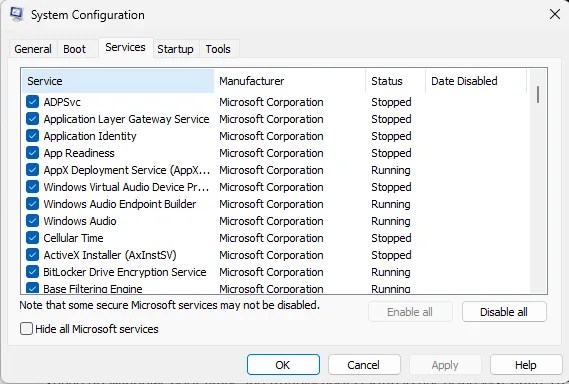
- View and disable non‑Microsoft services to improve startup performance.
- Always check Hide all Microsoft services before disabling anything.
- This is especially useful for troubleshooting conflicts or performance issues.
Startup Tab: Redirect to Task Manager
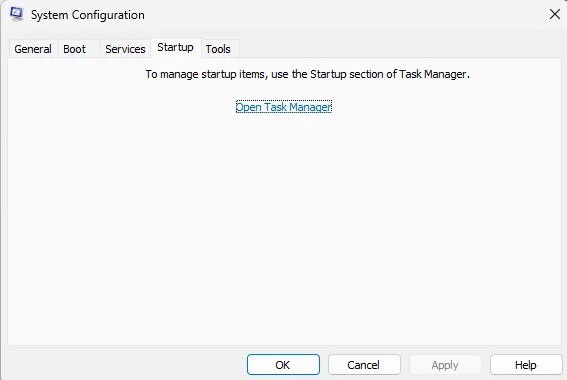
- In Windows 7 and earlier, this tab lists all startup applications directly.
- In Windows 10/11, it provides a link to open Task Manager, where you disable startup programs individually.
Tools Tab: Quick Access to Administrative Tools
- Launch utilities like Event Viewer, Registry Editor, Performance Monitor, System Information, and more from a central list.
- Choose a tool, and click Launch to open it directly.
Pro Tips for Safe Usage
| Tip | Description |
|---|---|
| Backup First | Set a System Restore point before making changes. |
| Disable Wisely | Don’t turn off critical services (e.g. antivirus, graphics driver). |
| Use Diagnostic Mode | Helps isolate problems by loading minimal services/devices. |
| Revert Carefully | If boot issues arise, use Safe Mode via the Boot tab to revert. |
Example: Disabling Startup Programs via Diagnostics
- Open General → Selective Startup → uncheck Load Startup Items → Apply → Restart.
- Boot into Diagnostic Startup, then selectively re-enable services/apps to isolate the culprit.
Conclusion
MSCONFIG remains a robust utility for troubleshooting and optimizing Windows startup—even in Windows 10 and 11. Whether you’re disabling bloated startup programs, isolating faulty services, or accessing powerful boot options, MSConfig offers centralized control. Used carefully, it can significantly improve your system’s performance and stability.


