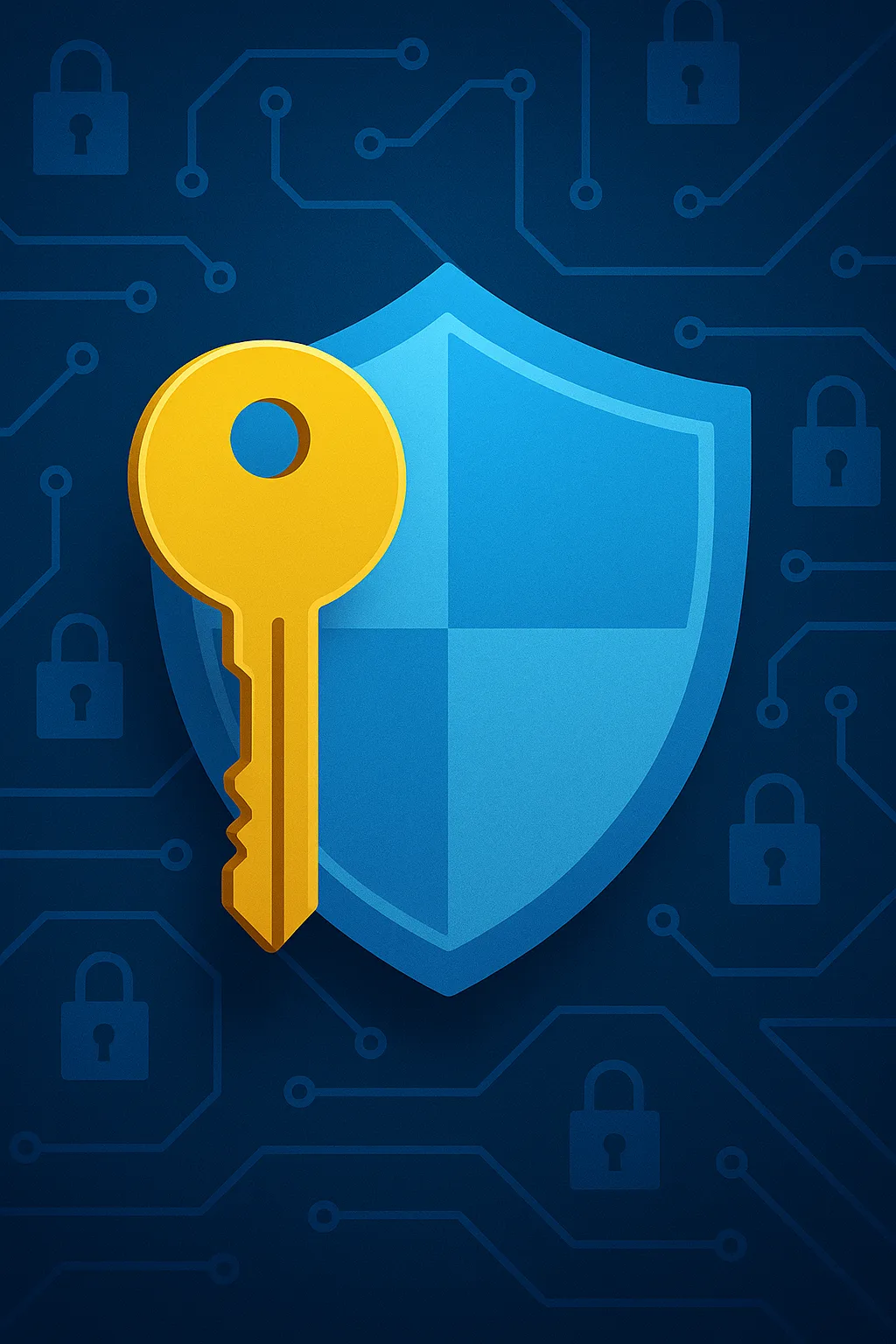Passwords are rapidly becoming outdated. With growing threats from phishing, credential stuffing, and brute-force attacks, users and organizations are turning to passkeys as a modern, more secure alternative. Windows 11 is now equipped to support this passwordless technology, allowing users to increase both convenience and protection.
In this guide, we explain what passkeys are, why they’re safer than traditional passwords, and how to enable and use them in Windows 11.
What Are Passkeys?
Passkeys are a passwordless authentication method that use cryptographic key pairs:
- One key is stored securely on your device.
- The other is a public key registered with the service (e.g., website or app).
When you log in, your device uses biometrics (like fingerprint or facial recognition) or a PIN to unlock and validate the private key. This allows you to sign in without typing any password.
Passkeys are based on FIDO2/WebAuthn standards, supported by major platforms including Microsoft, Google, and Apple.
Why Are Passkeys More Secure Than Passwords?
- ❌ No Password to Steal: Phishing attacks fail because there’s nothing to type or intercept.
- ❌ Resistant to Credential Theft: Each passkey is unique to the service, so it can’t be reused.
- ❌ Protected by Biometrics: Even if someone gets your device, they need your fingerprint or face to use the passkey.
- ❌ Unphishable and Unreusable: Passkeys can’t be guessed or leaked in data breaches.
How to Set Up and Use Passkeys in Windows 11
Step 1: Ensure Requirements Are Met
- Use the latest version of Windows 11 (with all updates installed)
- You need a Microsoft Account or compatible web service (like Google)
- Have a device with Windows Hello (facial recognition, fingerprint, or secure PIN)
Step 2: Use a Passkey-Enabled Website or App
- Visit a website that supports passkey login (e.g., Google, GitHub, Microsoft).
- Choose the “Use passkey” or “Sign in with Windows Hello” option.
- Windows will prompt you to create a new passkey linked to your account.
- Authenticate using your Windows Hello method.
Once created, you can use that passkey to sign in again without a password.
Step 3: Manage Passkeys in Windows 11
- Open Settings > Accounts > Passkeys (or search “passkeys” in Start)
- Here, you can:
- View registered passkeys
- Delete outdated or unused ones
- Re-authenticate with Hello for access
Tip: Passkeys can sync across devices when you use a Microsoft Account with sync enabled.
Use Cases for Home and Business
- Home Users: Log into Gmail, Microsoft, or bank accounts without passwords.
- Business Users: Reduce IT support tickets for forgotten passwords and enhance security policies.
- Admins: Enforce passwordless login across fleets using Intune or Active Directory.
Final Thoughts
Passkeys are the future of secure authentication—simple, fast, and resistant to common cyber threats. With Windows 11 making it easy to adopt this technology, now is the perfect time to upgrade your login experience and eliminate password risks.
Ditch the old password and embrace passkeys for smarter security.