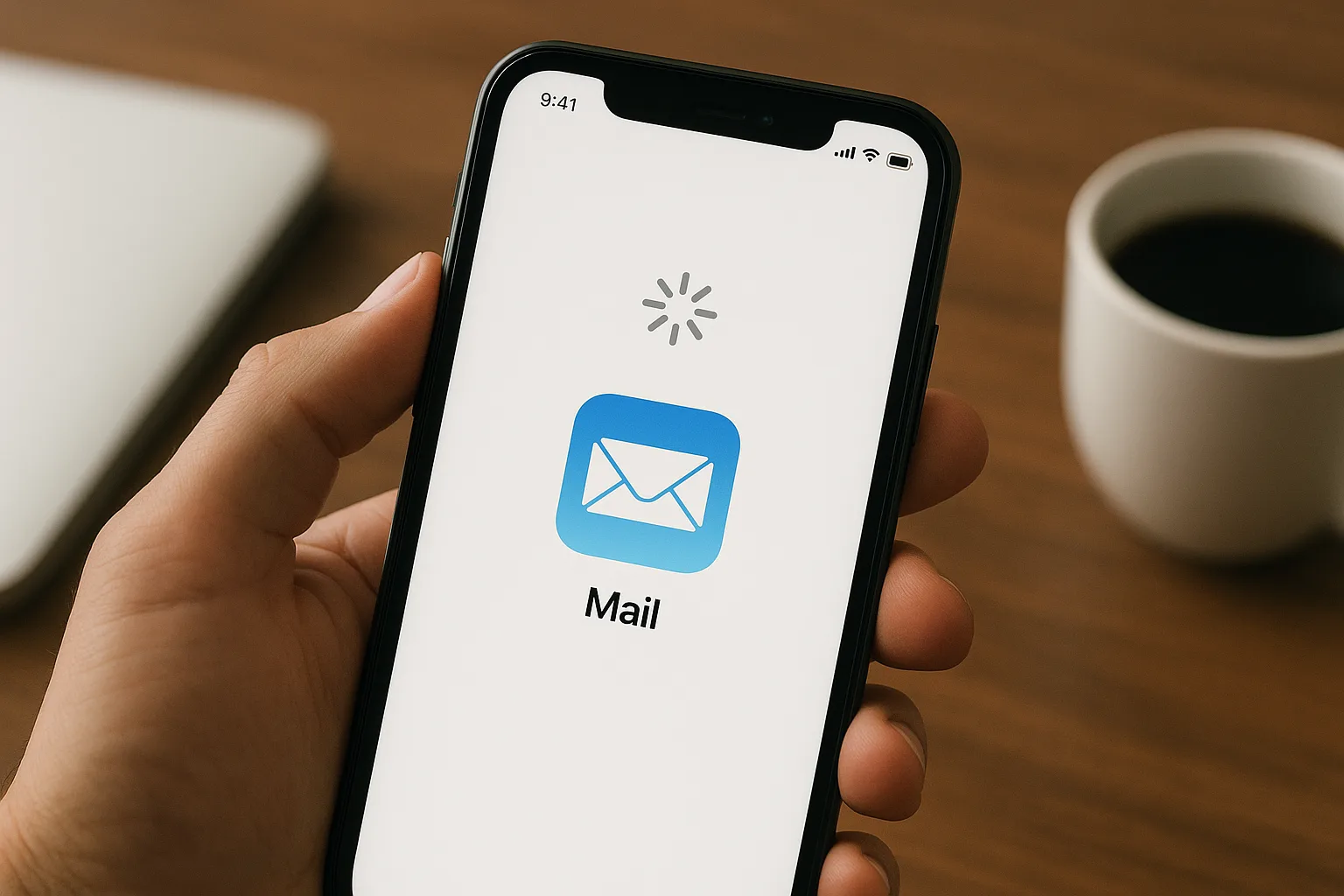If your iPhone won’t download emails, you’re not alone. This issue is more common than you’d think and can be caused by anything from incorrect settings to software bugs or connectivity problems. Fortunately, most of these issues are easy to resolve. This guide walks you through a series of proven solutions to get your email functioning properly again on your iPhone.
1. Check Internet Connection
Your iPhone needs a stable internet connection to download emails. Start by checking whether you’re connected to Wi-Fi or cellular data:
- Open Settings > Wi-Fi or Settings > Cellular.
- Make sure you’re connected and that the connection is stable.
- Try opening a webpage to confirm internet access.

2. Restart Your iPhone
A simple restart can resolve many glitches:
- Press and hold the Power button (or Power + Volume button on newer models).
- Slide to power off.
- Wait a few seconds, then power it back on.
3. Verify Mail App Settings
Incorrect mail settings may prevent emails from syncing:
- Go to Settings > Mail > Accounts.
- Tap on the problematic email account.
- Ensure that Mail is toggled ON.
- Check your email sync settings, especially if you’re using Exchange or Outlook.
4. Remove and Re-Add the Email Account
Re-adding the account can reset any misconfigurations:
- Go to Settings > Mail > Accounts.
- Tap the account, then Delete Account.
- Restart your device.
- Add the account again from Settings > Mail > Accounts > Add Account.
5. Check Mail Fetch Settings
Your iPhone might be set to fetch new emails manually:
- Go to Settings > Mail > Accounts > Fetch New Data.
- Turn on Push for supported accounts.
- Set Fetch to an appropriate interval (e.g., Every 15 Minutes).
6. Update iOS to the Latest Version
Software bugs can interfere with email syncing:
- Go to Settings > General > Software Update.
- Install any available updates.
7. Check Storage Space
Low storage can prevent emails from being downloaded:
- Go to Settings > General > iPhone Storage.
- Clear up space if you’re running low.
8. Reset Network Settings
If all else fails, resetting network settings can help:
- Go to Settings > General > Transfer or Reset iPhone > Reset > Reset Network Settings.
- Note: This will remove all saved Wi-Fi passwords.

9. Try Another Email App
If the default Mail app is the issue, try using a third-party email app like Outlook or Gmail. This can help determine if the problem is with the app or the account settings.
Conclusion
If your iPhone won’t download emails, don’t panic. By methodically going through the steps above, you can identify and fix the issue. Whether it’s a network problem, a settings misconfiguration, or a software glitch, there’s almost always a solution that can restore your email functionality.
For persistent problems, consider contacting Apple Support or your email service provider for further assistance.