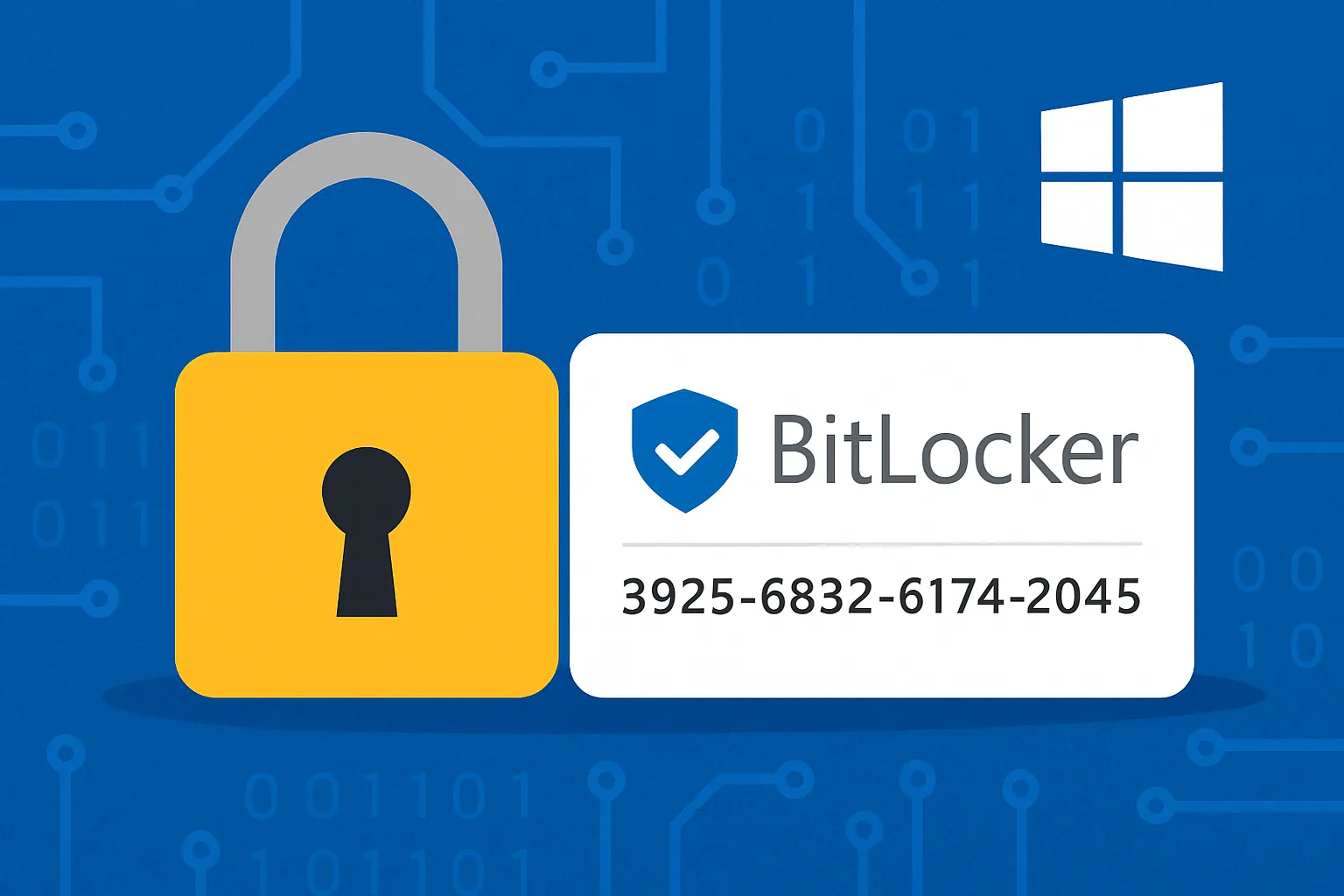BitLocker provides full disk encryption for Windows systems, protecting your data even if your device is lost or stolen. But if something goes wrong—like a motherboard replacement, firmware update, or boot configuration change—you may be prompted for a BitLocker recovery key to unlock your drive.
This guide walks you through where and how to find your recovery key, depending on how BitLocker was set up and who manages your device.
What Is a BitLocker Recovery Key?
The BitLocker recovery key is a 48-digit numerical password used as a failsafe to unlock your drive when automatic unlock mechanisms fail. It is typically stored or backed up when BitLocker is first enabled.
Where it’s stored depends on how BitLocker was configured:
- Personal PC: You might have saved it to your Microsoft account, USB, printed copy, or another drive.
- Work PC: It may be stored in Active Directory (AD), Azure AD, or managed via Intune or Group Policy.
Common Scenarios That Trigger BitLocker Key Prompt
You might be asked for the recovery key when:
- A BIOS/UEFI change is detected
- The TPM chip has been cleared or replaced
- A drive is moved to a different computer
- Secure Boot or boot order settings are changed
- A Windows update or rollback fails
- Hardware is replaced (e.g., motherboard)
Where to Look for Your BitLocker Recovery Key
1. Check Your Microsoft Account (for personal devices)
If you enabled BitLocker on a home or personal device, the key may be automatically saved to your Microsoft account during setup.
Steps:
- Use a different device to sign into your Microsoft account.
- Look under Devices and find the one you’re trying to unlock.
- The 48-digit key will appear if it was saved there.
⚠️ If you never signed in with a Microsoft account, the key won’t be here.
2. Check a USB Drive or Printout
You may have manually saved the key when BitLocker was first turned on. Check:
- USB drives (look for a .txt file with the recovery key)
- Printed copies
- External backup drives
- Your password manager (if you saved it there)
3. Search Your Files
If you saved it as a file on another computer or drive, search for .txt files containing the word “BitLocker”.
Use PowerShell or Command Prompt to find it:
Get-ChildItem -Path D:\ -Recurse -Include *.txt | Select-String "BitLocker"
Replace D:\ with the drive you suspect it’s saved on.
4. Ask Your IT Department (for work devices)
If your device is joined to:
- Active Directory (AD): IT may have your recovery key stored there.
- Azure AD / Intune: Cloud-managed environments usually back up BitLocker keys to Azure automatically.
Provide them the Key ID shown on the recovery screen so they can search for it.
5. Check Group Policy or Intune Settings
If you’re an IT admin, you can ensure BitLocker keys are backed up to AD or Azure:
- For AD environments: Use
Get-BitLockerRecoveryPasswordPowerShell module or search via Active Directory Users and Computers. - For Azure environments: Use the Azure portal to locate the device → BitLocker keys.
How to Prevent Future Lockouts
- Always Save Your Recovery Key Securely
- Use multiple storage locations: USB + cloud + password manager.
- Avoid Frequent BIOS/UEFI Changes
- If changes are needed, suspend BitLocker first:
Suspend-BitLocker -MountPoint "C:" - Enable Key Backup Policy
- In domain environments, enforce BitLocker key backups to AD/Azure via Group Policy or Intune.
Recovery Key Not Found? What To Do
If you’ve checked all sources and can’t find the key, unfortunately, the encrypted data cannot be accessed. BitLocker’s strength is its cryptographic security—without the key, the drive is unrecoverable.
In that case:
- Consider formatting the drive and reinstalling Windows.
- Ensure better backup practices next time.
Summary
| Method | Best For | What You Need |
|---|---|---|
| Microsoft Account | Home/personal users | Account login |
| USB Drive | Manual key backup | Look for .txt file |
| IT Department | Domain/Azure-joined PCs | Device name & Key ID |
| File Search | Manual backups | Access to other drives |
| Intune or AD | IT-managed environments | Admin access |
Conclusion
BitLocker is a powerful encryption tool—but it’s only effective when paired with good recovery practices. Whether you’re a home user or an enterprise admin, knowing how to retrieve and manage recovery keys is essential.
Take the time to back up your recovery keys now, before you need them later.