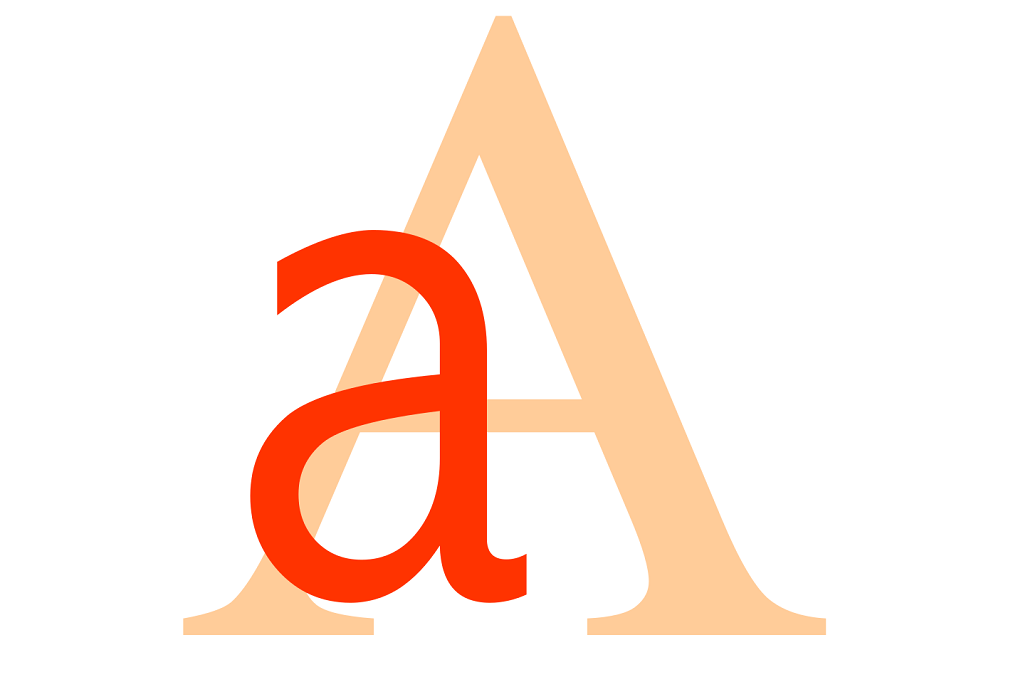Whether you’re editing a document or formatting text for professional use, running into ALL CAPS content is frustrating. But don’t worry—converting uppercase to lowercase is quick and easy using built-in features on your operating system or favorite apps. In this guide, we’ll show you exactly how to convert uppercase to lowercase text across different platforms and applications.
Why You Might Need to Convert Text Case
Here are a few common scenarios where converting case is helpful:
- You’re working with legacy data or imported text files
- Someone typed a report or email in all caps
- You’re formatting headings and body text for readability
Convert Uppercase to Lowercase in Microsoft Word
Steps:
- Select the text you want to change.
- Press
Shift + F3repeatedly to toggle between:- lowercase
- UPPERCASE
- Capitalized Case
- Stop pressing when the text displays in lowercase.
Alternatively:
- Go to the Home tab.
- Click the Change Case (Aa) button in the Font group.
- Choose lowercase from the dropdown.
Use Google Docs to Change Case
Steps:
- Highlight the uppercase text.
- Click on Format in the top menu.
- Select Text > Capitalization > lowercase.
That’s it! Your text will instantly convert.
Change Case Using Notepad++
For developers or users who edit plain text:
- Open your file in Notepad++.
- Select the text or press
Ctrl + Ato select all. - Go to Edit > Convert Case to > lower case.
It’s simple, fast, and doesn’t require extra software.
Convert Case in Excel Using Formulas
For data stored in spreadsheets, Excel makes it easy:
Formula:
=LOWER(A1)
Replace A1 with the cell containing your uppercase text. Drag the formula down to apply it to multiple rows.
Convert Case using online tool – Case Converter
1. Copy the text that you have written whilst having capslock on
2. Visit http://caseconverter.com/

3. Paste the text into the white text box
4. Click on Proper Case, Lower Case or Sentence Case

Final Thoughts
Whether you’re drafting a document, cleaning up data, or programming, learning how to convert uppercase to lowercase is a small trick with big payoff. It’s a time-saver and a great way to maintain consistency and professionalism in your content.
Now that you know several methods, pick the one that suits your workflow best. Text transformation doesn’t need to be complicated!