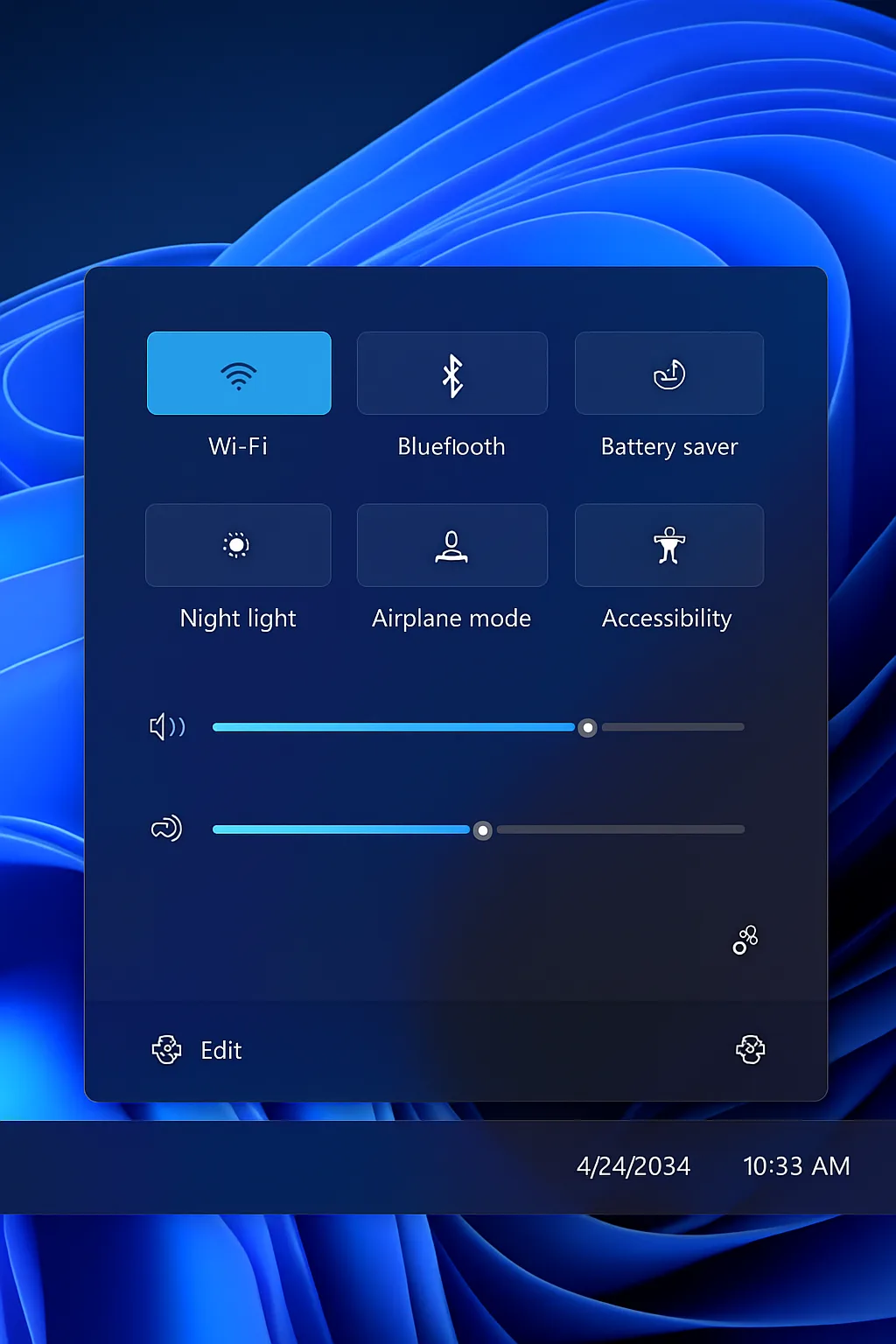The Quick Settings panel in Windows 11 is a powerful convenience feature that lets you instantly access essential controls like Wi-Fi, Bluetooth, brightness, volume, and more—all from the taskbar. But did you know you can fully customize this panel to better suit your workflow?
Here’s how to tailor the Quick Settings menu in Windows 11 to match your daily needs.
What Is the Quick Settings Panel?
The Quick Settings panel replaces the Action Center from Windows 10. It appears when you click the network, sound, or battery icons in the system tray. It contains tiles (also called toggles) for frequently used settings, and it’s designed for speed and minimalism.
How to Open and Edit Quick Settings in Windows 11
Step 1: Open Quick Settings
- Click any of these icons in the bottom-right taskbar corner:
- Volume
- Network/Wi-Fi
- Battery (on laptops)
- This opens the Quick Settings panel.
Step 2: Enter Edit Mode
- Click the pencil icon in the bottom-right corner of the panel.
- This activates Edit Quick Settings mode.
Step 3: Remove Tiles You Don’t Need
- Each tile will now show a small unpin (X) icon.
- Click the “X” on any tile to remove it from the panel.
Step 4: Add New Tiles
- At the bottom, click “Add” to see available options.
- Choose from items like:
- Bluetooth
- Mobile hotspot
- Night light
- Nearby sharing
- Airplane mode
- Accessibility settings
Step 5: Rearrange Tile Order
- Click and drag tiles to reorder them.
- Place the most frequently used ones (e.g., Wi-Fi, Brightness) at the top.
Step 6: Save and Exit
- Click “Done” to save your changes and exit edit mode.
Pro Tips for Quick Settings
- Use Night light to reduce eye strain at night.
- Add Accessibility if you’re frequently adjusting narrator or magnifier.
- On laptops, keep Battery Saver easily accessible.
- Customize Volume and Brightness placement to reduce clicks.
Troubleshooting
If you can’t add or remove items:
- Make sure you’re running the latest version of Windows 11.
- Check for system restrictions on work-managed devices.
- Use Group Policy or Registry Editor (advanced users) to unlock access.
Final Thoughts
Customizing your Quick Settings panel is a small change that can significantly enhance your day-to-day productivity. By placing your most-used controls front and center, you reduce friction and streamline your workflow in Windows 11.
Take a minute to personalize your Quick Settings today—your future self will thank you!