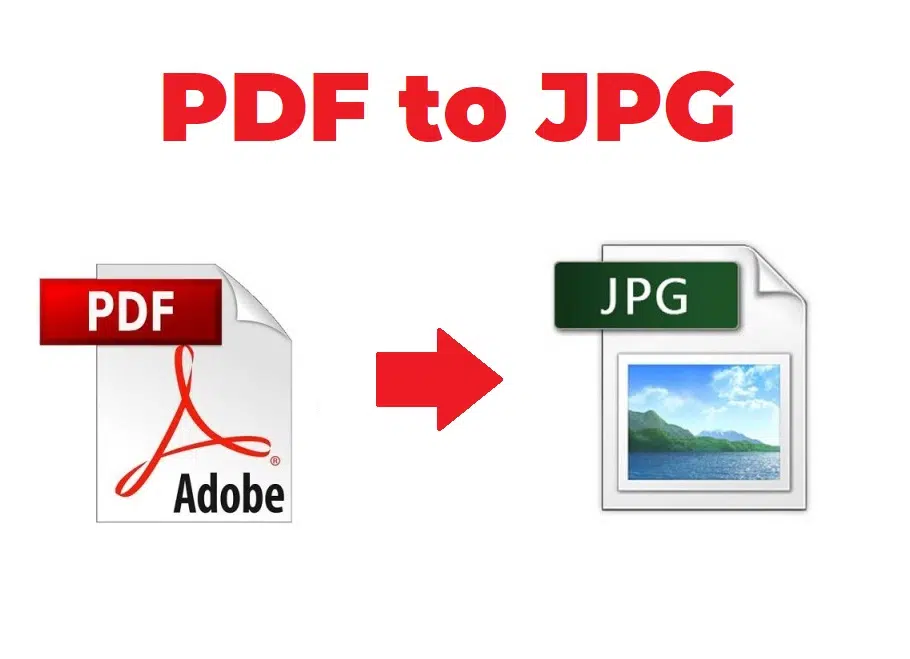When working with digital documents, you may find yourself needing to extract or share content from a PDF file as an image. Whether you’re uploading a resume, sharing a poster, or embedding a document into a website, converting a PDF to JPG format is often the most convenient solution. This guide walks you through how to convert PDF to JPG using different methods on Windows, macOS, and through various software solutions.
Why Convert PDF to JPG?
Before jumping into the “how,” it’s useful to understand the “why.” JPG (or JPEG) is a widely supported image format that can be viewed on nearly any device or browser. Converting a PDF to JPG allows for:
- Easier sharing on social media or messaging apps
- Simplified embedding into web pages
- Quick printing and mobile accessibility
- Preserving document formatting as an image
Method 1: Convert PDF to JPG on Windows
Using Microsoft Print to PDF and Paint (Manual Method)
- Open your PDF using a browser or Microsoft Edge.
- Click Print, then select Microsoft Print to PDF to save each page as a PDF file (if needed).
- Open the new PDF in Paint.
- Select File > Save As > JPEG Picture.
This method works best for single-page PDFs.
Method 2: Using Adobe Acrobat (Pro Users)
Adobe Acrobat Pro offers a more advanced, multi-page conversion option:
- Open your PDF in Adobe Acrobat Pro.
- Go to File > Export To > Image > JPEG.
- Select the page range and image settings.
- Export and save the images.
This method is ideal for large documents and batch conversions.
Method 3: Convert From PDF to JPG using Soda PDF Online
One of the quickest ways to convert PDF documents to a different format is through Soda PDF Online – a free online PDF editor that’s outrageously simple to use. There is an option to upgrade to a paid subscription, which unlocks more tools for a fairly low price.
Soda PDF Online tool – Free Online PDF Creator | Create PDF Online with Soda PDF Online

Step 1: Head to Soda PDF Online(opens in new tab) and select ‘Convert’ from the ribbon.
Step 2: Click ‘Choose File’ and select your PDF from the desktop or via Google Drive or Dropbox.
Step 3: Choose ‘Image’ as your output format – although you can also convert PDF to Word, Excel, Powerpoint, and HTML.
Step 4: Click ‘Convert File’ to transform your PDF document into a JPG file.
Once the document is converted, you can then download the file.
Other online Tools
- PDF to JPG: Convert PDFs to images free online | Adobe Acrobat (India)
- https://pdf2tools.com/
- https://change-pdf.com/
- Best PDF to JPG Converter: Convert to JPEG Online (FREE) (freepdfconvert.com)
- Convert PDF to JPG Online for Free | Foxit Software
- Convert PDF to JPG – PDF to JPEG – Save PDF as JPEG Online Free (pdfstuff.com)
Method 4: Taking a Screenshot of the PDF File using Snipping Tool
If you don’t want to use the online way for PDF to JPG conversion, a local option is to manually capture a screenshot of each of your PDF pages. You can then save these screenshots in JPG format. You should use this method if your PDF has 1 page or a small nmber of pages because taking a screenshot of each page is tedious work. In cases of large PDFs, the previous two methods outlined above is more suitable.
To manually take these screenshots you can use Windows in built Snipping Tool. The Snipping Tool is a handy tool you can use if you would like a screenshot of a small section of the screen. To open the Snipping Tool you can simply just hit the windows button and start typing “snipping tool” until it appears for you to select and open.


Windows Snipping Tool – How To capture a snip
- To Open click on the Start button. In the search box, start typing Snipping, and then, in the list of results, click Snipping Tool.
- Click the arrow next to the New button, select Free-form Snip, Rectangular Snip, Window Snip, or Full-screen Snip from the list, and then select the area of your screen that you want to capture.
- Once you have selected the content you can draw over the shot with a pen or highlighter.
Tips for Best Results
- Resolution Matters: When exporting, choose a higher resolution (300 DPI or above) for printing purposes.
- Consider Compression: JPG is a lossy format, so avoid repeated saves to maintain quality.
- Multi-page PDFs: Choose tools that support batch conversion or export all pages as separate JPGs.
Final Thoughts
Learning how to convert PDF to JPG can streamline your workflow and make document handling more versatile. Whether you’re using built-in tools on Windows or macOS, or leveraging full-featured software like Adobe Acrobat, the method you choose depends on your needs—speed, quality, or convenience.
So next time someone sends you a PDF and asks for an image, you’ll be ready to snap that PDF into a crisp JPG in no time!