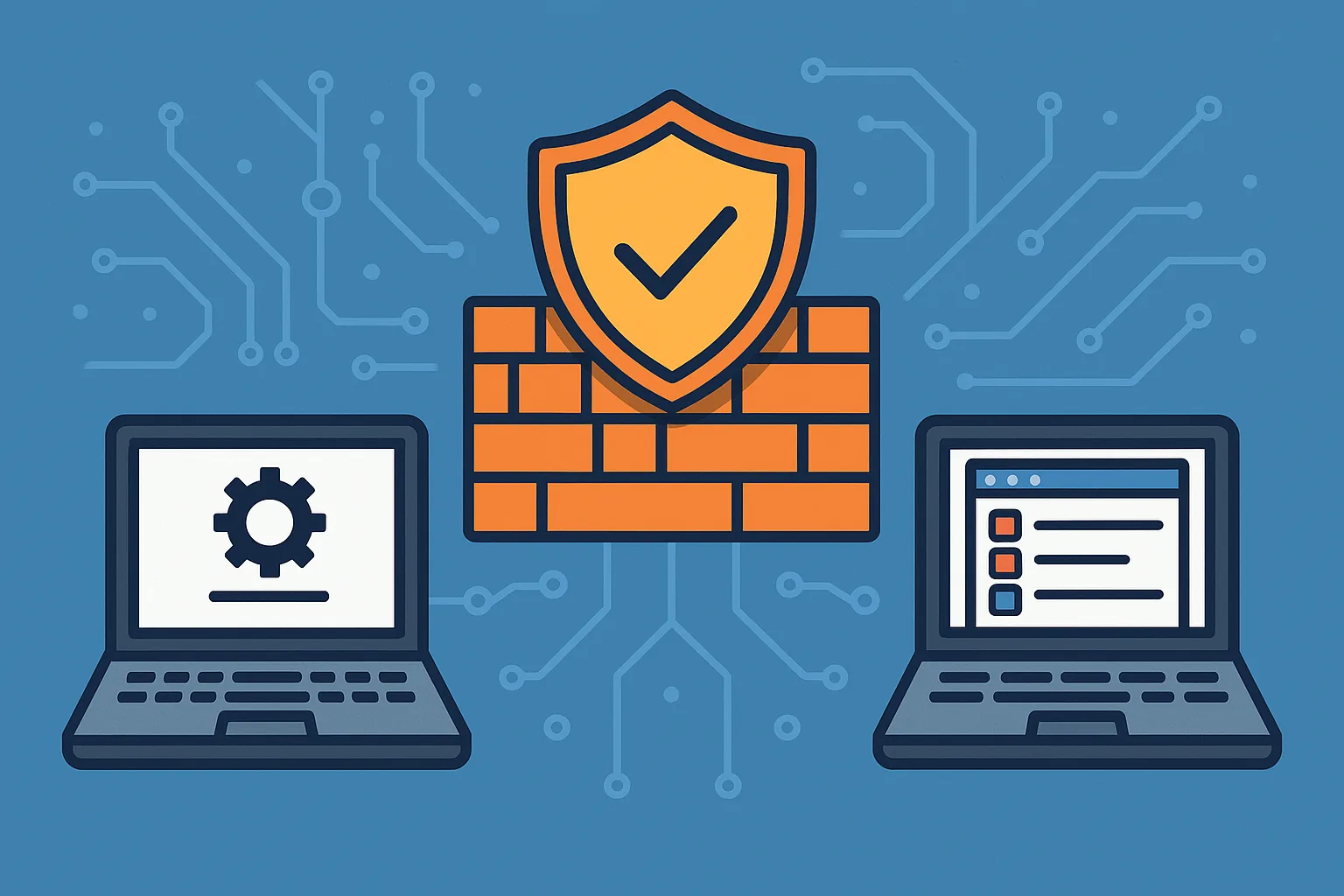In enterprise environments with many Windows machines, manually configuring host firewalls is inefficient and error prone. Setting up Windows Defender Firewall centrally using Group Policy ensures consistent security rules across all domain‑joined systems. This reduces misconfigurations, blocks unwanted incoming traffic, and makes managing firewall policies scalable and auditable.
In this article, we’ll walk through designing, deploying, testing, and maintaining Windows Defender Firewall settings by Group Policy, including hidden tips and best practices to avoid common pitfalls.
Why Use Group Policy for Windows Defender Firewall
- Ensures uniform firewall configuration across many devices
- Prevents local users (without policy rights) from disabling critical firewall settings
- Allows centralized management of inbound/outbound rules, profiles, logging, etc.
- Supports targetting different rules to different OUs / device types
- Enhances compliance, monitoring, and auditing
Key Concepts & GPO Components
Before configuring, understand the main parts:
- Firewall Profiles: Domain, Private, Public – which networks classify as each profile matters
- Inbound vs Outbound Rules: What traffic is allowed in vs what traffic devices can send out
- Connection Security Rules: For handling IPsec or securing specific connections
- Logging & Security Settings: Logging dropped packets, allowed connections, service startup enforcement
- Filtering & Scoping: Which computers / OUs receive which GPOs, which users or computers are impacted
Step‑by‑Step Configuration Guide
Here’s how to safely create and deploy firewall policies using GPO.
Step 1: Prepare Your Environment
- Use an Active Directory Domain Controller with the Group Policy Management Console (GPMC) available
- Ensure you have appropriate privileges (Domain Admins, or delegated permissions to manage GPOs)
- Identify test computers or an OU for pilot deployment
- Collect required data: IP ranges, applications needed to accept inbound traffic, network profile types
Step 2: Create a New GPO for Firewall Settings
- In Group Policy Management, create a new GPO (e.g. “Firewall Standard Policy”)
- Link it to the OU(s) that contain the computers you wish to control
Step 3: Enable Windows Defender Firewall
- In the GPO editor, go to:
Computer Configuration → Policies → Windows Settings → Security Settings → Windows Defender Firewall with Advanced Security - Under Windows Defender Firewall Properties, configure the profiles (Domain, Private, Public): set Firewall state: On
- Set default inbound to Block, default outbound to Allow (or more restrictive outbound if desired)
- Optionally enable behavior like “Notify on blocked connections” or “Log dropped packets”
Step 4: Create Inbound / Outbound Rules
- Still under the “Windows Defender Firewall with Advanced Security” area, define Inbound Rules and Outbound Rules
- Examples:
- Inbound rule to allow RDP (TCP port 3389) but only from specific IPs or subnets
- Inbound HTTP(S) traffic for web servers
- Outbound rules if you want to restrict clients from reaching certain external services
- Use “Predefined”, “Port”, “Program”, or “Custom” rule types depending on your need
- Assign these rules to the correct profiles
Step 5: Configure Connection Security Rules (if needed)
- If you have sensitive communication, apply IPsec policies via Connection Security Rules in the GPO
- Use these rules to require encryption or authentication for communications between specific hosts
Step 6: Enable Logging & Monitoring
- Enable logging for dropped packets and maybe for successful connections, depending on security posture
- Set the log file path (e.g.
%SystemRoot%\System32\LogFiles\Firewall\pfirewall.log) and make sure it is writable - Define log size, retention, and perhaps centralize collection via SIEM or log shipping
Step 7: Test in Pilot OU
- Apply the GPO only to a small test OU or set of machines first
- Run
gpupdate /forceon test machines - Check the local firewall console (
wf.msc) or the “Windows Defender Firewall with Advanced Security” snap‑in to verify settings have applied - Use
Get‑NetFirewallRule,Get‑NetFirewallProfilePowerShell cmdlets (or equivalent) to audit applied rules
Step 8: Roll‑Out to Production
- Once validated, link the GPO to production OUs
- Use security filtering or WMI filtering if needed to restrict to specific windows versions or device types
- Monitor for unintended blocks (e.g. management ports, file shares, printers)
Best Practices & Hidden Tips
- Use Naming Conventions for your GPOs and Rules (e.g. “FW‑Inbound‑RDP‑FromITNet”) so you can easily identify and manage them
- Avoid overlapping rules: make firewall rules specific (program + port + source/destination) to reduce ambiguity
- Keep the number of firewall rules manageable; too many can degrade policy application performance
- Be careful with Public profile rules: network visibility may change, so scope carefully
- Ensure policy conflict resolution: if multiple GPOs apply, understand their link order, precedence, and how Windows resolves conflicting rules
- Always have remote management ports (e.g. WinRM or Remote Event Log) enabled (if needed) so you do not lock yourself out when enabling restrictive rules
Common Pitfalls to Avoid
- Applying overly restrictive rules that block necessary services like DNS, authentication, update services
- Forgetting to enable firewall service start (so that Firewall isn’t disabled due to some misconfiguration)
- Failing to test in all profiles (Domain, Private, Public) which can lead to unexpected behavior when network profile changes
- Not enabling logging, which hampers troubleshooting when rules don’t behave as expected
- Assuming all machines will get the GPO immediately; replication and GP update delays are real
Conclusion
Using Group Policy to configure Windows Defender Firewall is a powerful way to enforce consistent, scalable firewall rules across an enterprise. When done carefully—with planning, testing, good naming, monitoring and rollback readiness—you can significantly strengthen host‑level security without disrupting operations.
With well‑designed GPOs, properly scoped rules, and disciplined deployment practices, you’ll have a robust firewall baseline that is easy to maintain and evolve.