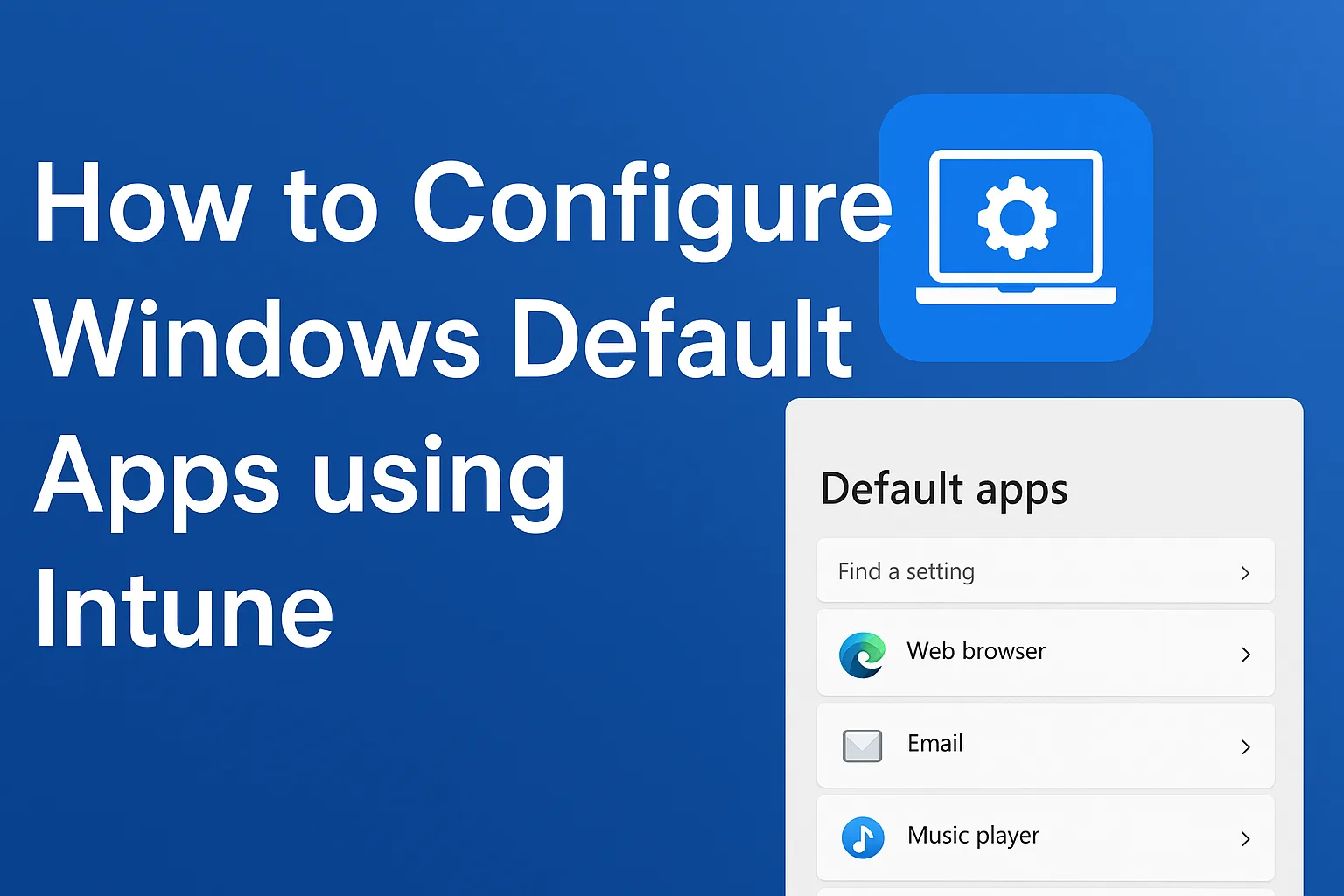In enterprise environments, standardising the default apps across all Windows devices helps maintain consistency, productivity, and security.
Microsoft Intune makes it possible to remotely configure default applications — such as setting Microsoft Edge as the default browser or specifying a default PDF viewer — without needing to touch each device manually.
This guide will walk you through how to configure Windows default apps using Intune with step-by-step instructions and example screenshots.
Why Configure Default Apps via Intune?
- Consistency: Ensures all users have the same default app experience.
- Security: Prevents unapproved or risky software from being the default for key file types.
- Efficiency: Saves IT teams time by automating the configuration process.
- User Experience: Minimises confusion and support tickets related to opening files.
Step 1 – Prepare a Windows Device with Your Preferred Defaults
- Take a reference Windows 10 or Windows 11 machine.
- Manually configure the default apps:
- Go to Settings → Apps → Default Apps.
- Choose your desired default browser, email client, media player, PDF reader, etc.
💡 Tip: Ensure the reference machine has all required applications installed before setting them as defaults.
Step 2 – Export the Default App Associations XML
To apply default apps via Intune, you first need to export the configuration to an XML file.
- On the reference PC, open Command Prompt as Administrator.
- Run the following command:
Dism /Online /Export-DefaultAppAssociations:"C:\DefaultApps.xml"
- The file DefaultApps.xml will be created in
C:\.

Step 3 – Create a Device Configuration Profile in Intune
- Log in to the Microsoft Intune admin center.
- Go to Devices → Configuration profiles.
- Click + Create profile.
- Select:
- Platform: Windows 10 and later
- Profile type: Templates → Custom
- Click Create.

Step 4 – Add the Custom OMA-URI Setting
- Name the profile (e.g.,
Windows Default Apps). - Under Configuration settings, click Add.
- Fill in:
- Name: Default App Associations
- OMA-URI:
./Device/Vendor/MSFT/Policy/Config/ApplicationDefaults/DefaultAssociationsConfiguration - Data type: String
- Value: Paste the entire XML content from your
DefaultApps.xmlfile.

Step 5 – Assign the Profile to Devices or Groups
- Under Assignments, choose the device groups or user groups you want to apply the policy to.
- Click Create.
Step 6 – Sync and Test the Policy
- On a target Windows device, run Settings → Accounts → Access work or school.
- Select your organisation account → Info → Sync.
- Check the Default Apps settings to confirm they have been applied.
Troubleshooting Tips
- Policy not applying? Ensure the XML is properly formatted and matches supported file type associations.
- Edge cases: Some applications (especially browsers) may prompt the user to confirm defaults, depending on Windows version.
- Version compatibility: Default app configuration works for Windows 10 1709 and later, and Windows 11.
Conclusion
Using Intune to configure Windows default apps is an efficient way to manage enterprise environments. By creating a single configuration XML and deploying it via Intune, IT administrators can ensure a consistent and secure user experience across all devices.