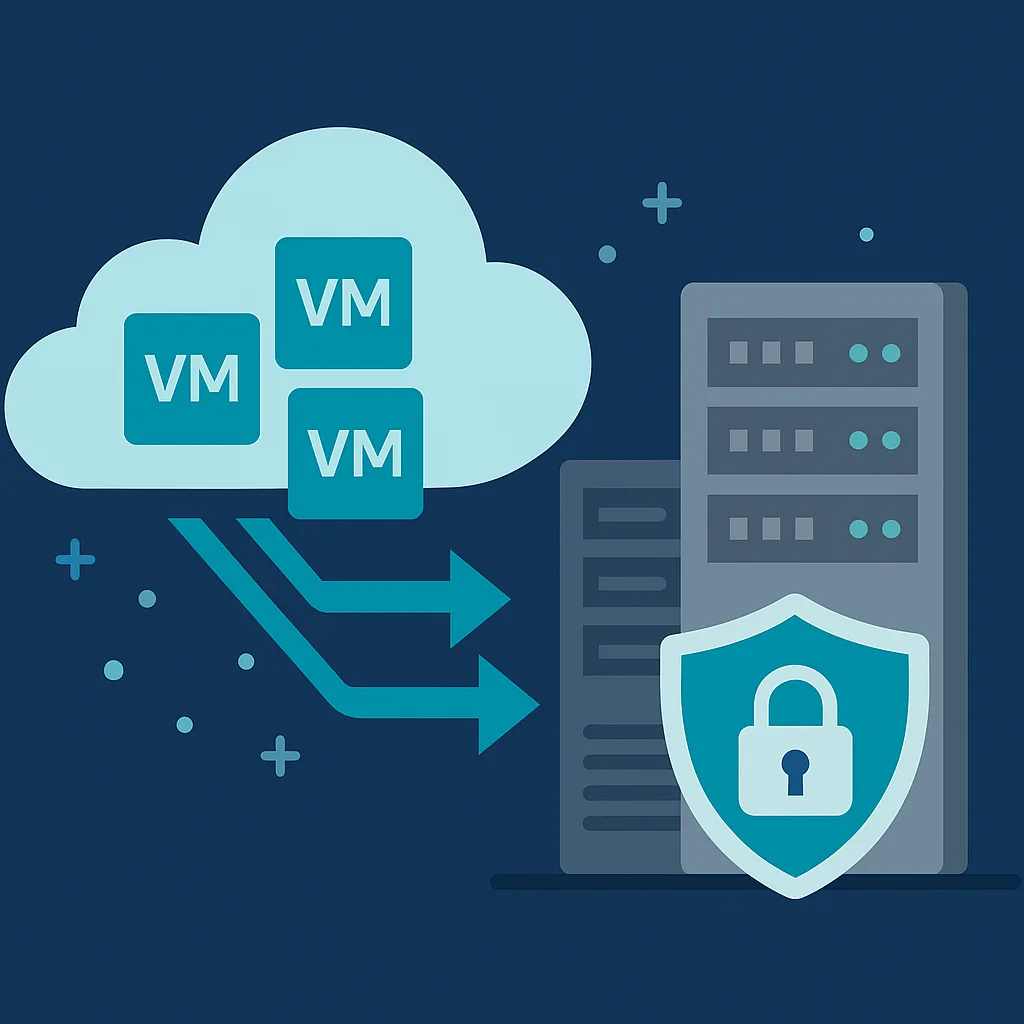Many organizations rely heavily on cloud virtual machines (VMs) for scalability, flexibility, and global reach. Yet having a local backup copy on on‑premises systems adds crucial resilience—fast restoration, regulatory compliance, control over data, and protection from cloud provider outages. Backing up cloud VMs to on‑premises storage isn’t trivial though: it demands planning, automation, security, and thoughtful architecture. This article walks you through all steps, gotchas, and best practices.
Core Principles Before You Start
- Determine RPO and RTO: How recent must the backup be; how fast must you be able to recover?
- Ensure data consistency: Especially for running applications, databases – you want app‑consistent snapshots, not just crash‑consistent.
- Security in transit and at rest: Encryption, strong identity/authentication, limited access.
- Efficient storage usage: Use incremental or differential backups, deduplication, compression.
- Automate & monitor: Ensure backups run automatically, and you have alerts and health checks.
- Test recovery: The backup is useful only if you can restore reliably; schedule test restores.
Architecture Patterns & Options
Here are patterns you might use to achieve cloud VM backups to local storage:
| Pattern | Description |
|---|---|
| Snapshot + Export / Download | Use cloud provider snapshots (disk or VM level) and export them for download, then store in on‑prem storage. |
| Block / Incremental Replication | Only changed blocks of disks are sent over the network to reduce data transfer and storage footprint. |
| Agent‑Based File Backup | Instead of backing up entire VM images, use agents within VM to back up filesystem data or specific volumes/files. |
| Hybrid Backup Tools / Appliances | Use specialized tools or appliances (virtual or physical) bridging cloud and on‑prem storage to manage transfers, dedup, retention, etc. |
Step‑by‑Step Implementation Guide
Here’s a blueprint you can follow:
- Inventory & Prioritize VMs
- List all VMs in cloud. Classify by criticality.
- Decide which VMs need full image backup, which need only file‑level backups.
- Choose Snapshot / Image Tools in Cloud
- Use cloud platform snapshots / image services.
- For database or applications, ensure snapshot quiesce or shutdown or coordinate with application for a consistent snapshot.
- Set up Secure Network Transfer
- Use VPN or direct link (e.g. ExpressRoute, Direct Connect) to avoid open internet transfer.
- Use compression, encryption, and limit bandwidth usage so backup transfers don’t impact production.
- On‑Prem Storage Design
- Use redundant, high‑availability storage (RAID, NAS, SAN) or high‑capacity disk arrays.
- Encrypt the backup store at rest.
- Ensure enough storage space for full backups + incremental/differential data + retention policy.
- Automate Scheduling & Execution
- Use the cloud API or CLI to schedule snapshot creation.
- Deploy scripts/tools to export or pull snapshots to on‑prem.
- Schedule retention, clean up older backups automatically.
- Secure the Backup Chain
- Limit who can trigger backups or snapshot exports.
- Use role‑based access, strong authentication.
- Log all operations (snapshot creation, export, transfer, restore).
- Monitor and Alert
- Monitor backup jobs for completion or failure.
- Monitor storage usage and network transfer times.
- Set up alerts for missed backups, failed transfers, insufficient storage.
- Test Restore Procedures
- Regularly perform test restores: full VM restore, file‑level restore.
- Check configuration: networking, disk attachment, metadata.
- Document the process so recovery is repeatable.
Best Practices & Hidden Tips
- Prefer incremental snapshot techniques where supported to save bandwidth and storage.
- Use compression and deduplication in on‑prem storage to manage space.
- Ensure consistent VM configuration metadata (networking, IPs, tags) are preserved or recorded; sometimes snapshots lose ephemeral metadata.
- If possible, use storage staging on cloud (temporary storage region) before transfer to on‑prem to smooth out network spikes.
- Ensure time synchronization between cloud and on‑prem systems to help log correlation.
- Protect against snapshot sprawl: too many snapshots or images left uncleaned can cause costs / storage issues.
- Consider using “seeding”: initial full backup offline or via physical disk, followed by incremental transfers.
Common Pitfalls & How to Avoid Them
| Pitfall | Consequence | How to Avoid |
|---|---|---|
| Taking snapshots without quiescing apps (databases) | Data corruption, inconsistent state | Use app‑aware snapshot tools or pause / quiesce before snapshot |
| Overloading network during backup transfers | Service degradation | Throttle or schedule during off‑peak hours |
| Storage running out space / retention mis‑configured | Failed backups or incomplete backups | Estimate storage needs including growth + retention; monitor usage |
| Insecure transfer/export mechanisms | Exposure of sensitive data | Use encrypted channels; use cloud access controls; restrict who can export |
| Not testing restore | Backups may be unusable when you need them | Regular restore drills |
Cost, Compliance & Security Considerations
- Storage cost vs network egress cost: Exporting VM images might incur egress fees; compress/incremental to reduce cost.
- Encrypt data at rest and in transit to meet compliance (e.g. GDPR, HIPAA, etc.).
- Ensure legal / policy ownership of backups; clear who owns the backups, who can see/restore them.
- Backup retention policies to meet regulatory requirements; maybe multiple copies / off‑site storage.
Conclusion
Backing up cloud VMs to on‑premises storage is a powerful strategy for control, speed, compliance, and resilience—but it must be designed well. Focus on consistency, security, automation, and recovery testing. If you plan your backup architecture, monitor faithfully, and ensure restoration works, you get a backup strategy that gives confidence in the face of cloud outages or data loss.