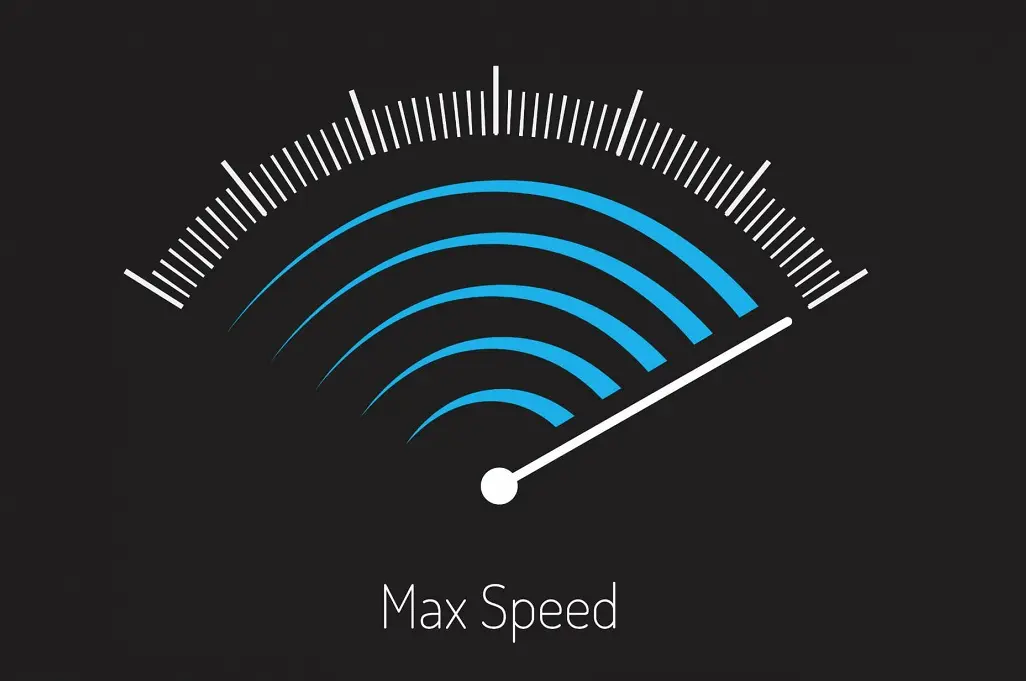Whether you’re streaming your favourite shows, attending a virtual meeting, or gaming online, your internet speed plays a crucial role in your digital experience. If you’ve ever wondered why your video buffers or your downloads take forever, an Internet Speed Test can help diagnose the problem.
In this article, we’ll walk you through how to perform an accurate speed test and understand what the results mean for your everyday internet usage.
What Is an Internet Speed Test?
An internet speed test measures the rate at which data is transferred between your device and the internet. The main metrics you’ll see include:
- Download Speed (Mbps): How fast data comes to your device.
- Upload Speed (Mbps): How fast data is sent from your device.
- Ping or Latency (ms): How quickly your device gets a response after sending a request.
Understanding these values can help determine whether your internet connection is performing as expected.
When Should You Perform a Speed Test?
You should run a speed test when:
- Your internet feels unusually slow
- Streaming services buffer or lag
- Video calls frequently freeze or drop
- You’re switching ISPs or upgrading plans
- You’re setting up a new router or connection
How to Prepare for an Accurate Speed Test
To get the most accurate results, follow these preparation tips:
- Close Background Applications
Ensure all unnecessary programs and downloads are paused to prevent interference. - Use a Wired Connection (if possible)
For the most accurate reading, connect your device directly to the modem/router via Ethernet. Wi-Fi can introduce variables that may affect results. - Restart Your Modem and Router
A fresh restart clears temporary glitches and gives a better sense of normal performance. - Avoid Peak Usage Times
Run tests during off-peak hours to get a clearer picture of your connection’s capabilities.
Testing your internet connection’s performance is a straightforward exercise. You don’t need any extra software—all you need is a computer with a web browser.
How to Perform an Internet Speed Test
- Choose a Speed Test Tool
Use a trusted online speed test service. Open the speed test website or app on your device. - Initiate the Test
Click the “Start Test” or “Go” button. The test will typically take under a minute to complete. - Read the Results
The tool will display your download speed, upload speed, and ping. These numbers help you assess your connection’s performance.
Here’s how you can do a speed test to see how fast your Internet speed is using https://www.speedtest.net/:
Step 1 : Open an internet browser (Google Chrome, Safari, Internet Explorer, Microsoft Edge or Mozilla Firefox) and visit the website: https://www.speedtest.net/
Step 2 : When the site has loaded, click on the GO button

Step 3 : Your test will run for no longer than a minute. Once complete your results will be shown.

How to Interpret Your Results
Here’s a quick guide to understanding what your results mean:
- Download Speeds
- 1-5 Mbps: Suitable for light browsing and emails
- 5-25 Mbps: Good for streaming in HD, casual gaming
- 25-100 Mbps: Ideal for households with multiple users
- 100+ Mbps: Excellent for 4K streaming, gaming, and large downloads
- Upload Speeds
Important for cloud backups, video conferencing, and file sharing. A speed of at least 5-10 Mbps is ideal for smooth performance. - Ping
- Under 30 ms: Excellent for online gaming and VoIP
- 30-70 ms: Average performance
- Over 100 ms: May cause noticeable lag or delay
If you found your internet is going slow after running the test, it’s now time to work out how to improve it.
- Reset the router – Modem glitches and faults are the number one cause of slow internet or total breakdowns in connectivity.
- Check that you know all the devices on your network – If your internet is performing slowly, try jumping into your modem admin software to see what is actually connected to it. If there are devices that you don’t recognise, it might be that someone has figured out how to access your network.
- Clear the browser cache and cookies, or try restarting the device – If you’re only experiencing slow speeds from a single device, then try clearing it of anything that might slow it down. If it’s a PC, and the browser is slow, that might be because the cache has become bloated and you’ve got too many cookies collected on it. Clear those away and see if that fixes things.
- Virus check – If you haven’t run an antivirus scan in a long time, it’s best that you do so now. Some malicious software can hijack your network and slow down things.
- Get a new ISP – A slow connection might not have anything to do with your home setup at all, and you may well have the right plan in theory for your needs. However, not every ISP delivers similar results, and some are more prone to drastic slowdowns than others.
Final Thoughts
Regularly performing an Internet Speed Test can help you maintain optimal performance, troubleshoot issues, and ensure you’re getting the service you’re paying for. By understanding how to test and interpret your results, you can make informed decisions to improve your digital life.