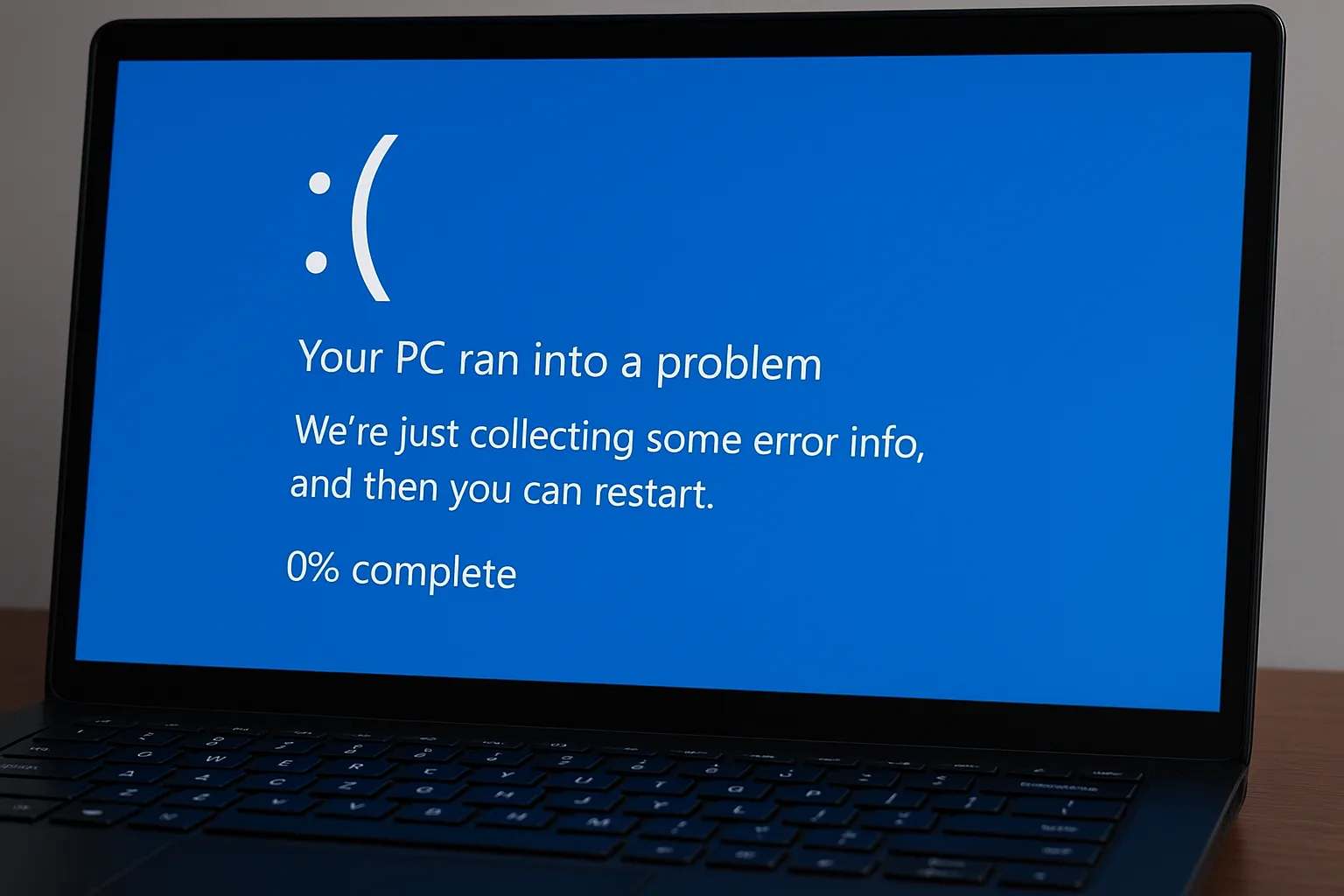Few things are as alarming for Windows users as encountering the infamous Blue Screen of Death (BSOD). This critical system error can bring productivity to a halt and spark fears of hardware failure or data loss. Surprisingly, a simple yet powerful method to diagnose and potentially fix a BSOD issue involves booting into Safe Mode. This article explores how Safe Mode can serve as a diagnostic sanctuary and a potential solution for resolving BSODs.
Understanding the Blue Screen of Death (BSOD)
A BSOD occurs when the Windows operating system encounters a critical error that it cannot recover from, forcing the system to stop. These errors are often linked to hardware conflicts, faulty drivers, corrupted system files, or even malware. Windows displays a stop code to help pinpoint the cause, but deciphering it isn’t always straightforward.
What is Safe Mode?
Safe Mode is a diagnostic startup mode in Windows that loads the operating system with a minimal set of drivers and system services. It is designed to help users troubleshoot and isolate software-related issues without interference from third-party applications or drivers that might be contributing to the problem.
Why Safe Mode Can Help Fix BSOD Issues
- Isolates Software Conflicts Booting into Safe Mode prevents non-essential drivers and startup programs from running. If the BSOD does not occur in Safe Mode, it’s a strong indication that a third-party application or driver is to blame.
- Allows Access to Troubleshooting Tools Safe Mode gives users access to built-in diagnostic tools like Device Manager, Event Viewer, and System Restore. These tools can help identify faulty drivers, corrupted system files, or recent changes that triggered the BSOD.
- Enables Uninstallation of Problematic Updates or Drivers If a recent driver or Windows update is causing the BSOD, Safe Mode provides a stable environment to uninstall these updates safely.
- Supports System Restore and File Recovery Safe Mode allows the use of System Restore to revert the system to a previous working state. It also enables access to files that can be backed up before attempting more invasive repairs.
- Helps Run Anti-Malware Scans Malware can sometimes cause system instability that leads to BSODs. Booting into Safe Mode with Networking can help run antivirus scans with reduced risk of malware interference.
How to Boot into Safe Mode
Depending on your Windows version, there are several ways to access Safe Mode:
- For Windows 10/11, hold Shift while clicking “Restart” from the Start menu to access the recovery environment, then navigate to Troubleshoot > Advanced options > Startup Settings.
- Press F8 or Shift+F8 during boot on some systems (though this method is less common on newer hardware).
What to Do After Booting into Safe Mode
Once in Safe Mode:
- Check Event Viewer for critical errors.
- Use Device Manager to roll back or uninstall drivers.
- Run “sfc /scannow” or “chkdsk” from Command Prompt to repair corrupted system files.
- Perform a System Restore if necessary.
- Uninstall recent programs or updates.
Conclusion
While a BSOD may initially seem like a catastrophic failure, it’s often a symptom of a solvable issue. Booting into Safe Mode is one of the simplest yet most effective first steps in diagnosing and fixing the root cause. By stripping away the layers of third-party interference, Safe Mode gives users and technicians the clarity needed to get a system back to stability.