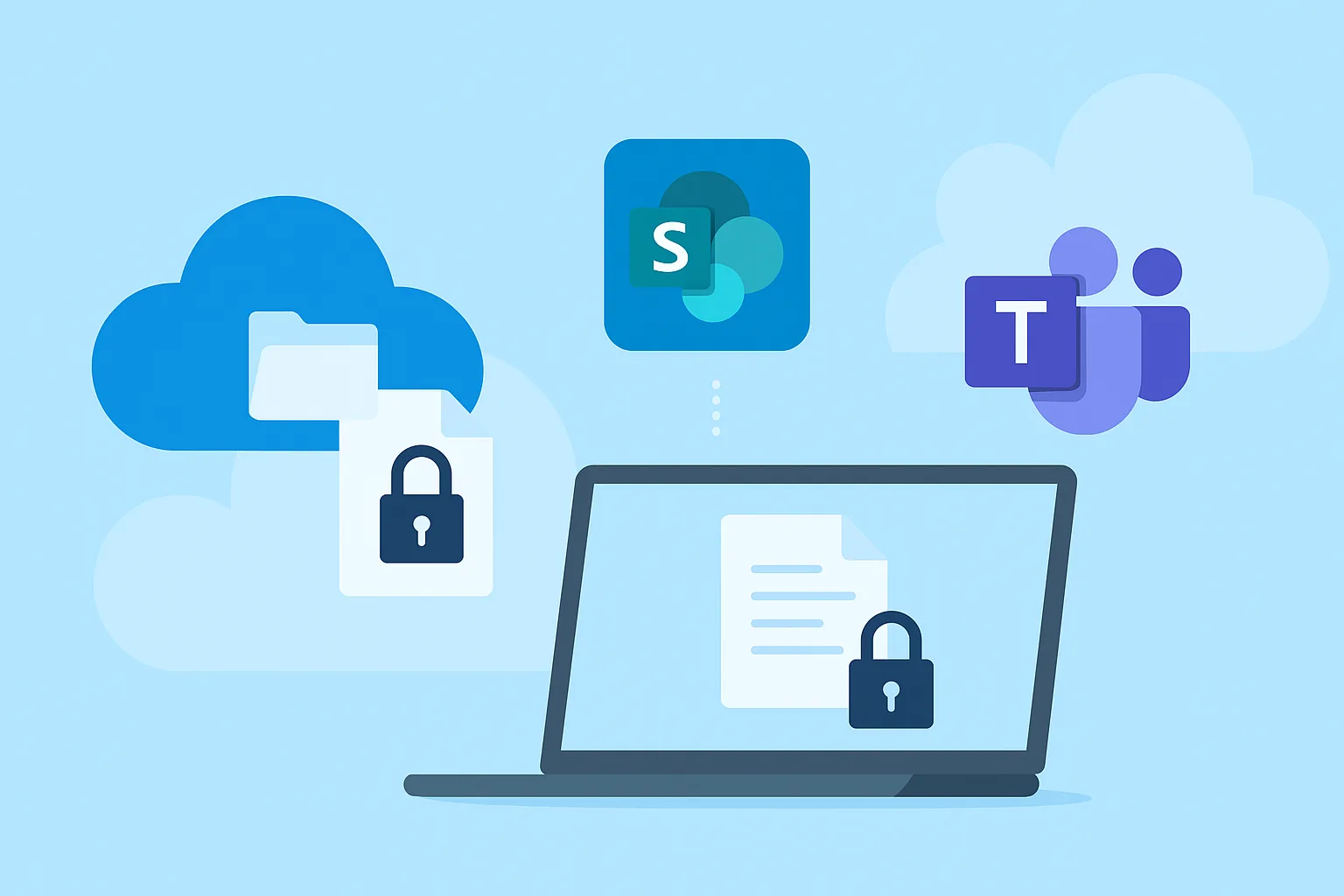In today’s digital workplace, the ability to share files seamlessly across teams and organizations is essential. Microsoft 365 has become a cornerstone of collaboration with tools like OneDrive for Business, SharePoint, and Microsoft Teams. However, this convenience also raises concerns about file-sharing security. Understanding how to manage and secure shared content is critical to protecting sensitive information and maintaining compliance.
This article explores best practices and built-in features to help you secure file sharing in Microsoft 365.
1. Understanding the Microsoft 365 File Sharing Ecosystem
Microsoft 365 provides several platforms for storing and sharing files:
- OneDrive for Business: Personal cloud storage for individual users, ideal for storing work files and sharing them with internal or external users.
- SharePoint Online: A collaboration platform designed for document management and sharing within teams or departments.
- Microsoft Teams: An integrated communication platform that uses SharePoint and OneDrive to manage shared files within chat and channel environments.
While these services are interconnected, each has unique file sharing behaviors and security considerations.
2. Core File Sharing Security Features in Microsoft 365
Microsoft 365 includes several built-in security features to help organizations manage file access:
- Access Controls: Use Microsoft Entra ID (formerly Azure AD) to control access with conditional access policies.
- Link Settings: Customize sharing links with expiration dates, password protection, and permissions (view/edit).
- Audit Logs: Monitor user activity and file sharing events through the Microsoft Purview compliance portal.
- Sensitivity Labels: Apply labels to classify and protect documents based on content sensitivity.
- Information Rights Management (IRM): Restrict file access by preventing copying, printing, or forwarding sensitive documents.
3. OneDrive for Business: Personal Storage with Enterprise-Grade Security
OneDrive for Business allows users to share files internally and externally with fine-grained control. Key security practices include:
- Limiting External Sharing: Configure organization-wide settings to restrict sharing to trusted domains.
- Using Known Folder Move (KFM): Redirect desktop, documents, and pictures to OneDrive for automated protection.
- Monitoring Sharing Activity: Use the Microsoft 365 Security & Compliance Center to review sharing patterns and flag anomalies.
4. SharePoint Online: Secure Team Collaboration
SharePoint sites often hold shared resources for departments or projects. Security best practices include:
- Site-Level Permissions: Use security groups to manage access to site contents instead of individual users.
- Versioning and Check-In/Check-Out: Enable version control and manage document collaboration with check-out features.
- Managing Guest Access: Enable or restrict guest access and ensure external users follow secure authentication protocols.
5. Microsoft Teams: Collaboration and File Sharing in Context
Teams enhances collaboration by integrating file sharing directly into conversations. Security considerations include:
- Team Privacy Settings: Set teams as private to limit access and use naming policies to enforce governance.
- Channel File Permissions: Manage permissions for files shared in standard and private channels via the underlying SharePoint site.
- Data Loss Prevention (DLP): Use DLP policies to monitor and restrict the sharing of sensitive information within Teams chats and channels.
6. Best Practices for Microsoft 365 File Sharing Security
To maximize protection while enabling productivity:
- Educate users on safe sharing habits and data classification.
- Regularly review access permissions and external sharing reports.
- Leverage Multi-Factor Authentication (MFA) to enhance user authentication.
- Implement lifecycle management for files and sharing links.
- Stay informed about Microsoft 365 updates and new security features.
Conclusion
Effective file sharing security in Microsoft 365 requires a combination of built-in features, administrative oversight, and user awareness. By properly configuring OneDrive, SharePoint, and Teams, organizations can foster collaboration while safeguarding sensitive data. Adopting a proactive approach to security ensures that convenience never comes at the expense of protection.