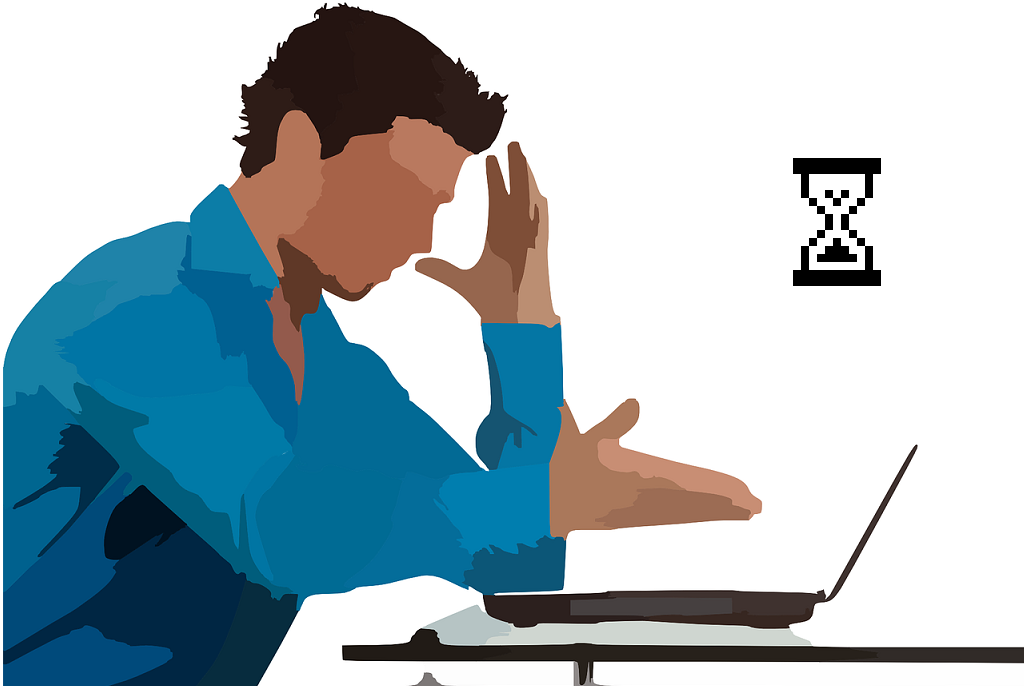There’s nothing more frustrating than when one PC on your home or office network lags behind while every other device seems to get full-speed internet. Internet speed and network speed are closely linked—but the culprit could be hardware, software, or configuration issues specific to that slow machine. In this article, we’ll dive deep into why you might have extremely slow network speed on PC, even though other PCs are fine, and provide a comprehensive set of solutions to restore speed—whether wired or wireless.
Diagnosing the Problem: What to Check First
Before trying multiple fixes, doing a little investigation can help pinpoint the issue faster.
- Confirm speed on other devices. Use another PC or phone and run an internet speed test. If they get expected speed, the problem is local to your one PC.
- Check wired vs wireless. If the slow PC is on Wi-Fi, try a wired connection (Ethernet). If wired works well, the issue lies with wireless hardware or configuration.
- Compare locations / distances. For wireless PCs, distance from the router, obstacles, and interference matter a lot.
- Run local file transfer test. Try copying files to another PC or NAS on your local network to test “LAN speed” – this helps tell if the issue is just internet or overall network connectivity.
Common Causes of Extremely Slow Network Speed on One PC
Here are typical culprits:
- Out‑of‑date or corrupted network drivers
- Faulty or damaged network hardware (Ethernet cable, wireless card, NIC port)
- Windows or background applications consuming bandwidth
- Misconfigured settings: DNS, DHCP, IPv4/IPv6, Duplex/SPEED settings
- Malware or antivirus interfering with network traffic
- Router settings (QoS, channel interference, firmware)
- Network stack corruption
Solutions: Step‑by‑Step Fixes
These are ordered roughly from easiest to more involved. Try in sequence until you resolve the issue.
Solution 1 – Stop Windows Updates & Background Bandwidth Hogs
- Open Settings → Update & Security and see if Windows is downloading updates or installing in the background. If yes, allow them to finish or pause them temporarily.
- Open Task Manager → Processes / Performance → Network tab to spot any app consuming large bandwidth (e.g. OneDrive syncs, cloud backups, torrent clients). End or limit those processes.
Solution 2 – Update Drivers & BIOS / Firmware
- Update your Network Interface Card (NIC) driver (for wired) or Wi-Fi driver (for wireless). Use Device Manager to check for updates or go to manufacturer’s website.
- Also update motherboard chipset drivers. Sometimes USB controllers or PCI buses affect network cards.
- If your PC’s BIOS (or UEFI) is old, updating firmware may resolve NIC issues. Be cautious, and follow your motherboard’s instructions.
Solution 3 – Check Physical Hardware
- Ethernet cable: Swap with a known‑good Cat5e/Cat6 cable. Bent pins, poor shielding, or loose connectors can degrade speed.
- NIC port or Wi-Fi adapter: Try reseating PCI/PCIe cards. If your NIC is integrated, test on another port or interface if possible. For USB Wi-Fi adapters, try different USB ports.
- Wireless adapter: Ensure antenna is unobstructed, reposition PC to improve signal strength.
Solution 4 – Reset Network Adapter & Network Stack
- Network reset in Windows:
- Settings → Network & Internet
- Status tab → Advanced network settings → Network reset
- Reset now → Yes
- Manual stack repair: open Command Prompt or PowerShell as Admin, then run:
netsh winsock reset catalog netsh int ipv4 reset reset.log netsh int ipv6 reset reset.logThen reboot.
Solution 5 – Check TCP/IP, DNS, and Duplex Settings
- In Device Manager → Network adapter → Properties → Advanced, check “Speed & Duplex” settings. If set to “Auto‑Negotiation” but still slow, try forcing to 1 Gbps (if supported), or 100 Mbps full duplex as a test.
- DNS settings: Sometimes a slow DNS server causes delays. Set to Google DNS (8.8.8.8 / 8.8.4.4) or Cloudflare (1.1.1.1 / 1.0.0.1) and test.
- Disable IPv6 temporarily to see if that improves (sometimes misbehaving IPv6 stacks can slow things).
Solution 6 – Check for Malware, Bloatware, or Interfering Programs
- Run a full scan using reputable antivirus/anti‑malware software.
- Look for software that intercepts network traffic: VPNs, proxy tools, packet‑shaping tools. Disable these and retest.
- Clean up startup programs so unnecessary ones aren’t running and hogging network resources.
Solution 7 – Router / Wireless Access Point Settings
- Firmware: Make sure your router’s firmware is up to date.
- QoS or traffic shaping: If your router has Quality‑of‑Service settings, ensure the slow PC isn’t deprioritized.
- Wireless channel: In Wi‑Fi environments, overlapping channels from neighbours can degrade speed. Use a less congested channel.
- Bandwidth / band selection: If dual‑band (2.4 GHz and 5 GHz), try the other band. 5 GHz often gives better throughput, though lower range.
Solution 8 – Operating System & Power Settings
- Power Mode: In Windows, ensure you are using “High Performance” or “Balanced” (not “Power Saver”) especially for laptops. Power Saver might reduce NIC performance.
- Sleep / hibernate settings: Ensure that the NIC isn’t being put to sleep when idle. Check the adapter’s power management settings → Device Manager → Network Adapter → Power Management tab.
When All Else Fails: More Advanced Troubleshooting
If after all the above you’re still stuck:
- Boot to Safe Mode with Networking: This disables many services and third‑party drivers. If speed is normal here, likely a software conflict.
- Use a clean boot: disable non‑Microsoft services and startup programs to isolate the culprit.
- Test with a live boot USB (for example a Linux distro) to see whether network is fast there. If yes, confirms Windows/software issue.
- Replace the NIC: If hardware seems suspect, try using a different network card or a USB Ethernet/Wi‑Fi adapter.
Summary & Tips
- Always start with diagnostics: compare with other devices, wired vs wireless.
- Hardware (cables, card, NIC) and drivers are frequent culprits.
- Software (background tasks, malware, power settings) can silently drag down speed.
- Router and network settings (DNS, channel, QoS) can also make a big difference.
- Keep a methodical approach—change one thing at a time, test, then move on.
Conclusion
Having extremely slow network speed on PC when all other machines are fine can be maddening—but with systematic troubleshooting, most causes are fixable without replacing major hardware. From updating drivers, checking cables, resetting adapters, to fine‑tuning settings, each step can lead you closer to full speed again. Take your time, follow the steps above, and you’ll likely restore your PC’s performance.