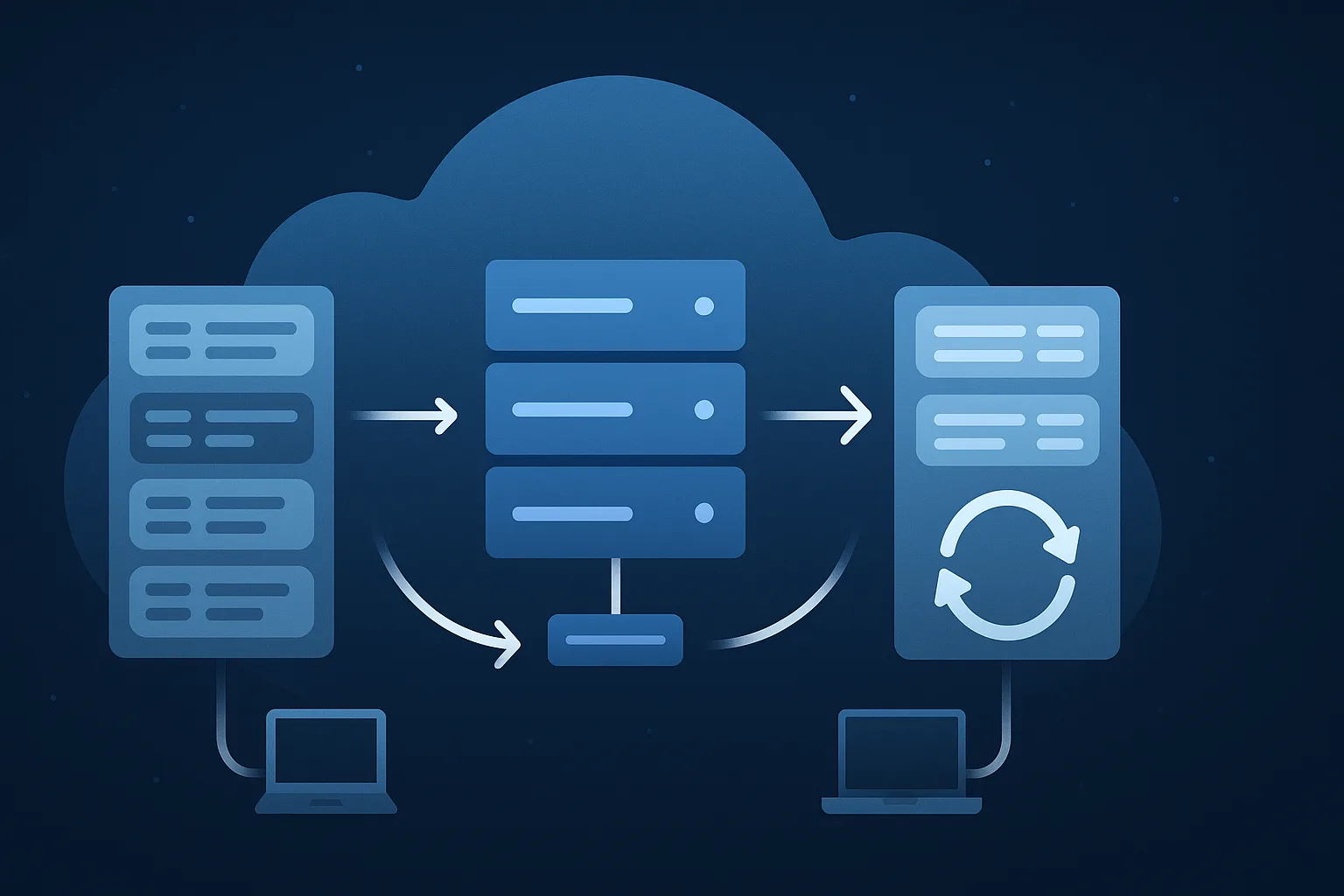Dynamic DNS makes modern networks flexible: hosts come and go, DHCP hands out addresses, and DNS records get created automatically. That convenience brings a problem—stale DNS records. Left unchecked, these stale entries confuse clients, break services, and create security and management headaches.
DNS scavenging is the automated process that finds and removes stale DNS resource records (A, AAAA, PTR, etc.) so your DNS zones stay accurate. This guide explains what scavenging does, how it works, how to configure it safely (especially in Windows DNS Server), and how to verify and recover from issues.
What Is DNS Scavenging?
DNS scavenging is an automated cleanup that removes resource records that appear to be stale—that is, records that were not refreshed within an expected timeframe. It relies on two concepts:
- Aging: Each record tracks timestamps (timestamp/when changed). Aging determines whether a record is eligible for scavenging.
- Scavenging: A DNS server process that runs at configured intervals and deletes records considered stale by aging rules.
Scavenging is most useful in environments where dynamic updates are common (DHCP + DDNS) and when administrators want to avoid manual cleanup.
Why DNS Scavenging Matters
- Reduces lookup failures: Clients won’t receive obsolete IP addresses that lead to failed connections.
- Improves DNS performance: Smaller zones and fewer entries speed up responses and reduce replication overhead.
- Minimizes security risk: Stale records can hide rogue or decommissioned hosts that should no longer be reachable.
- Prevents name collisions: When a new host gets an address but an old record remains, name conflicts can occur.
How DNS Scavenging Works (Windows DNS Server model)
Windows DNS Server uses these core settings:
- Aging (per record basis)
- When a dynamic update occurs, the record’s timestamp is refreshed.
- If the record isn’t refreshed for the configured period (the No-Refresh Interval + Refresh Interval), it becomes eligible for scavenging.
- No-Refresh Interval
- A period after record creation/update where the server does not accept timestamp refreshes. This reduces replication traffic by preventing frequent timestamp updates.
- Refresh Interval
- After No-Refresh, this interval is when clients are expected to refresh the record’s timestamp. If they don’t, the record may be deemed stale after this period completes.
- Scavenging Period / Scavenging Process
- A scheduled server-level job that looks for records older than (No-Refresh + Refresh) and deletes them.
Typical default values on many Windows DNS setups:
- No-Refresh Interval: 7 days
- Refresh Interval: 7 days
- This means a record becomes scavengable after 14 days of no refresh.
Key Configuration Points (Safe Setup)
- Enable scavenging in two places:
- Server-level: Enables the scavenging task on that DNS server.
- Zone-level: Enables aging/scavenging for a specific zone.
- Set appropriate intervals:
- For stable environments (servers, printers): long intervals (30–90 days).
- For dynamic workstation pools or cloud instances: shorter intervals (7–14 days), but be cautious.
- Avoid enabling scavenging on the root zone or for zones with static entries.
- Use DHCP integration:
- When DHCP is configured to update DNS on behalf of clients, ensure DHCP and DNS windows/intervals are compatible.
- Staging: audit first, delete later:
- Run non-destructive checks (see PowerShell queries below) to list records that would be scavenged before enabling deletion.
- Replication and multiple DNS servers:
- Scavenging relies on timestamps that replicate. Ensure your AD/DNS replication is healthy and you’ve enabled scavenging consistently across servers.
Step-by-step: Enabling DNS Scavenging (Windows DNS Server)
A. Audit mode (recommend first):
- Check the zone’s aging settings via DNS Manager or PowerShell—do not enable deletion yet.
- List records that appear old (PowerShell examples below) to review.
B. Enable server-level scavenging:
- In DNS Manager → Right-click server → Set Aging/Scavenging for All Zones → Enable server scavenging.
(Or with PowerShell: set appropriate registry values / use DNS server cmdlets)
C. Enable zone-level aging:
- In DNS Manager → Right-click zone → Properties → Aging → Enable scavenging and specify No-Refresh and Refresh intervals.
D. Monitor and verify:
- Let the server run through at least one scavenging cycle and re-check which records were deleted. Start with non-critical zones.
PowerShell Tools & Queries (practical examples)
Note: Run these from a system with the DNS Server module (e.g., a DC or DNS server).
List all zones on a server:
Get-DnsServerZone -ComputerName "dnsserver1"
Get records that are dynamic and have timestamps (candidates for aging):
Get-DnsServerResourceRecord -ZoneName "example.local" -ComputerName "dnsserver1" |
Where-Object {$_.Timestamp -ne $null} |
Select-Object HostName, RecordType, Timestamp
Find records older than X days (example 30 days):
$cutoff = (Get-Date).AddDays(-30)
Get-DnsServerResourceRecord -ZoneName "example.local" -ComputerName "dnsserver1" |
Where-Object { $_.Timestamp -and ($_.Timestamp -lt $cutoff) } |
Select HostName, RecordType, @{Name='AgeDays';Expression={(New-TimeSpan -Start $_.Timestamp -End (Get-Date)).Days}}
Simulate a cleanup list:
# Return detailed candidates for human review
$zone = "example.local"
$cutoff = (Get-Date).AddDays(-14)
Get-DnsServerResourceRecord -ZoneName $zone -ComputerName "dnsserver1" |
Where-Object { $_.Timestamp -and ($_.Timestamp -lt $cutoff) } |
Sort-Object Timestamp
Remove a specific record (careful!):
Remove-DnsServerResourceRecord -ZoneName "example.local" -RRType "A" -Name "oldhost" -ComputerName "dnsserver1" -Force
Best Practices & Practical Tips
- Audit before delete: Always run reports and review candidate records before enabling deletion. Mistakes here can cause outages.
- Coordinate with DHCP: Make sure DHCP updates are happening; if DHCP fails to refresh DNS, scavenging may delete active leases.
- Be mindful of virtualization: Restoring VM snapshots can reintroduce old DNS state. If snapshots are common, lengthen scavenging intervals or use static reservations.
- Protect static and critical records: Mark static records as non-dynamic (manually created records no timestamp) or store critical entries in a separate zone where scavenging is off.
- Document policies: Have clear policies for No-Refresh and Refresh intervals, and communicate expected behavior to stakeholders.
- Monitor replication: Scavenging decisions depend on accurate timestamps across DCs—if replication lags, you may delete records prematurely.
- Use conditional zone delegation: For mixed environments (cloud + on-prem), consider delegating dynamic namespaces to appropriate servers.
Common Pitfalls & How to Avoid Them
- Accidental deletion of static records: If admins create records as dynamic or inadvertently allow updates, scavenging may remove them. Use permissions and auditing.
- VM snapshot rollbacks: Rolling back a VM to an older snapshot can re-register old DNS and create duplication or inconsistency. Coordinate snapshot policies with DNS scavenging settings.
- Misconfigured DHCP: If DHCP is misconfigured not to update DNS (or lacks permissions), client timestamps won’t be refreshed.
- Time sync issues: Ensure servers and clients use reliable NTP sources—if clocks drift, timestamps become unreliable.
- Inconsistent scavenging settings across servers: If only some servers enable scavenging, deletions may occur unexpectedly elsewhere. Apply consistent configuration.
Troubleshooting Scenarios
1. Client cannot resolve host after scavenging
- Check whether the DNS record was deleted. If so, verify whether the client attempted a dynamic update and whether DHCP updated the DNS.
- If necessary, recreate the record or force the client to register (
ipconfig /registerdns) and check DHCP logs.
2. Too many records flagged as stale
- Verify that clients are able to update DNS (network, permissions).
- Lengthen No-Refresh/Refresh intervals temporarily while you investigate.
3. Records missing after replication
- Validate AD replication and DNS zone transfers. Use
repadminanddcdiagfor AD health (if applicable).
4. Scavenging removes PTR but not A
- PTR and A records have separate timestamps—review both types and ensure consistent aging settings.
Recovery & Safety Nets
- Use the DNS server logs: Check event logs for scavenging activity summaries.
- Backups: Regularly export your DNS zone data (e.g., zone file export or PowerShell export). This allows quick restoration if an important record was deleted.
- Example export:
Export-DnsServerZone -Name "example.local" -FileName "C:\Backups\example.local.dns"
- Example export:
- Staggered deployment: Deploy scavenging to a test zone first, then apply the same settings in production once validated.
When Not to Use Scavenging
- Zones with mostly static entries (infrastructure systems, printers, servers) are better left with scavenging disabled.
- Environments where hostnames and IPs change rarely and manual control is preferred.
- If your team lacks monitoring or backups, avoid aggressive scavenging until processes are in place.
Conclusion
DNS scavenging is a powerful housekeeping tool that keeps your DNS zones accurate and manageable. When configured correctly—with appropriate No-Refresh and Refresh intervals, thorough audits, and coordination with DHCP and virtualization processes—it significantly reduces stale entries and improves network reliability.
The golden rule: audit first, delete later. With careful staging, monitoring, and backups, DNS scavenging becomes a safe and valuable part of DNS management.