Recently I had some grief trying to boot a brand new Microsoft Surface Pro from a USB disk. Hope these Tips will help troubleshoot if you face similar issues.
- The Surface Pro is a UEFI based system which means it doesn’t use the traditional BIOS as a means for its computer’s firmware to talks with the operating system. UEFI requires that the boot files reside on FAT32 partition. Ensure that you boot disk is on a FAT32 partition. You can use a tool called Rufus to ensure that the disk is created correctly
- Surface Pros will only support 64bit version of Windows, so it is only possible to boot from a 64bit windows image or repair disk boot successfully
- Disable secure boot in the BIOS of the device to do the OS install (and re-enable it after the install is done)
- If you are trying to boot your surface pro from USB check the size of your USB disk. It is recommended that you use an 8 or 16GB simply due to the size of the windows 10 image files but can be bigger. Do not go more than 32GB due to the fact that fat32 has a restriction of a maximum of 32GB partition size.
How to Start the Surface Pro 4 in UEFI mode.
- Turn off the Surface Pro 4 (hold down the power button for 15 seconds or shut down safely)
- Hold down Volume up (+) button
- Press the Power on button for a second
- When the Surface Pro 4 logo appears release your finger from the Volume up button (+).
- You will now see the UEFI settings screen appear.


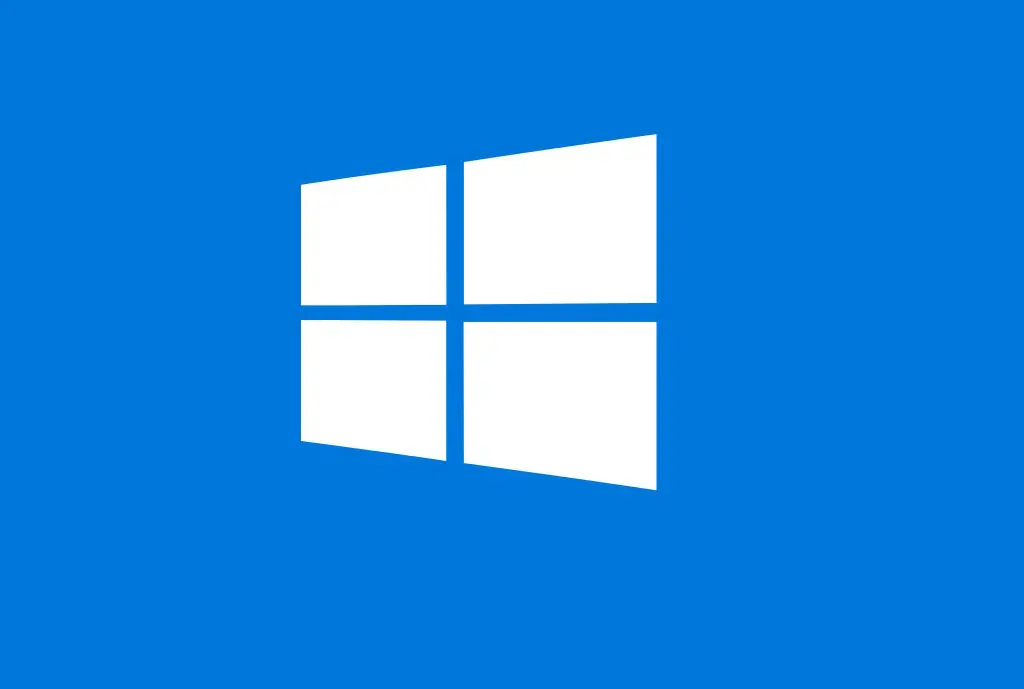
A tip for Linux users who have removed Windows from the device:
If the Surface Go refuses to boot from the live USB, even after adjusting boot order in the Windows boot menu, then start your normal Linux distro, leaving the USB attached, install efibootmgr, run it in terminal, and use it to adjust order of boot options (you can find tutorials online). When the USB is attached, you should see the option “Linpus” (a very minimal Linux distro that was included on the Surface Go); non-intuitively, this should be boot priority 1, as it will invoke a grub menu instead of the Windows boot menu, after you have powered down, allowing you to select and run the live USB.